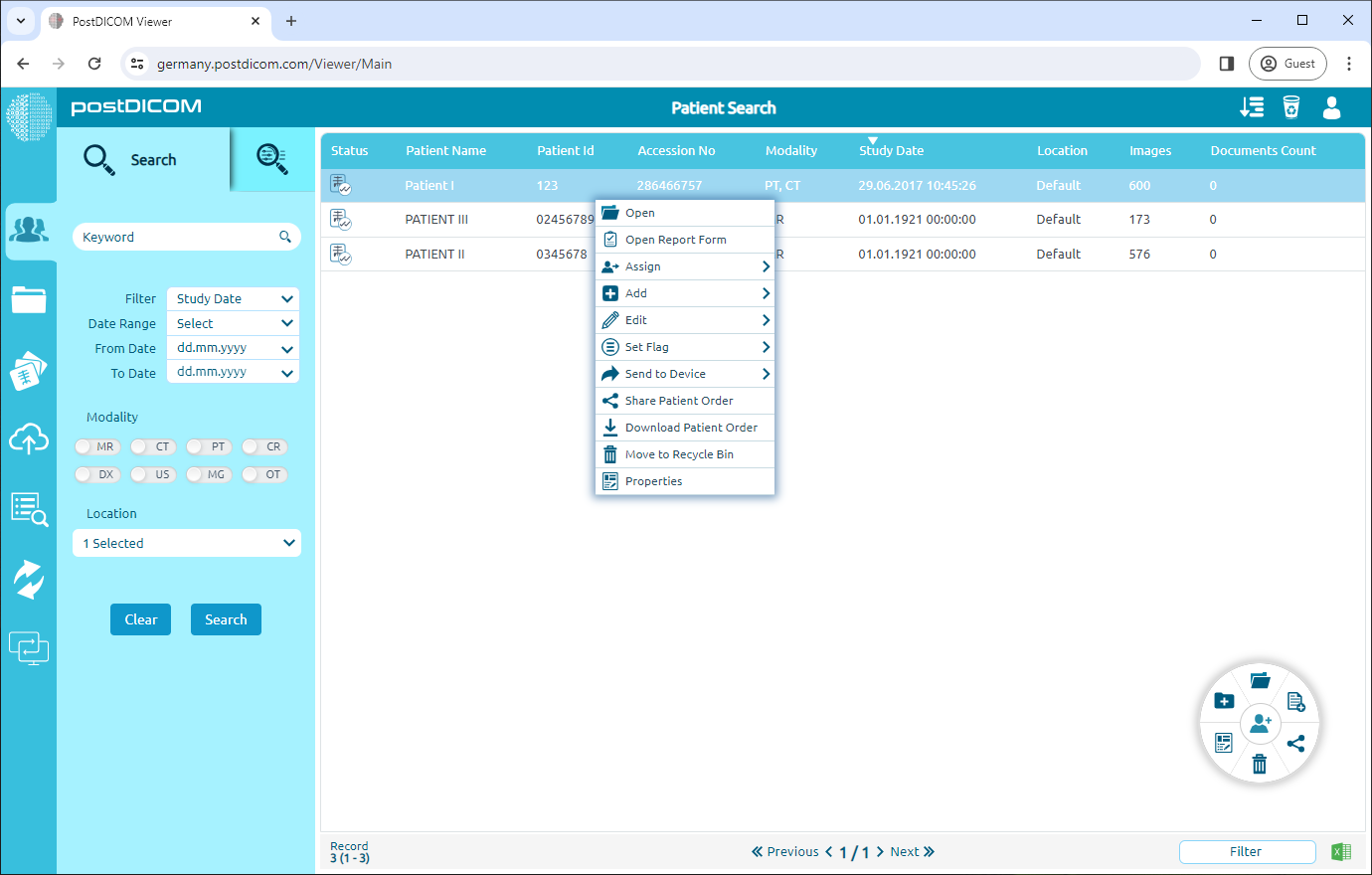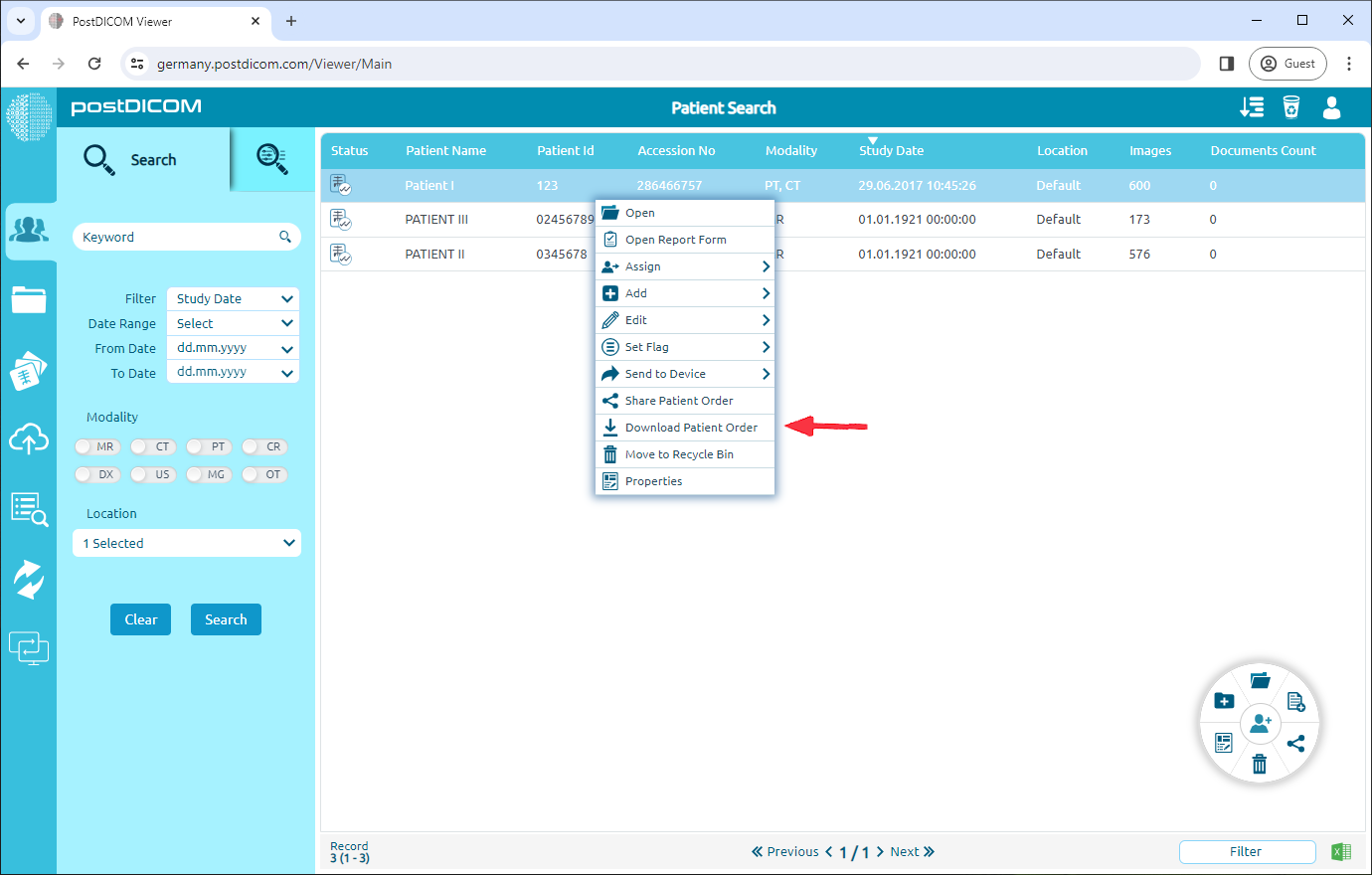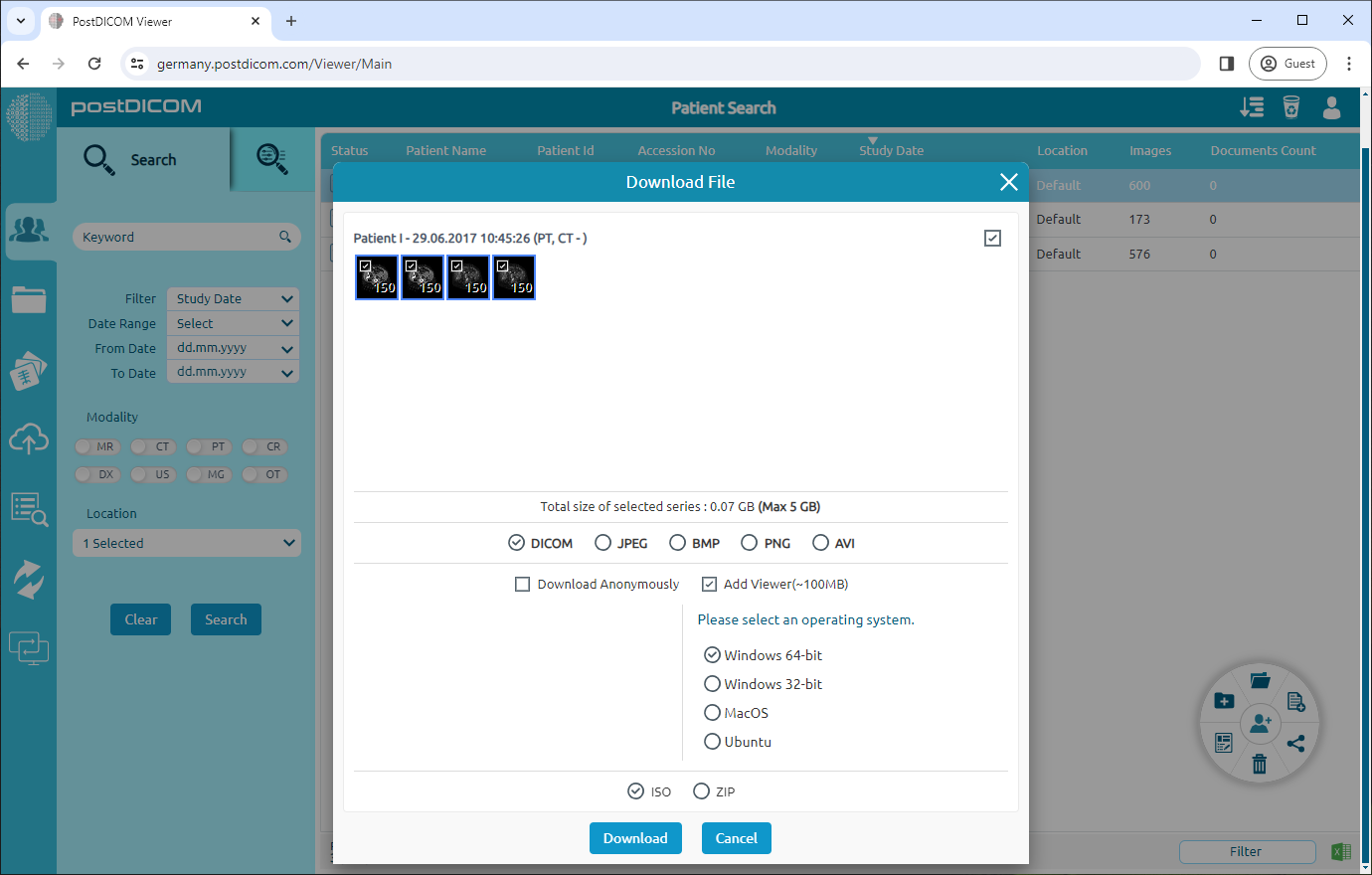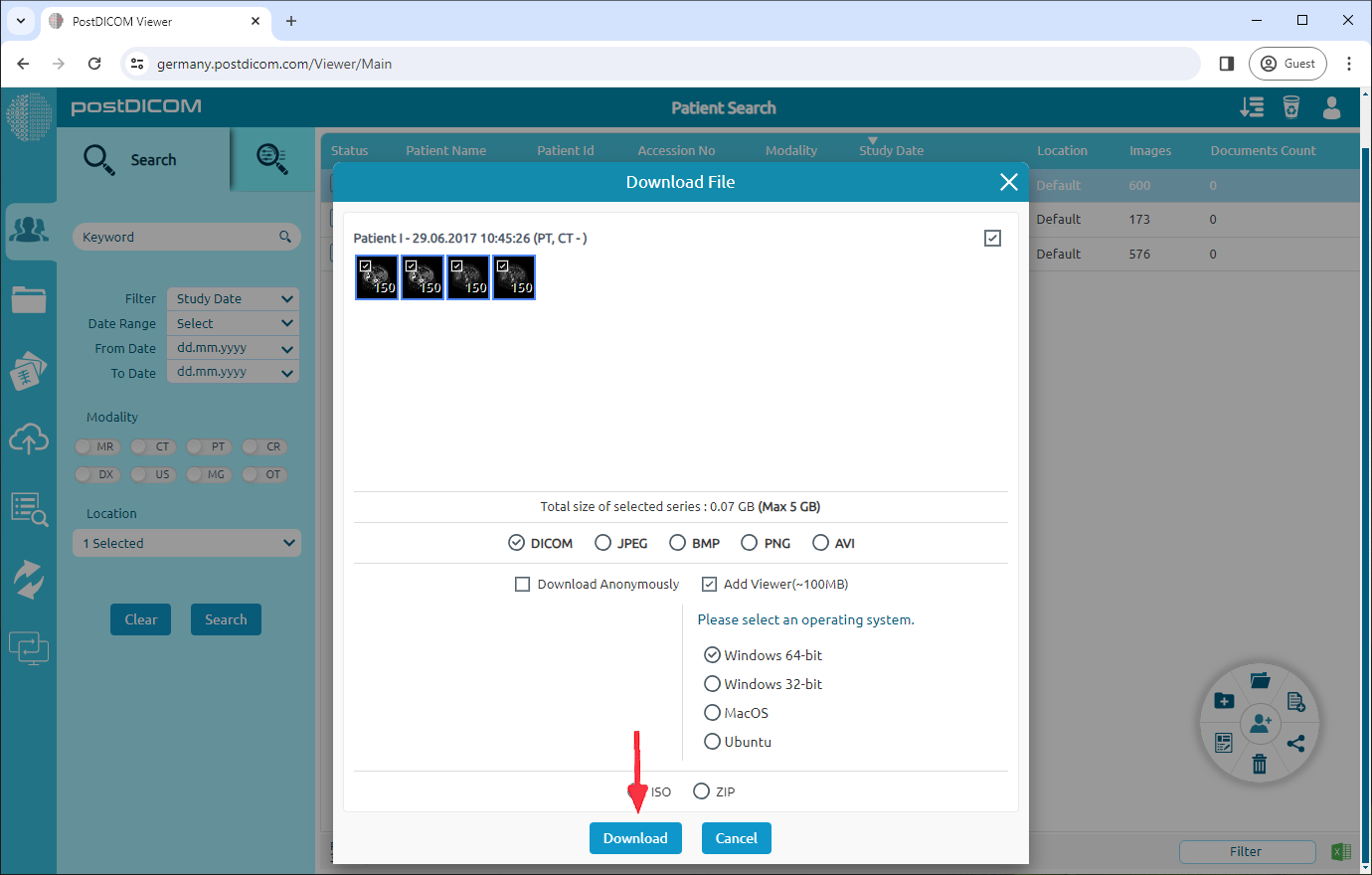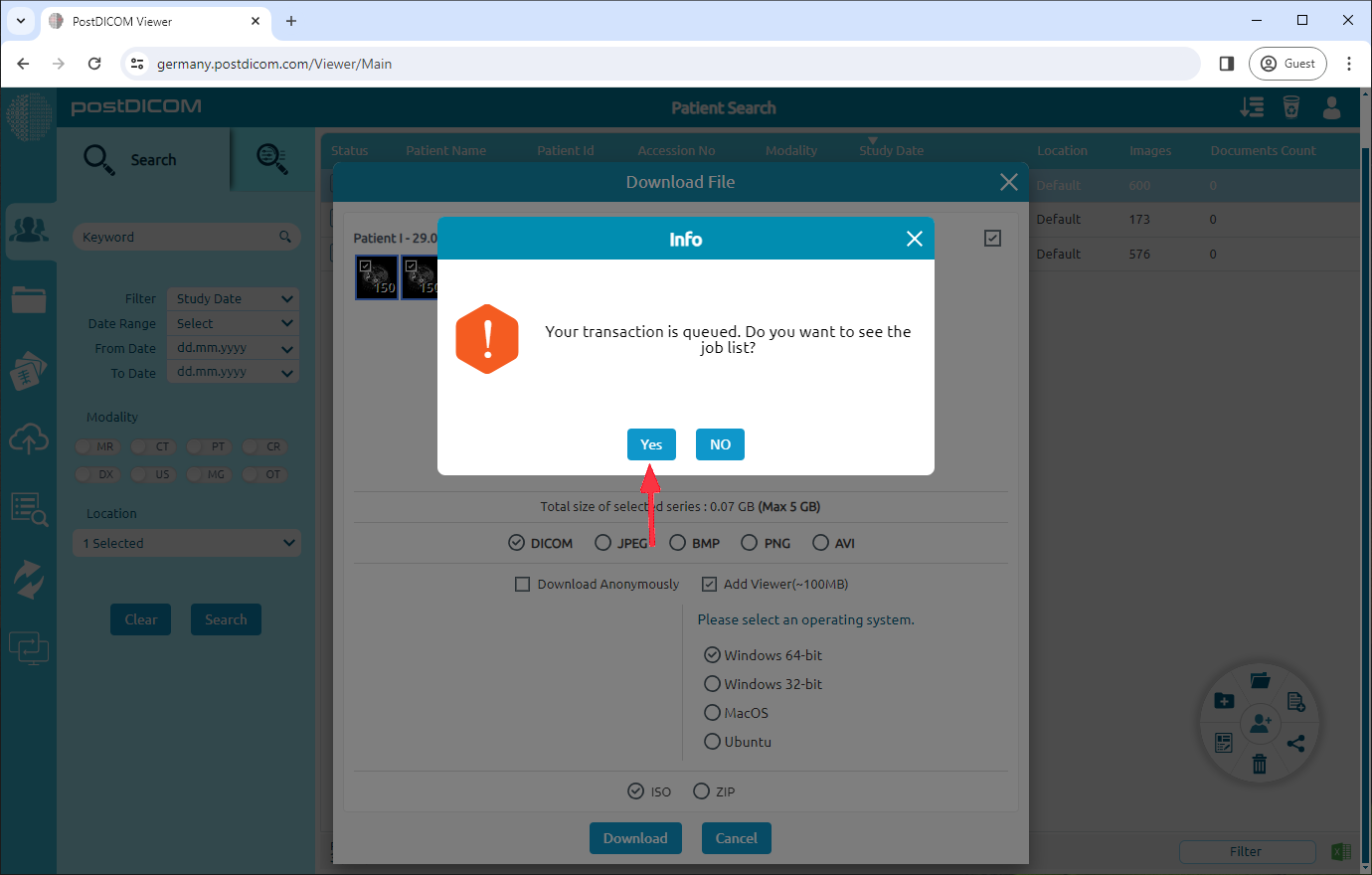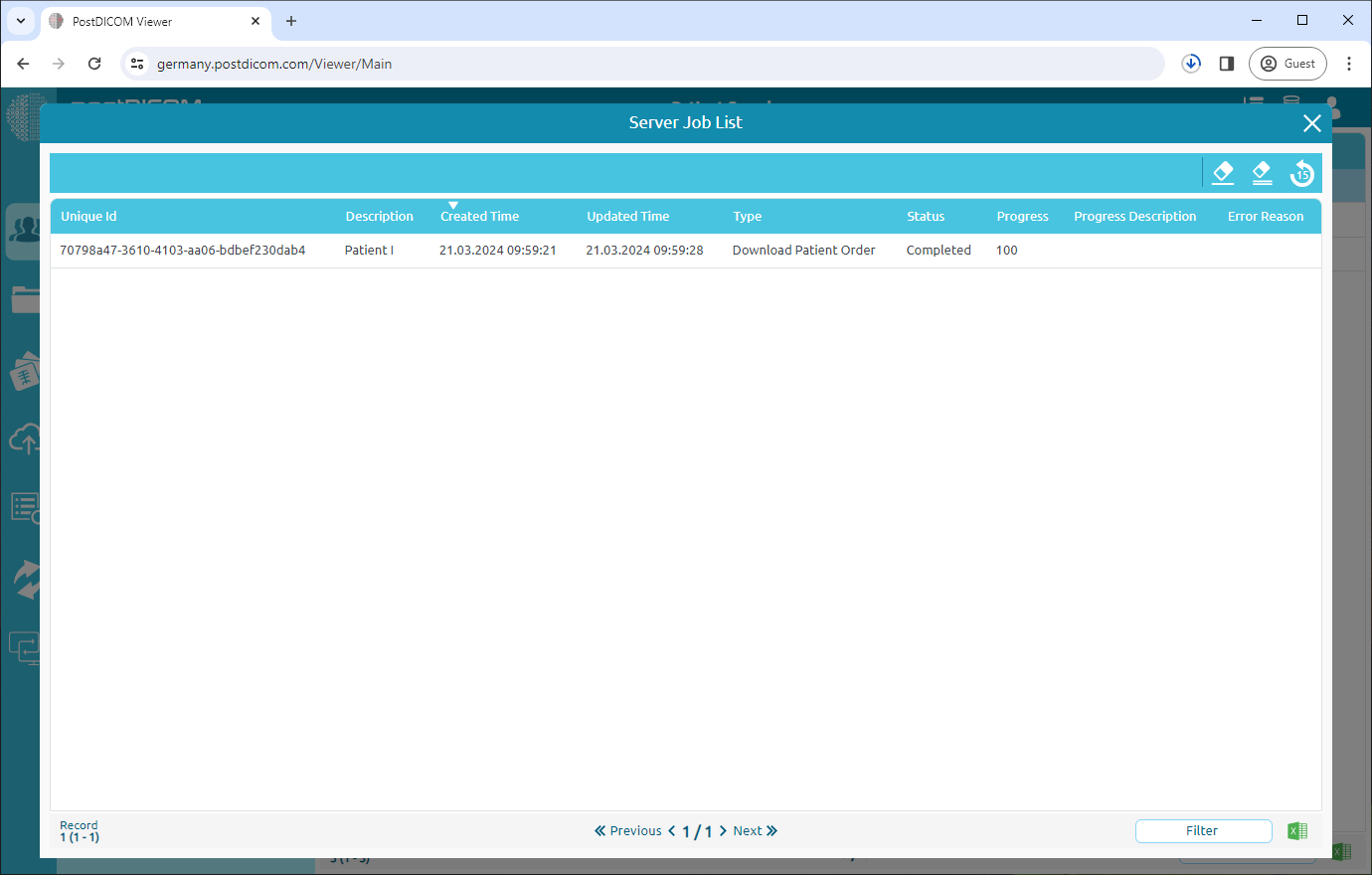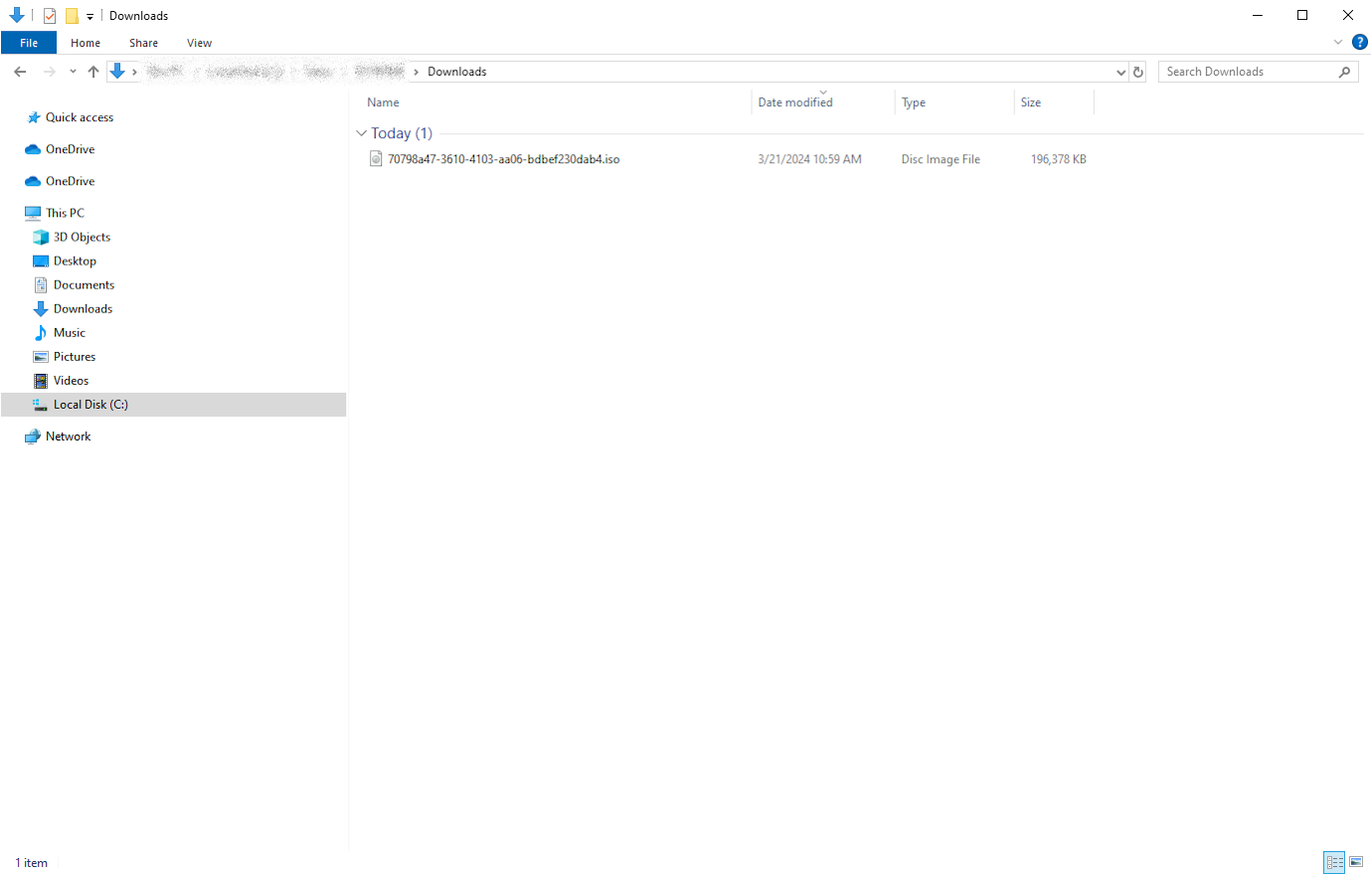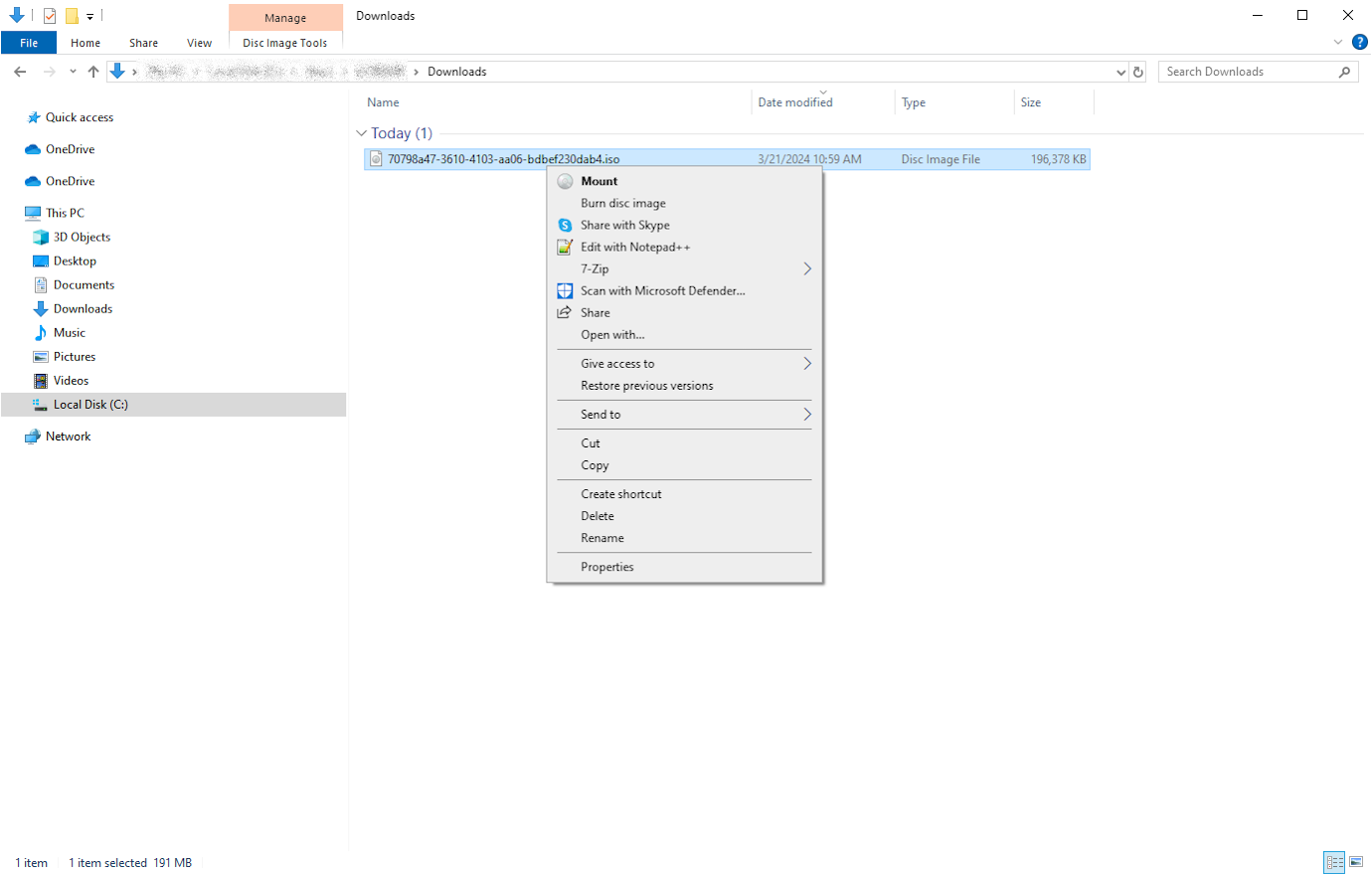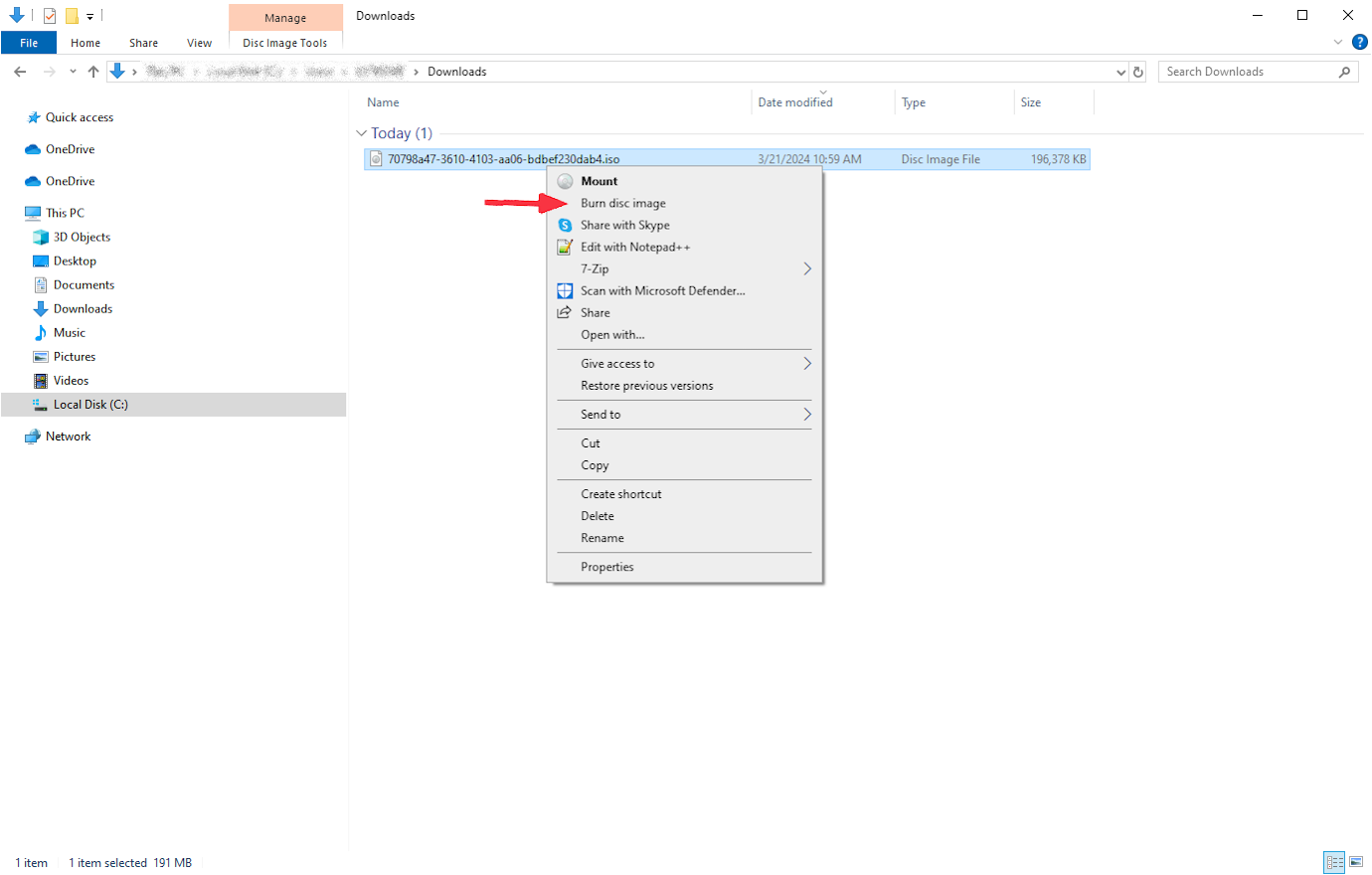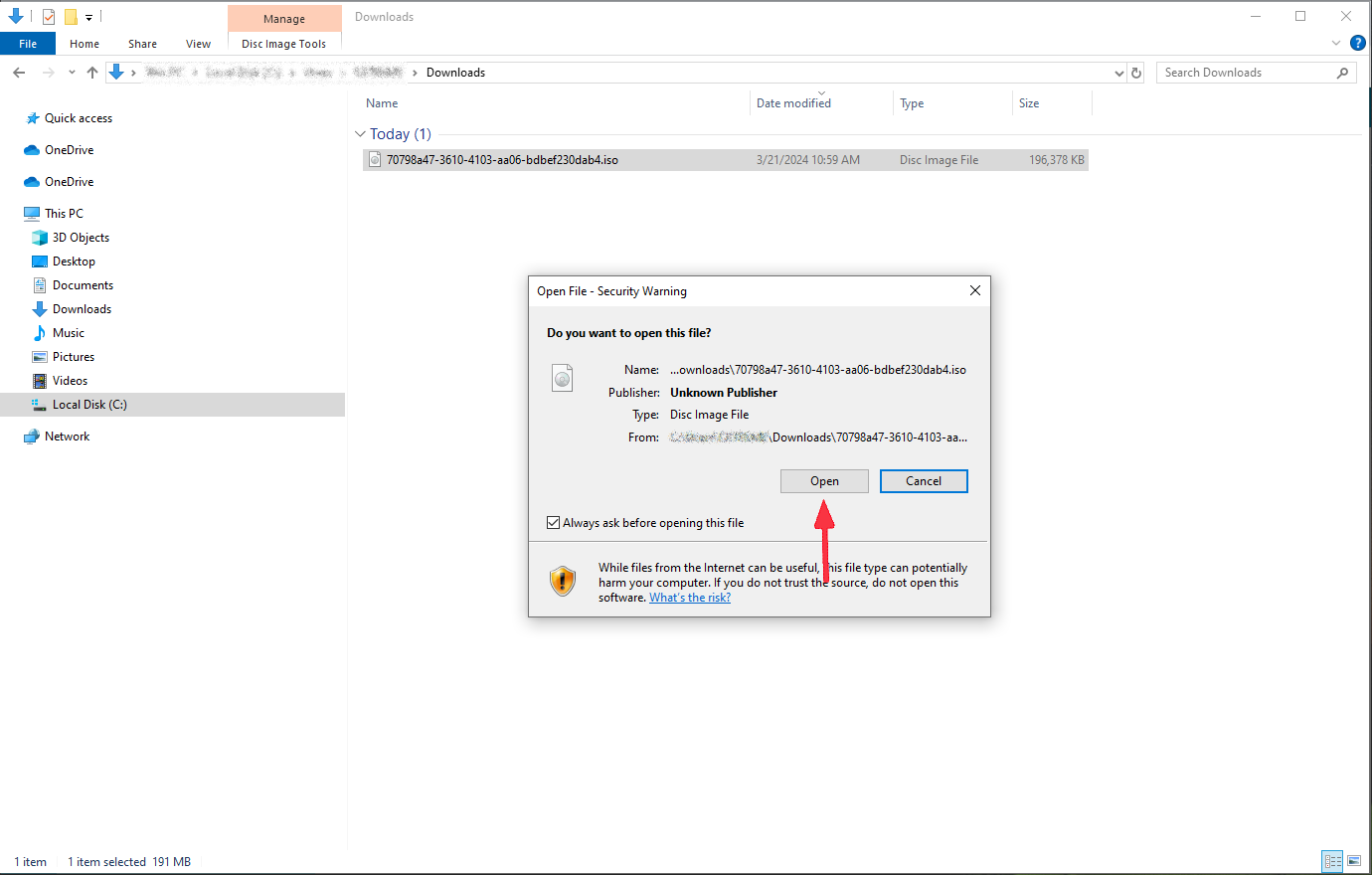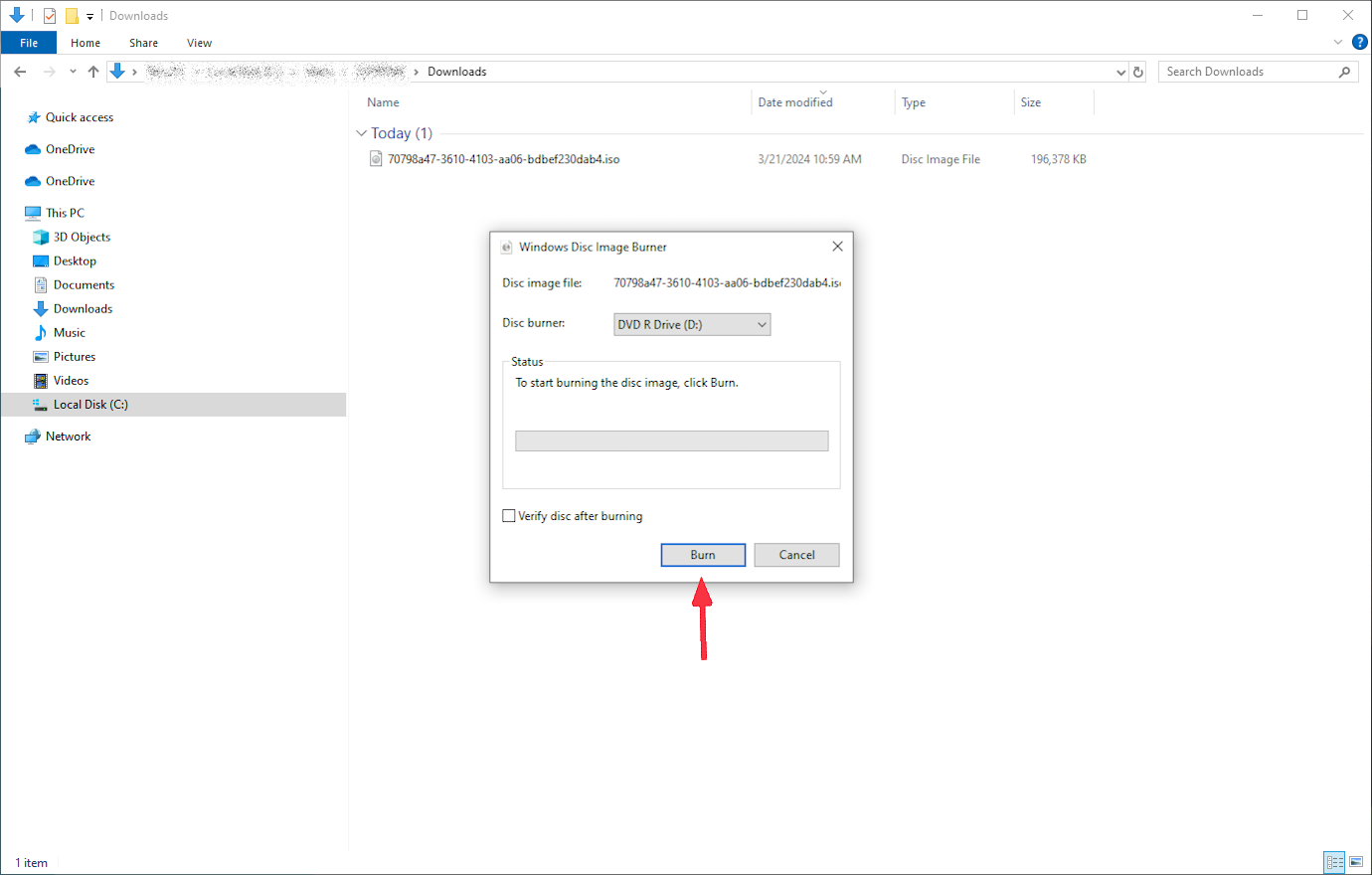Right-click the desired patient study to download.
Select Download Patient Order.
Check the box next to "Add Viewer". Choose the operating system that matches your computer (e.g., Windows, Mac) and make sure select "ISO".
Click the "Download" button.
You will see a message stating "The transaction is queued." Click Yes to view ongoing jobs.
In the Server Job List, a "Completed" status indicates successful and download will start.
Locate the downloaded ISO file on your computer.
Right-click ISO file you want to burn.
Select burn disc image.
Select open.
To start burning the disc image, click Burn.