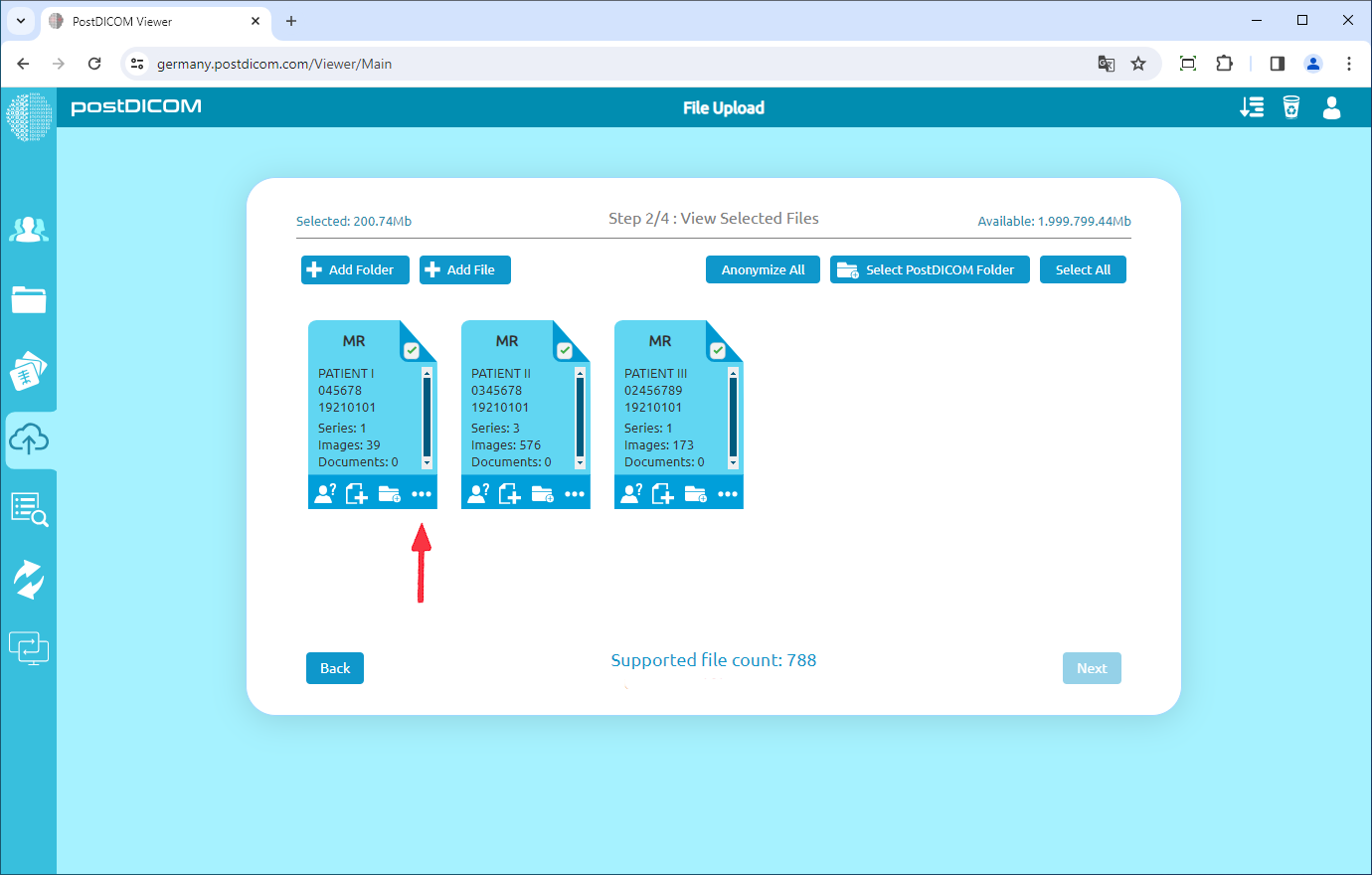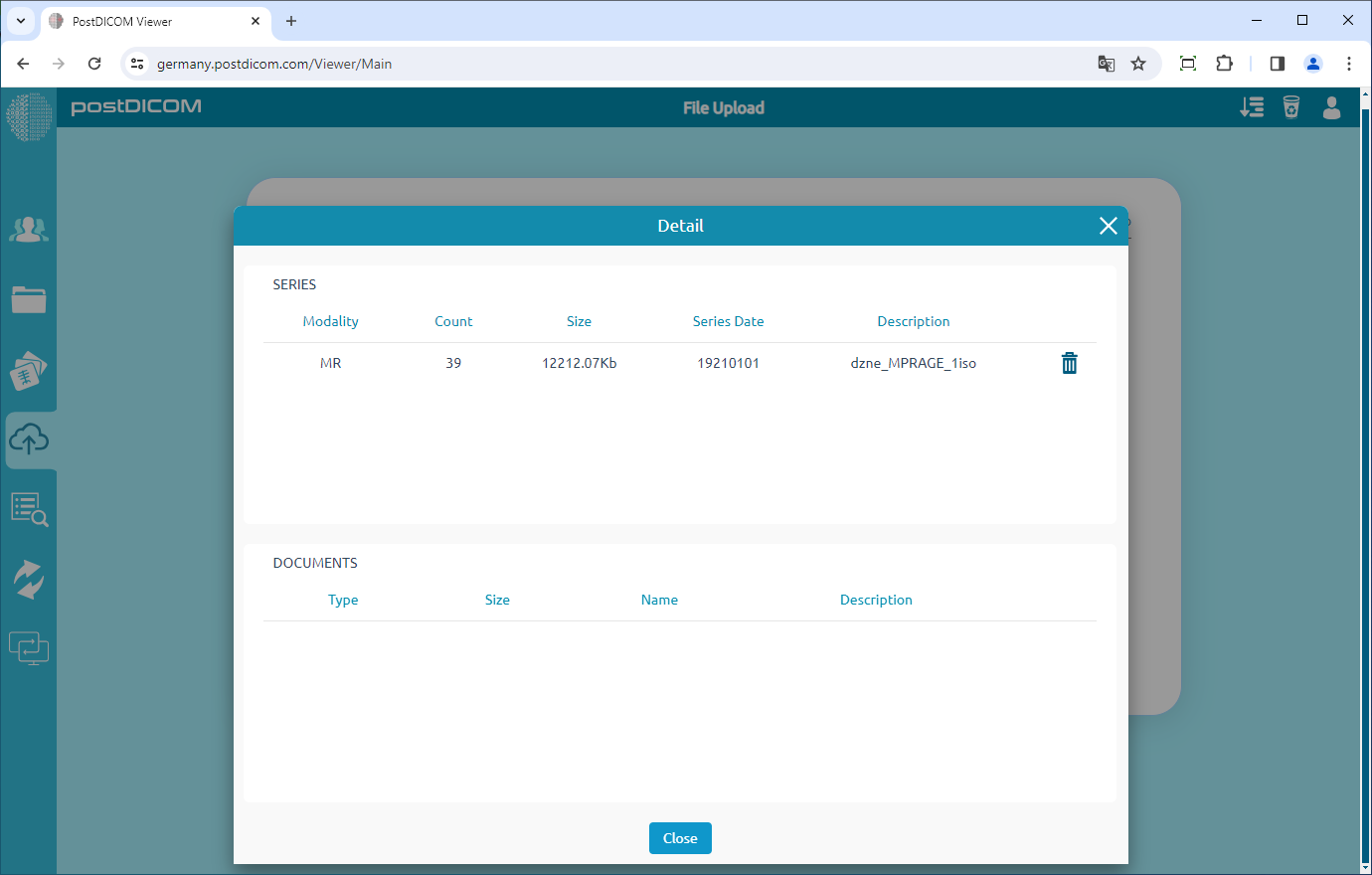On the "Step 2/4: View Selected Files" page, you will see all Patient Study Previews. To view medical images and clinical document details, click on the "Detail" button in the lower right corner of the folder.
After clicking on the icon, the "Detail" form will be shown on the opening page. You can see all the details namely Series Modality, Number of DICOM images in series, total Size in KB, Series Date, and Series Description. You can also see the Document Type, Size in KB, File Name, and File Description info of the clinical documents you added. If you want to delete any of them, click on the icon on the right end of each line. In this way, you can view all details of medical images and clinical documents to be uploaded.