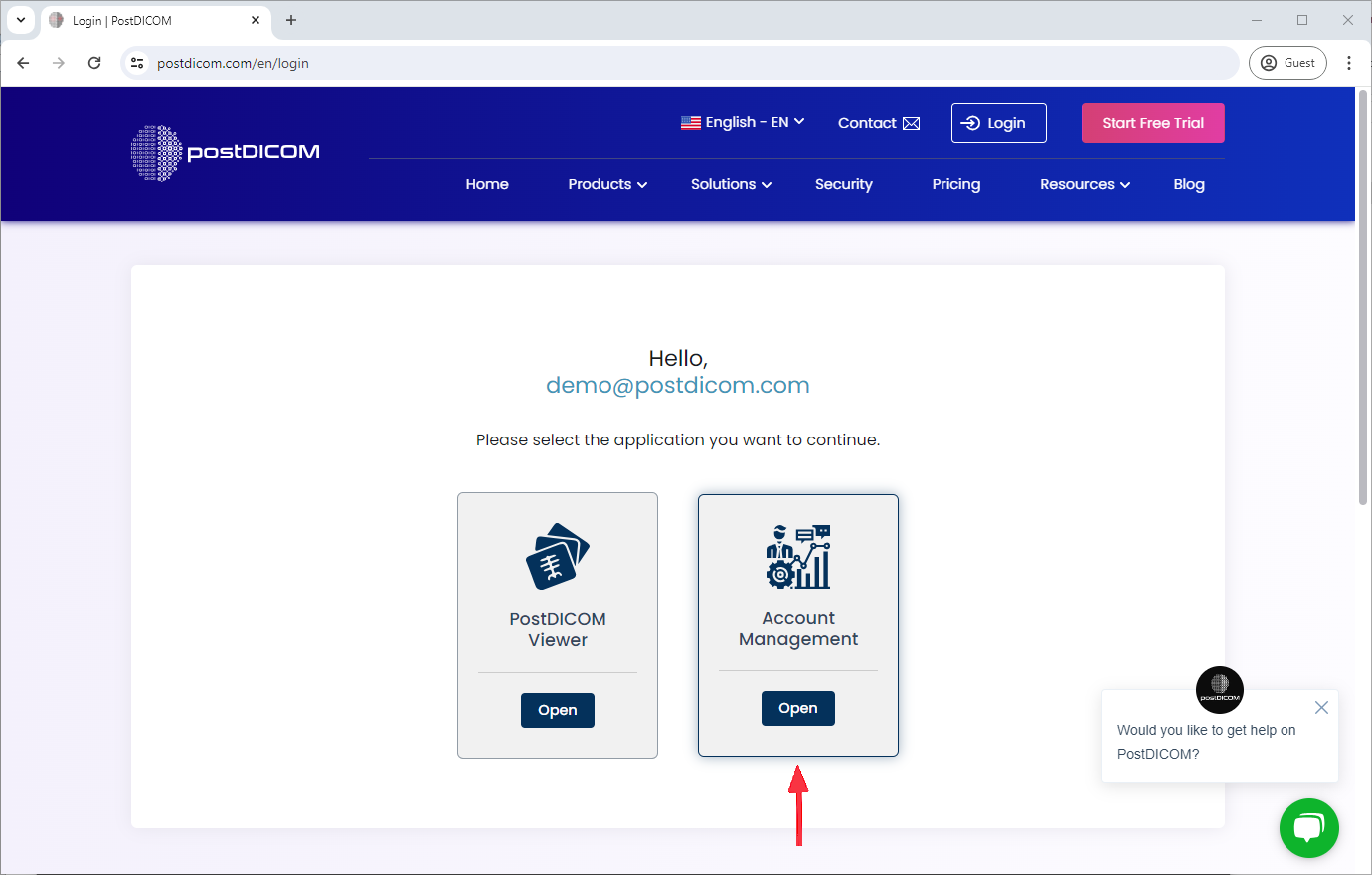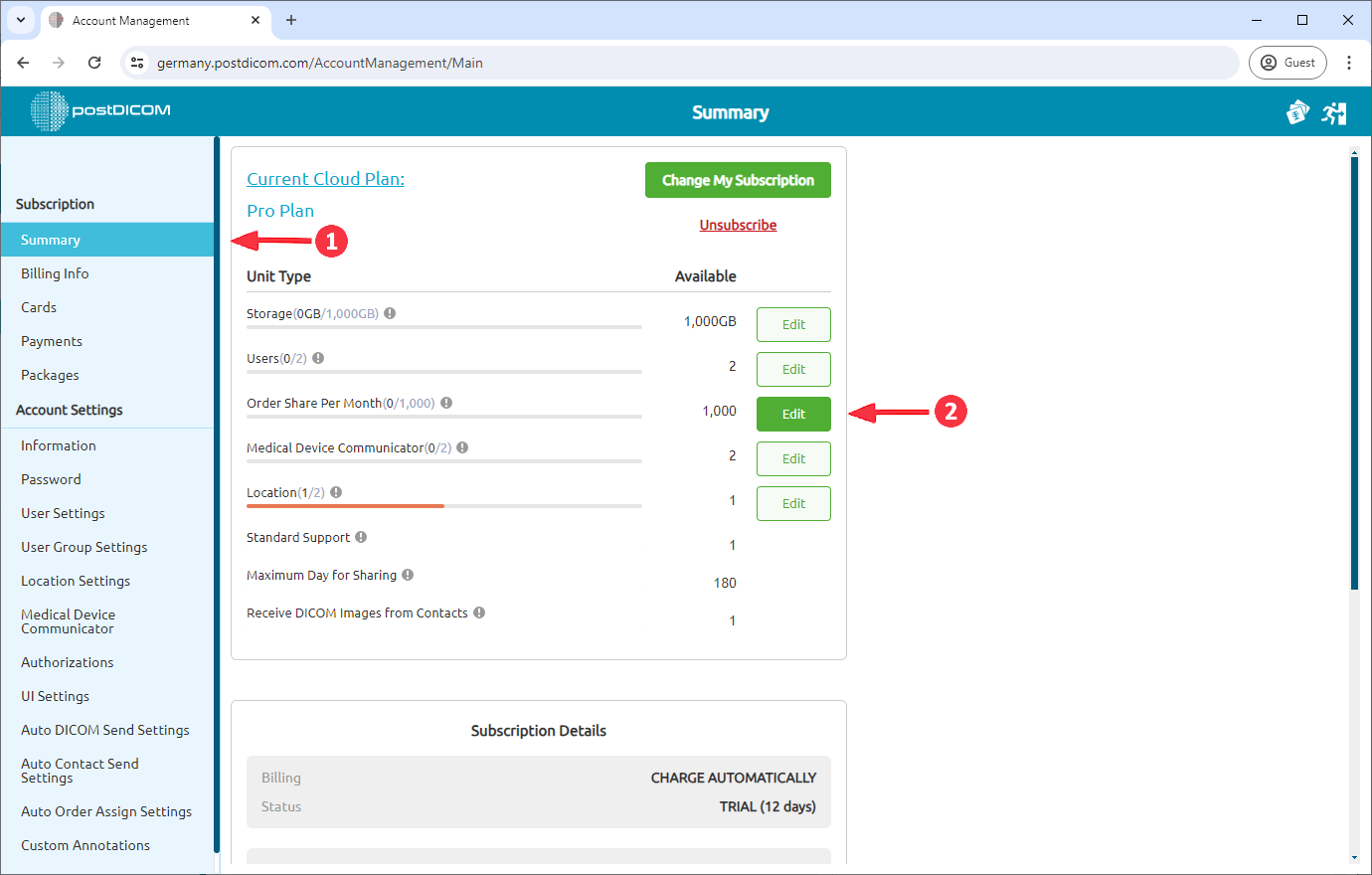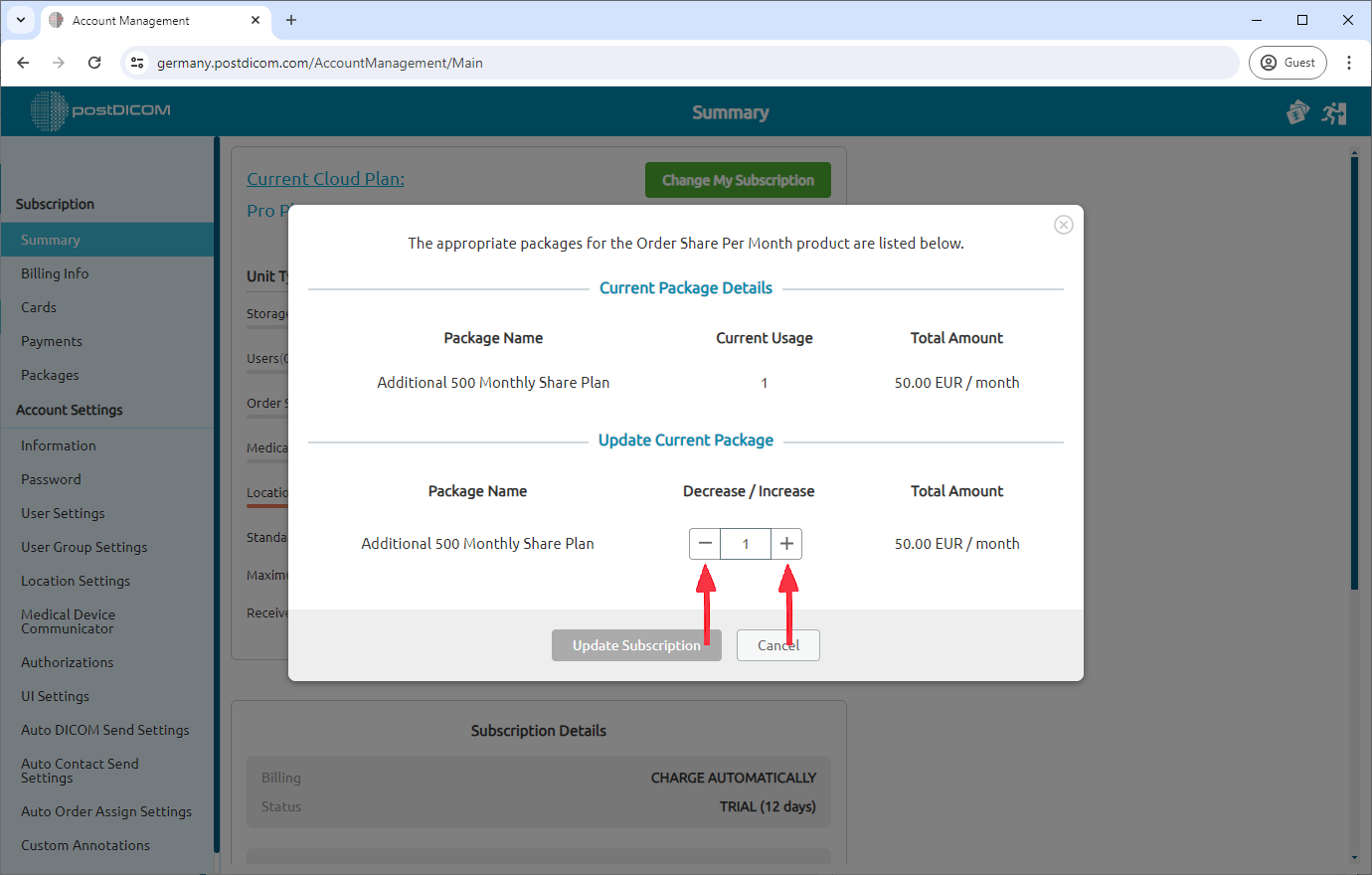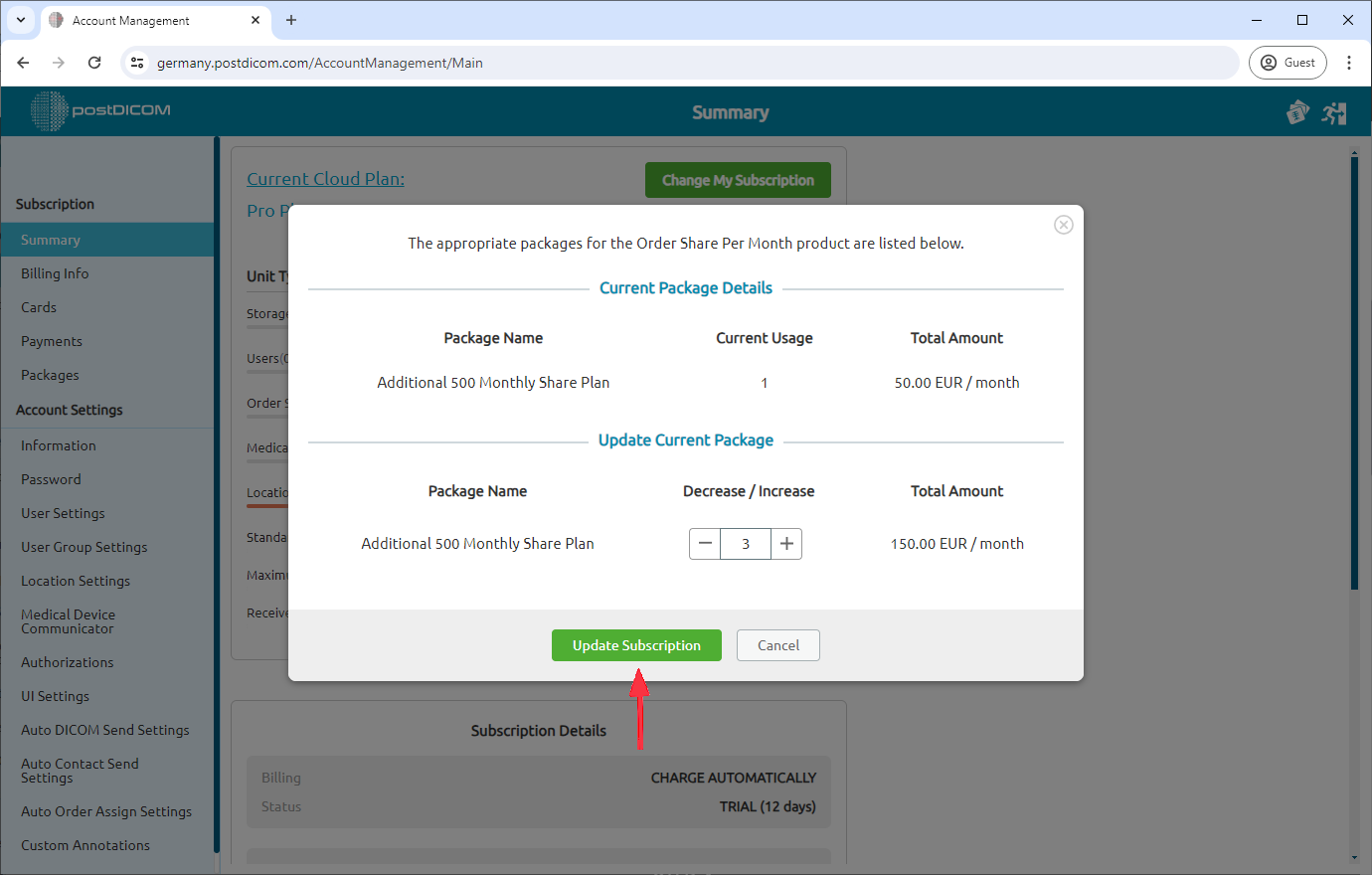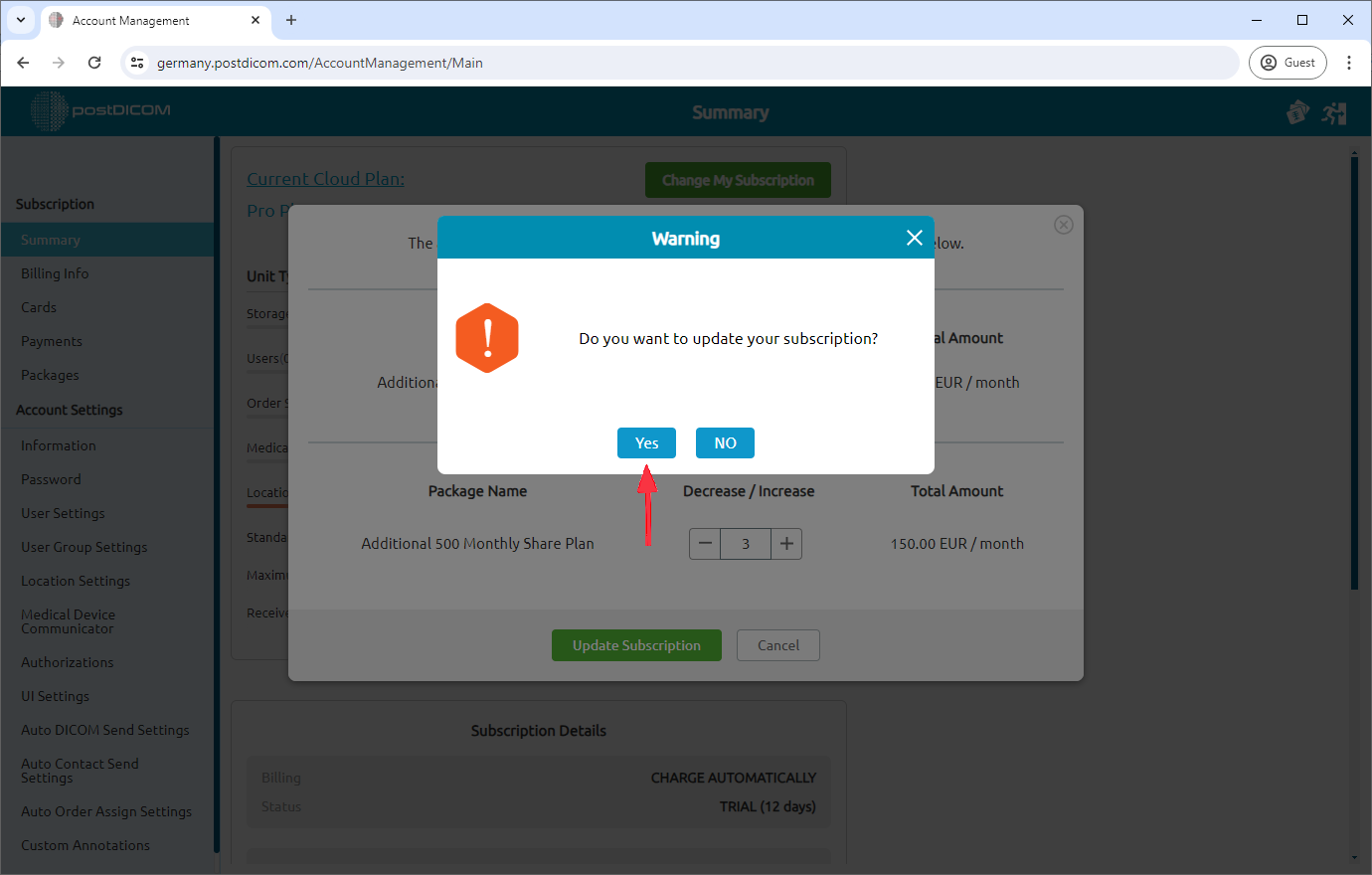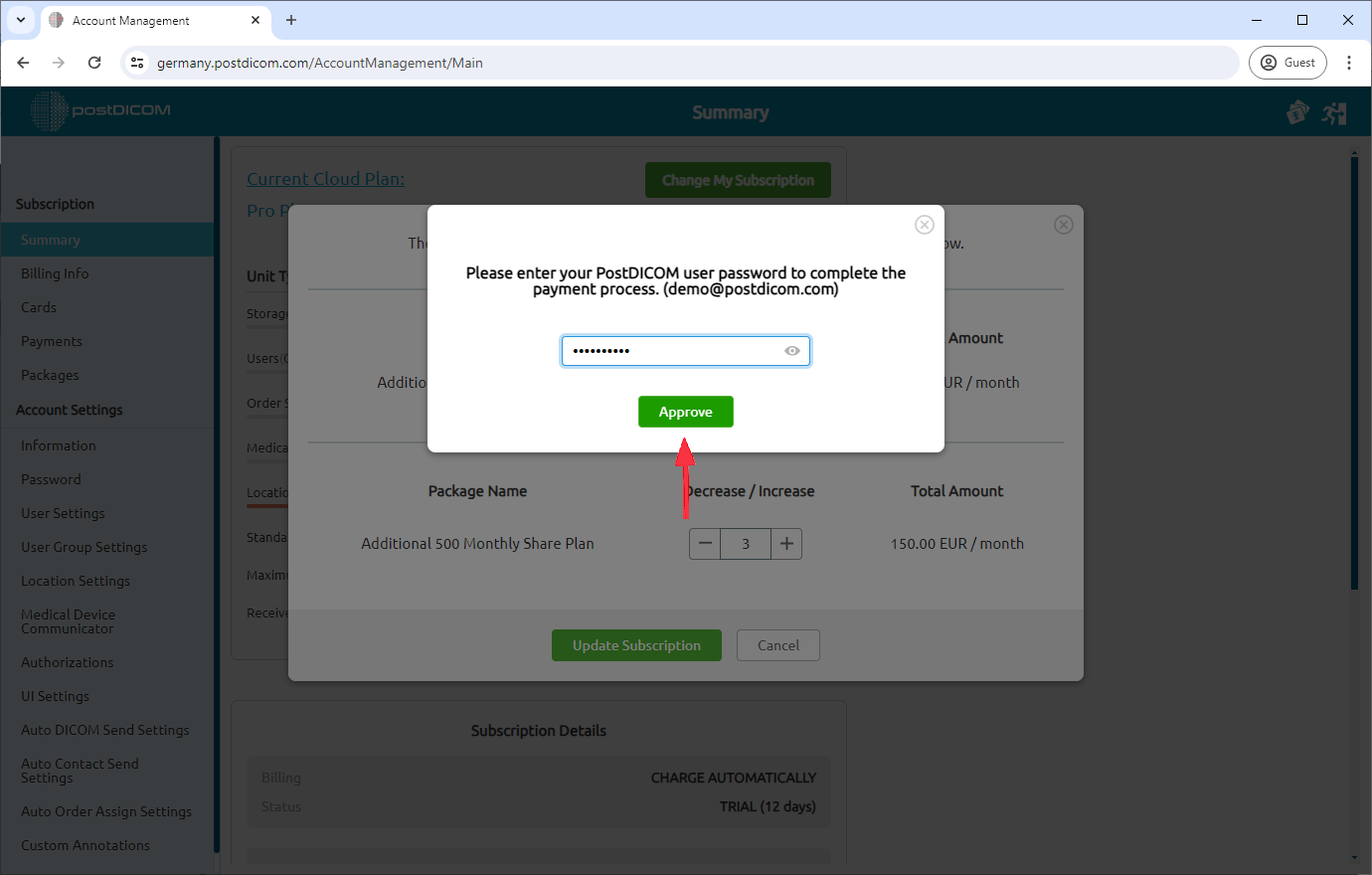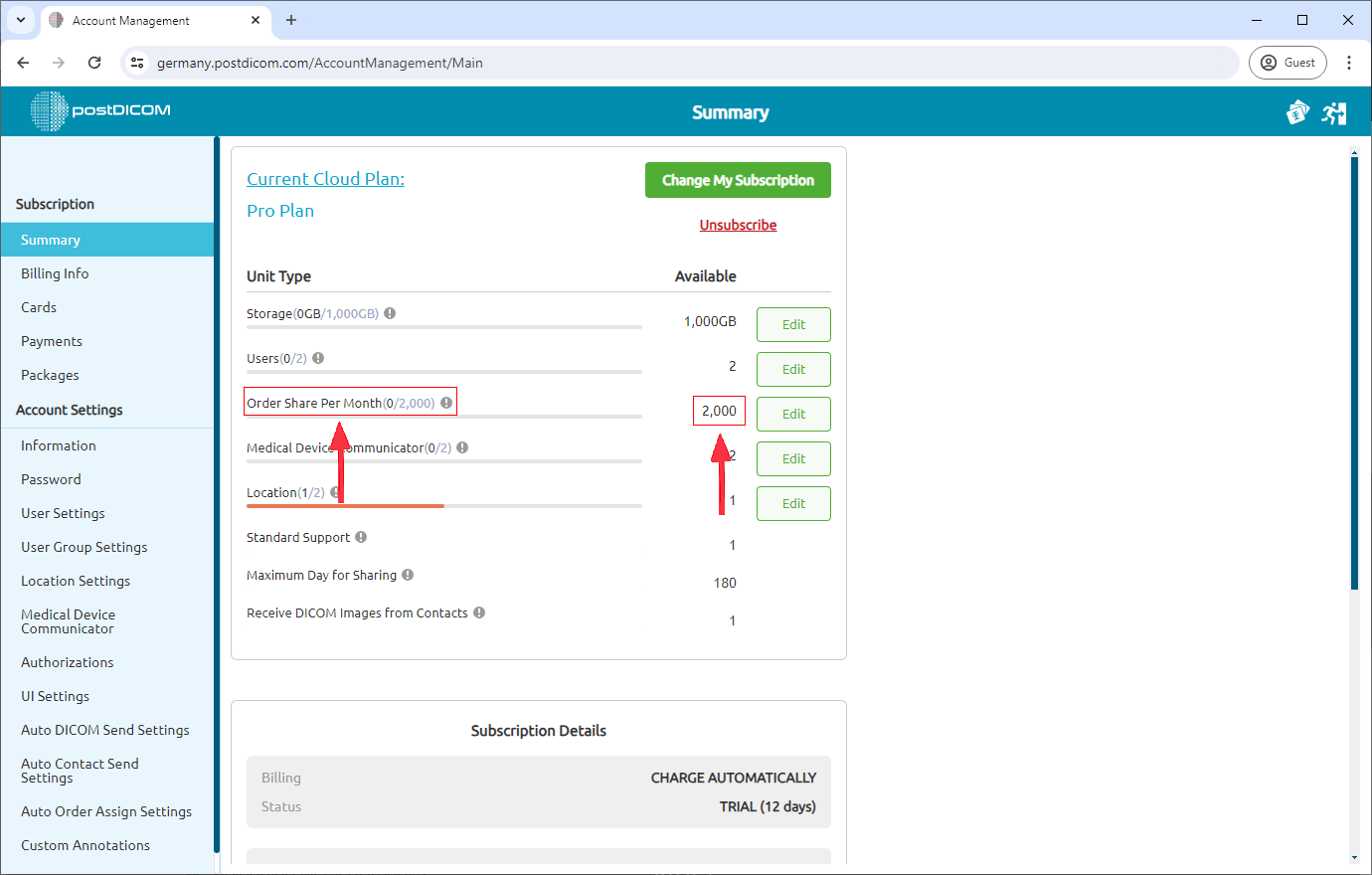Log in and select "Account Management."
In the "Summary" section, locate the Order Share Per Month option. You can purchase additional Order Share by clicking the "edit" button next to it.
A pop-up window will appear after clicking "edit." Use the plus (+) and minus (-) buttons to adjust your Order Share package plan.
Once you've increased your Order Share plan, click "Update Subscription."
Confirm the update by clicking "Yes."
To complete the payment process, enter your PostDICOM password and click "Approve."
You can see your available Order Share on summary page.