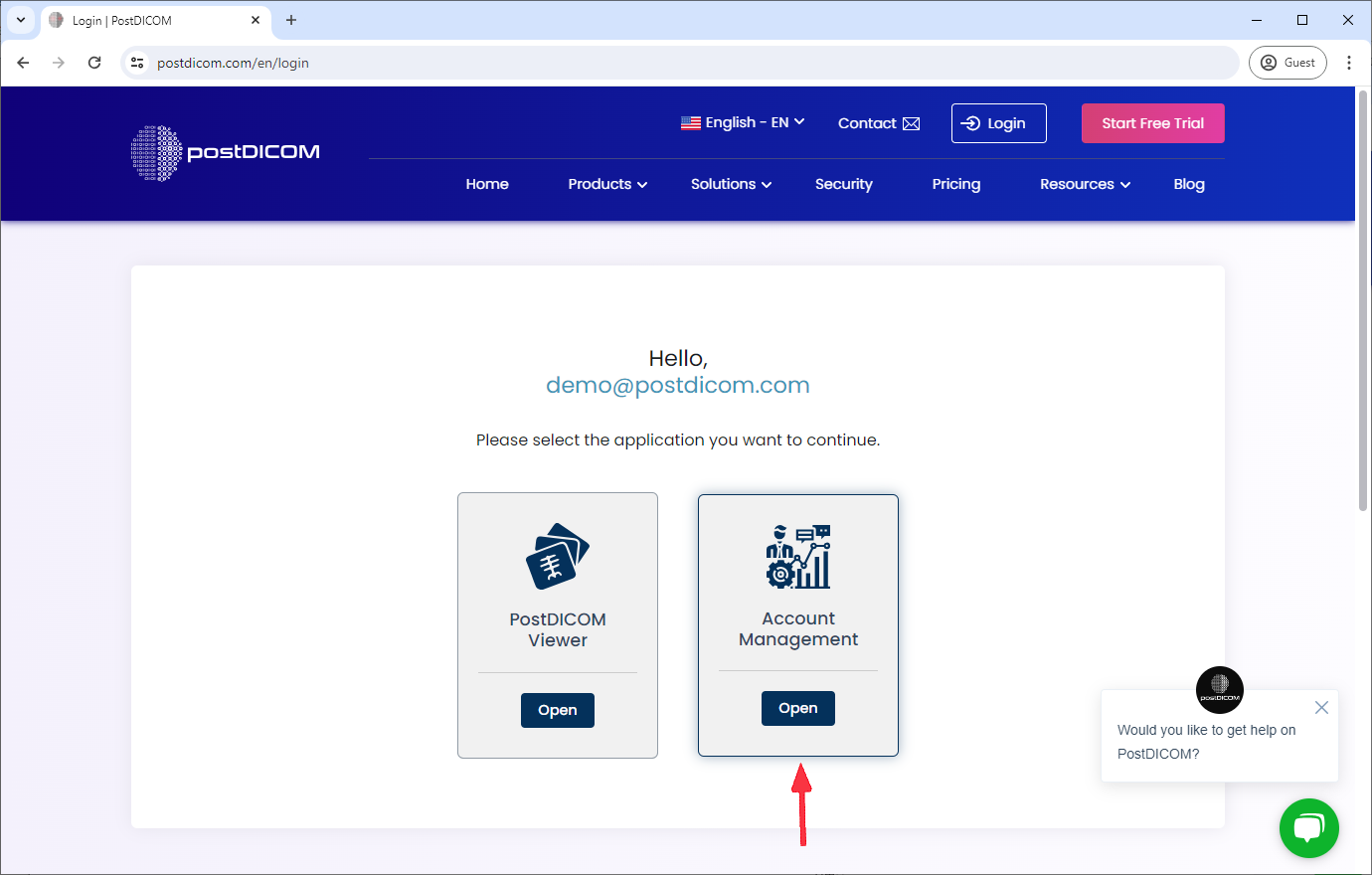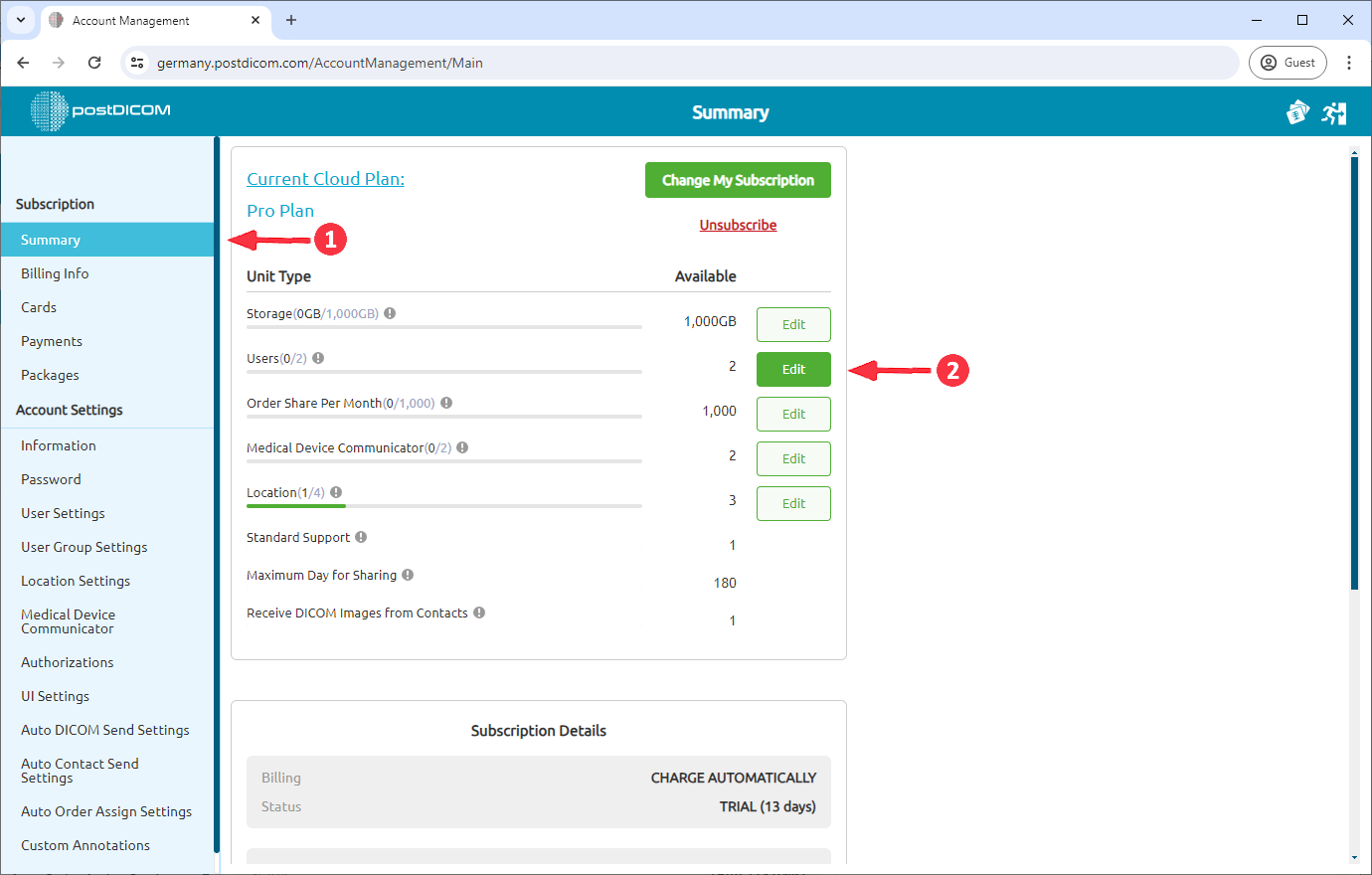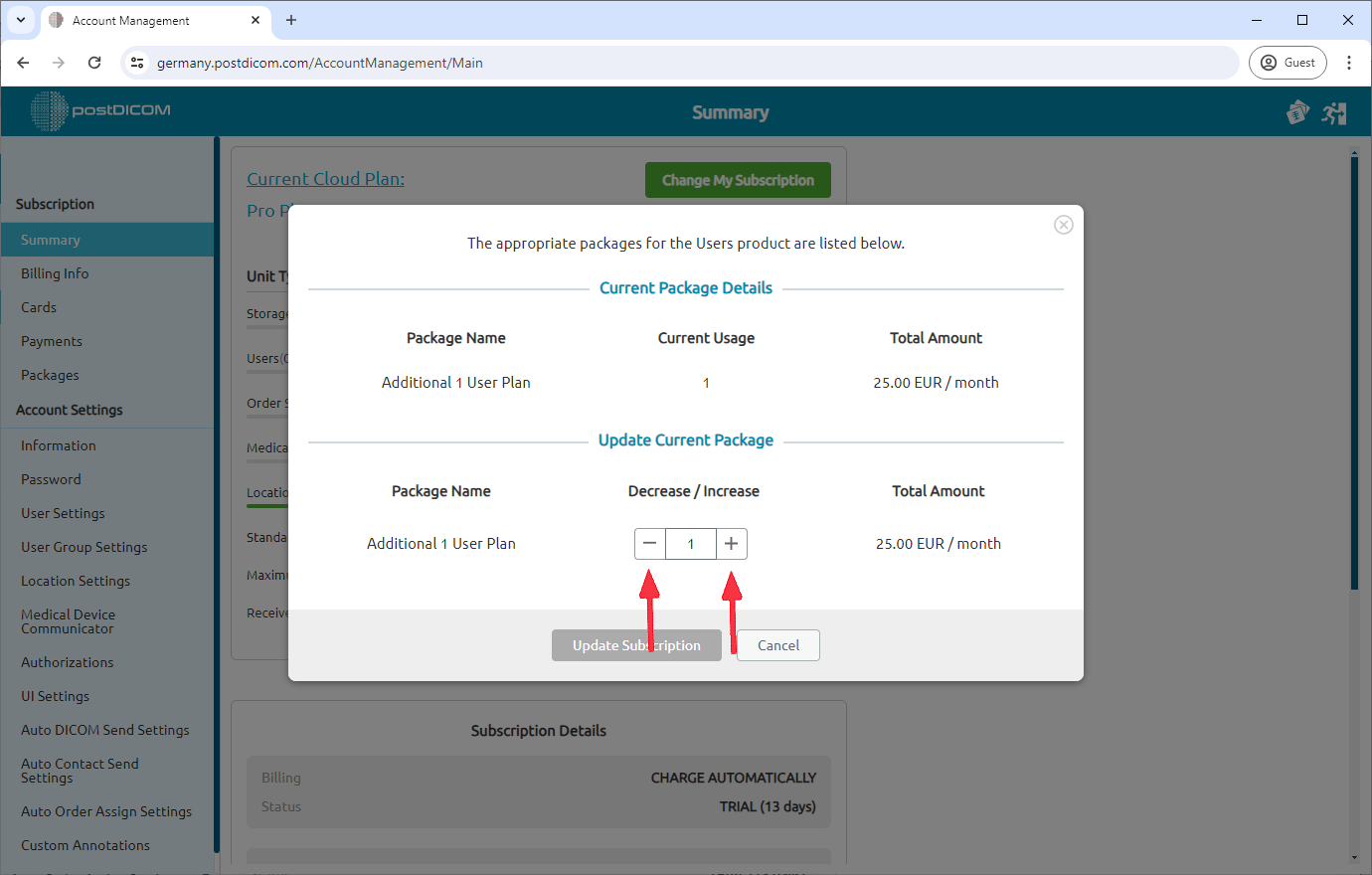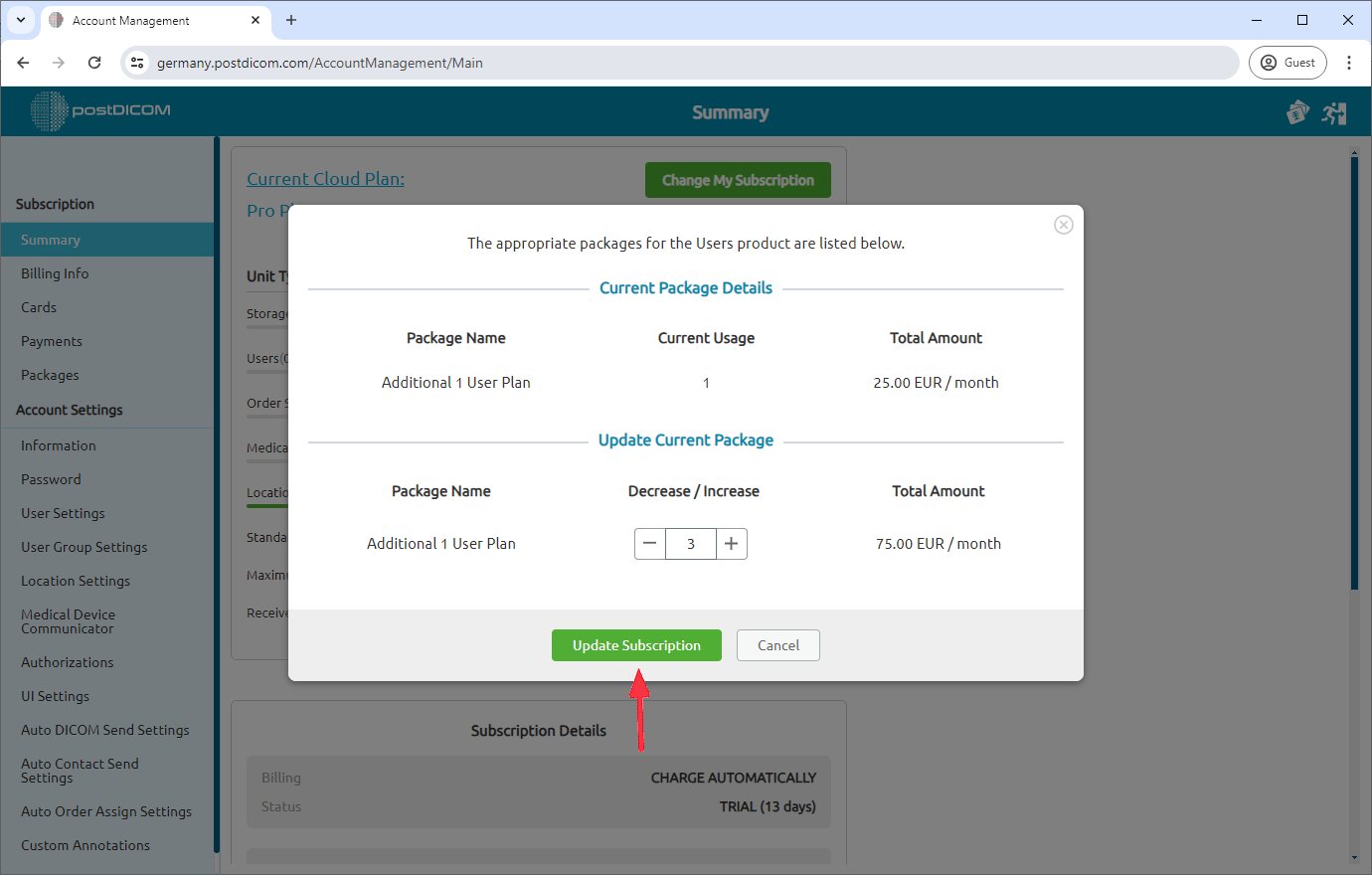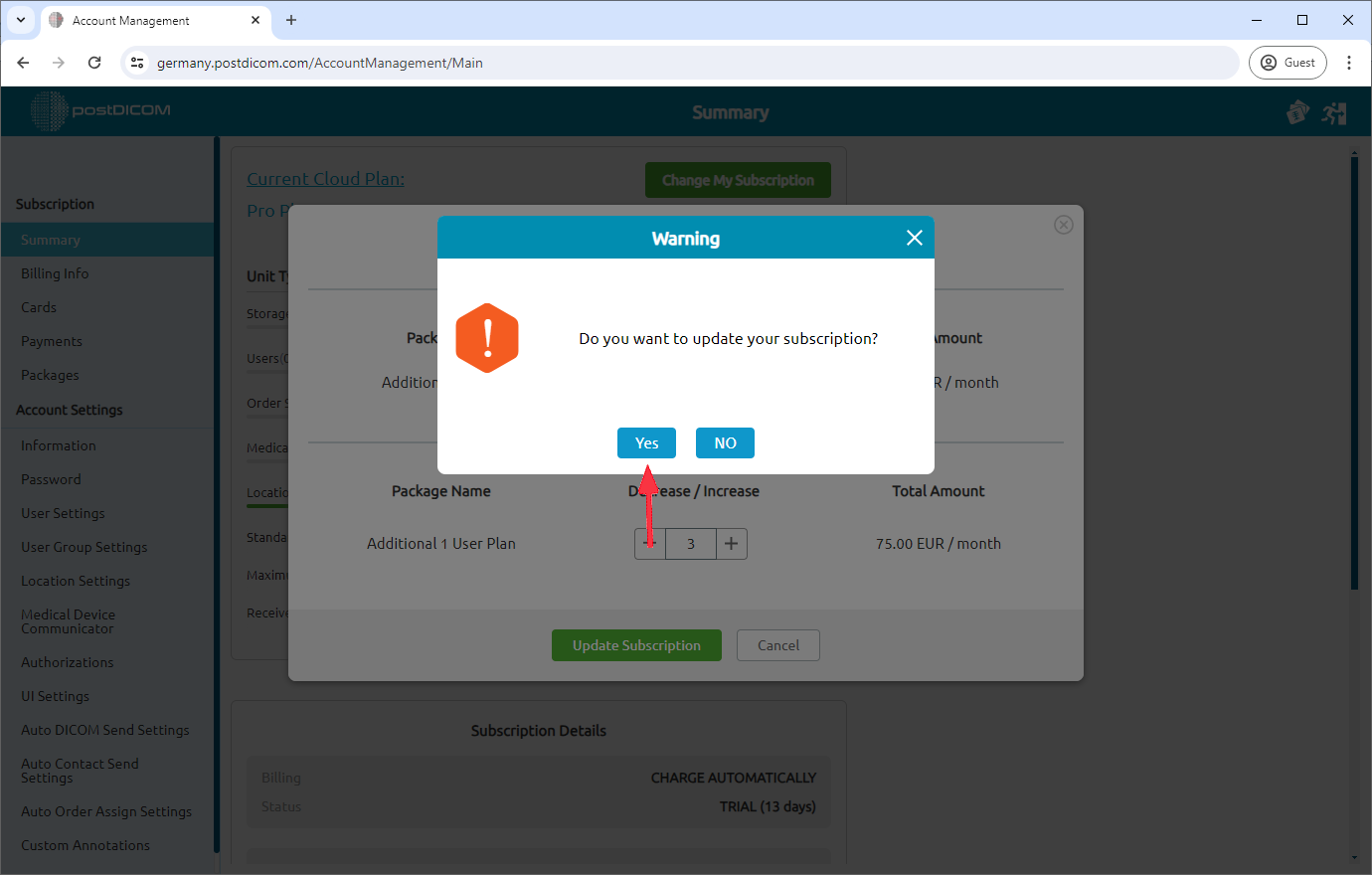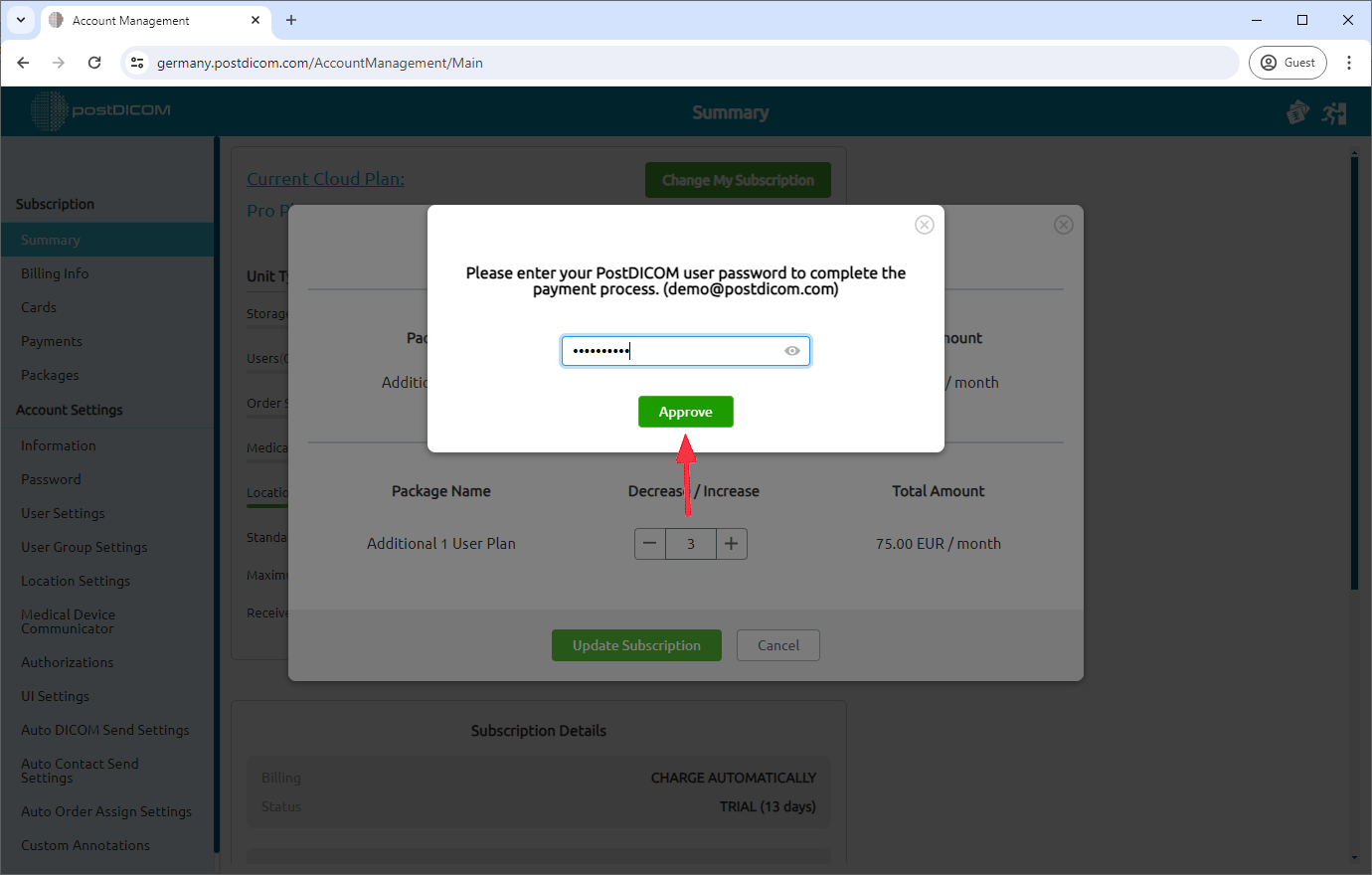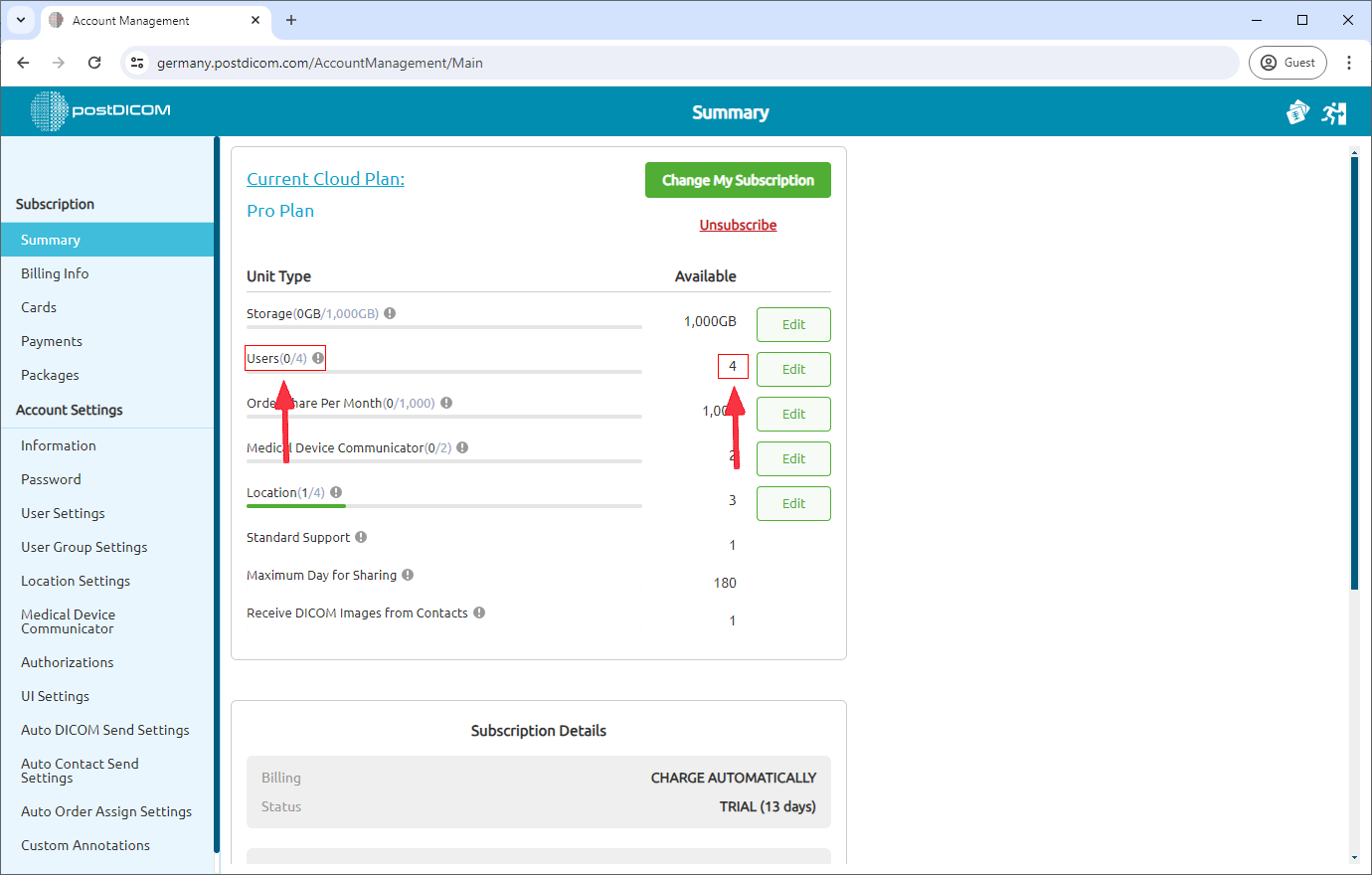Log in and select "Account Management."
In the "Summary" section, locate the Users option. You can purchase additional user by clicking the "edit" button next to it.
A pop-up window will appear after clicking "edit." Use the plus (+) and minus (-) buttons to adjust your User package plan.
Once you've increased your User plan, click "Update Subscription."
Confirm the update by clicking "Yes."
To complete the payment process, enter your PostDICOM password and click "Approve."
You can see your available Users on summary page.