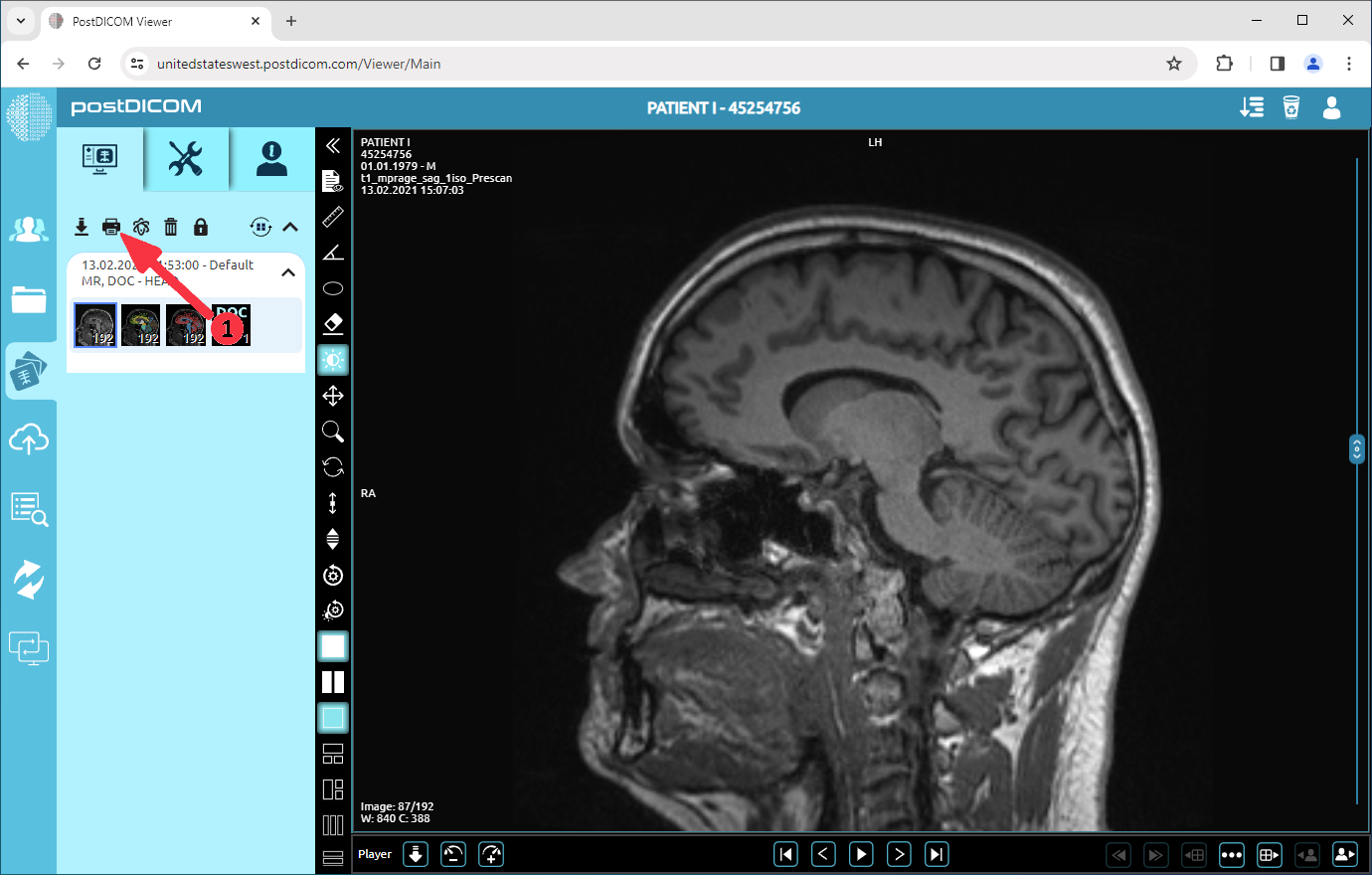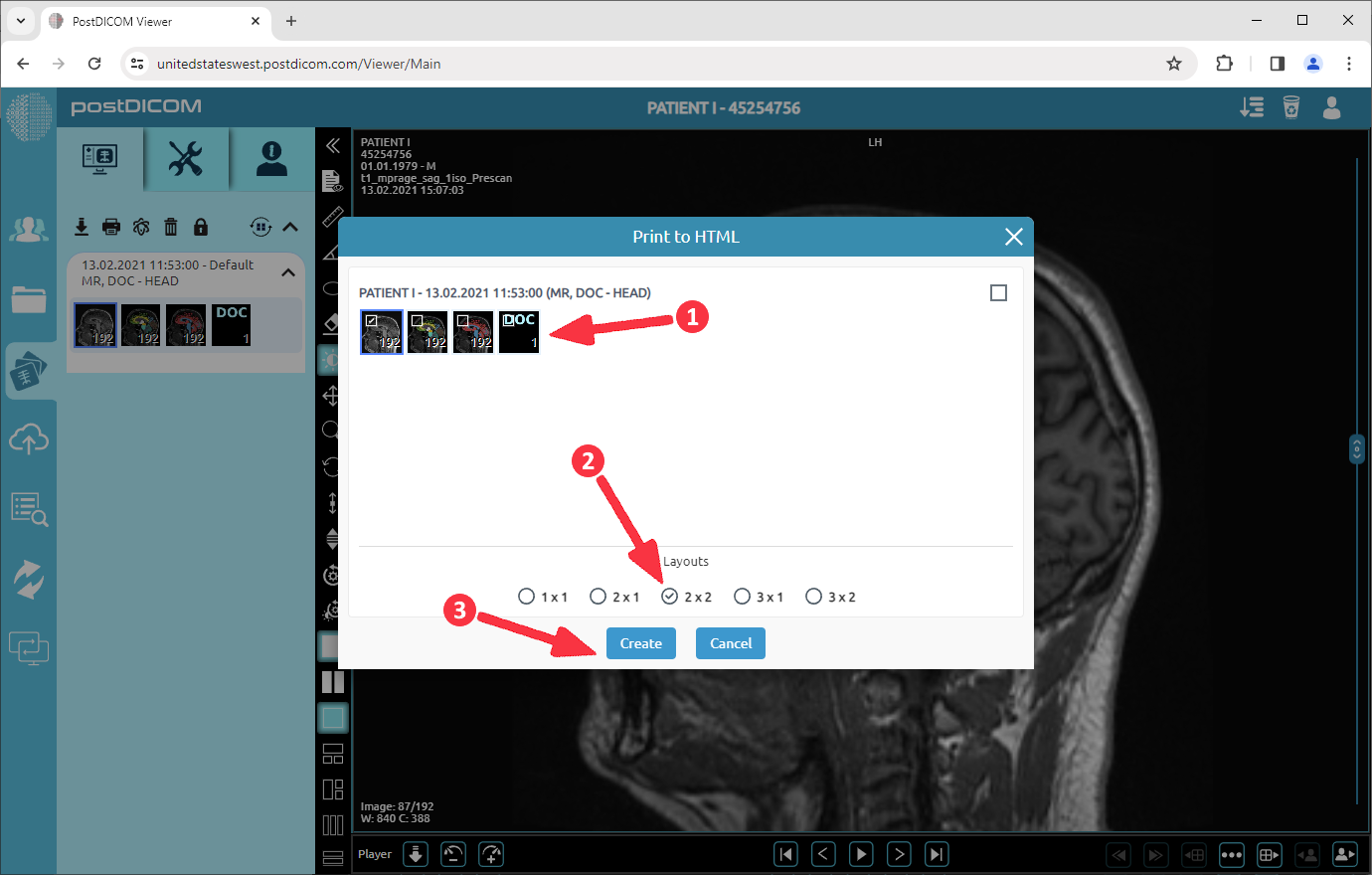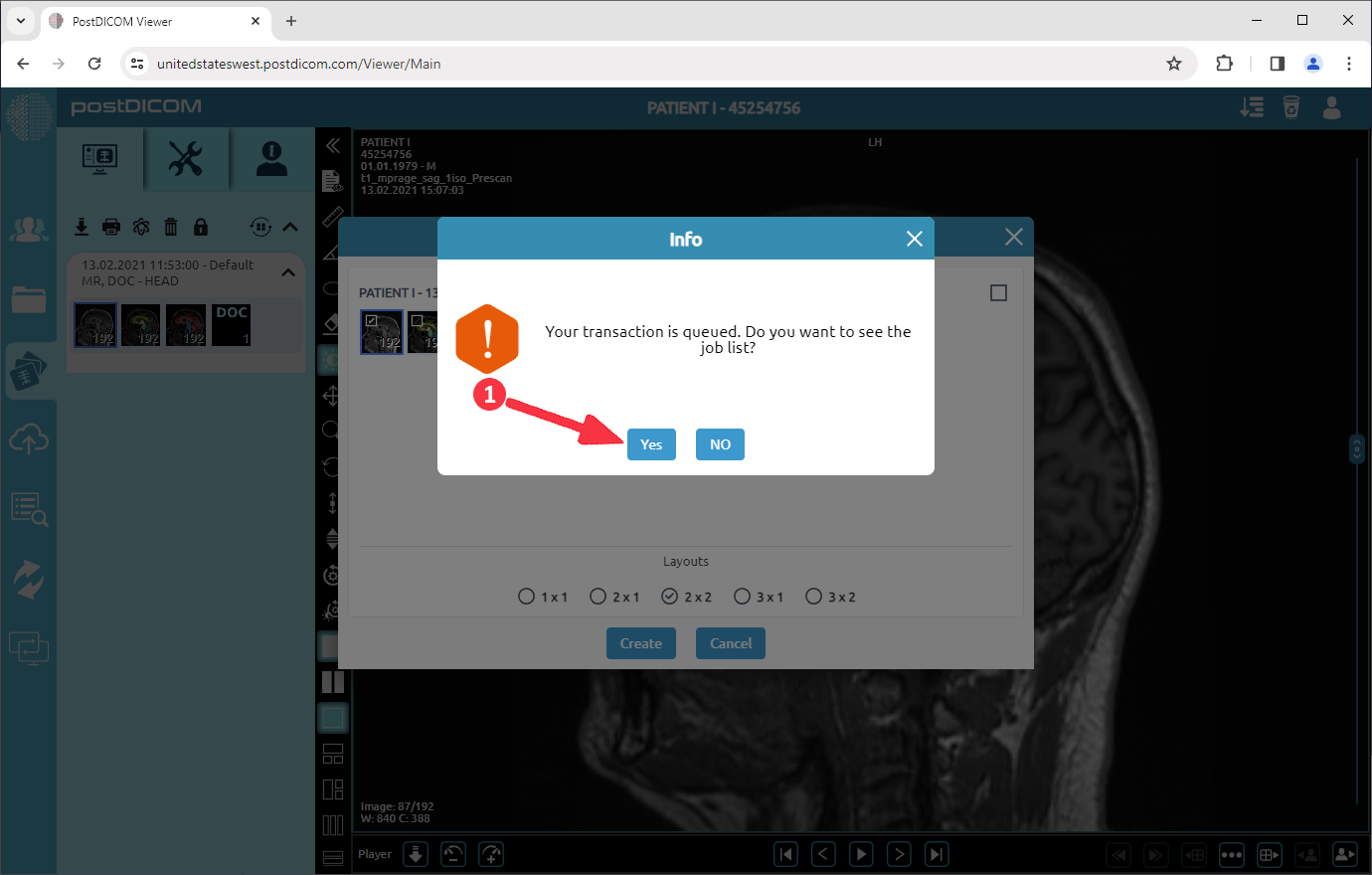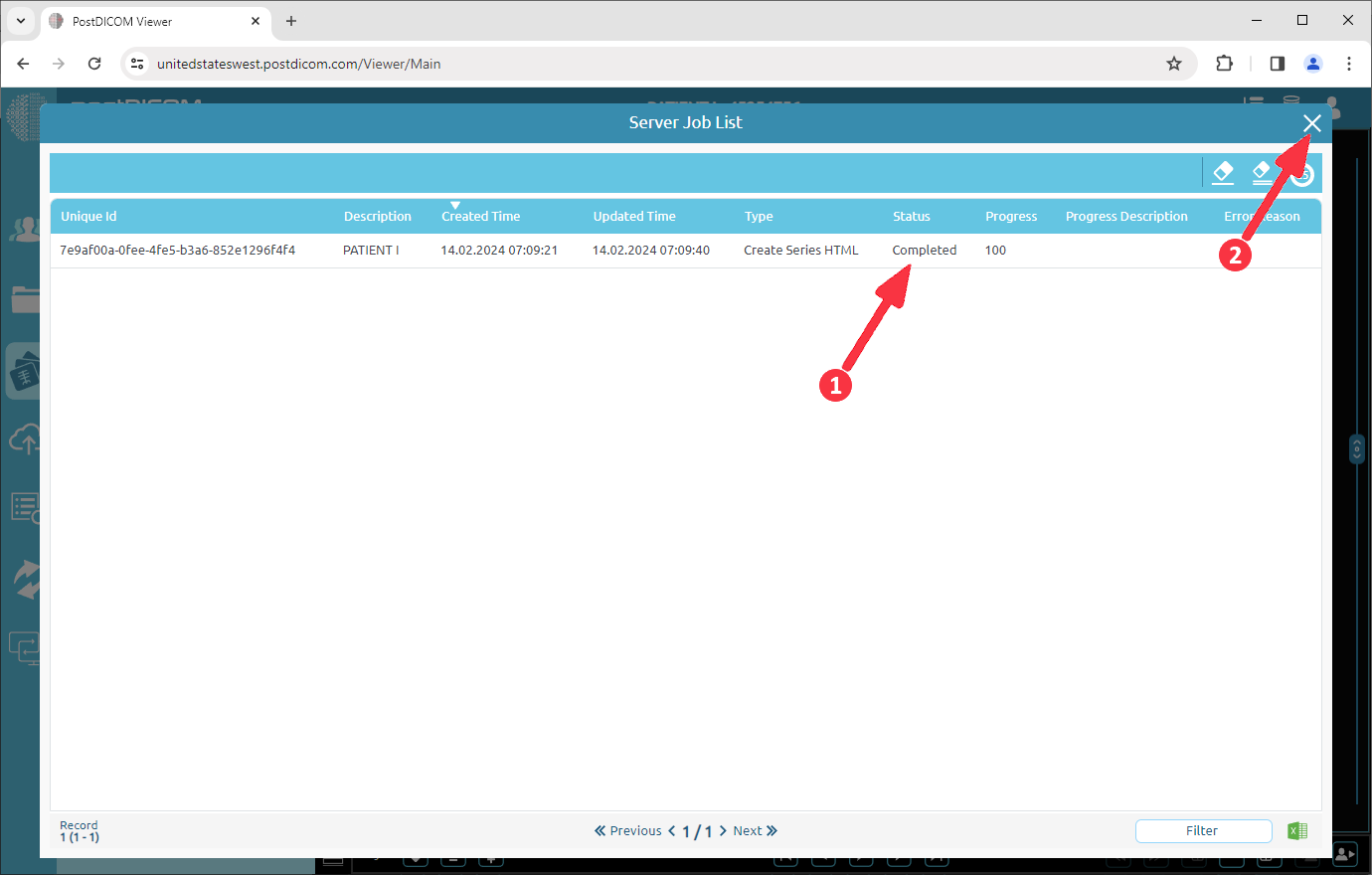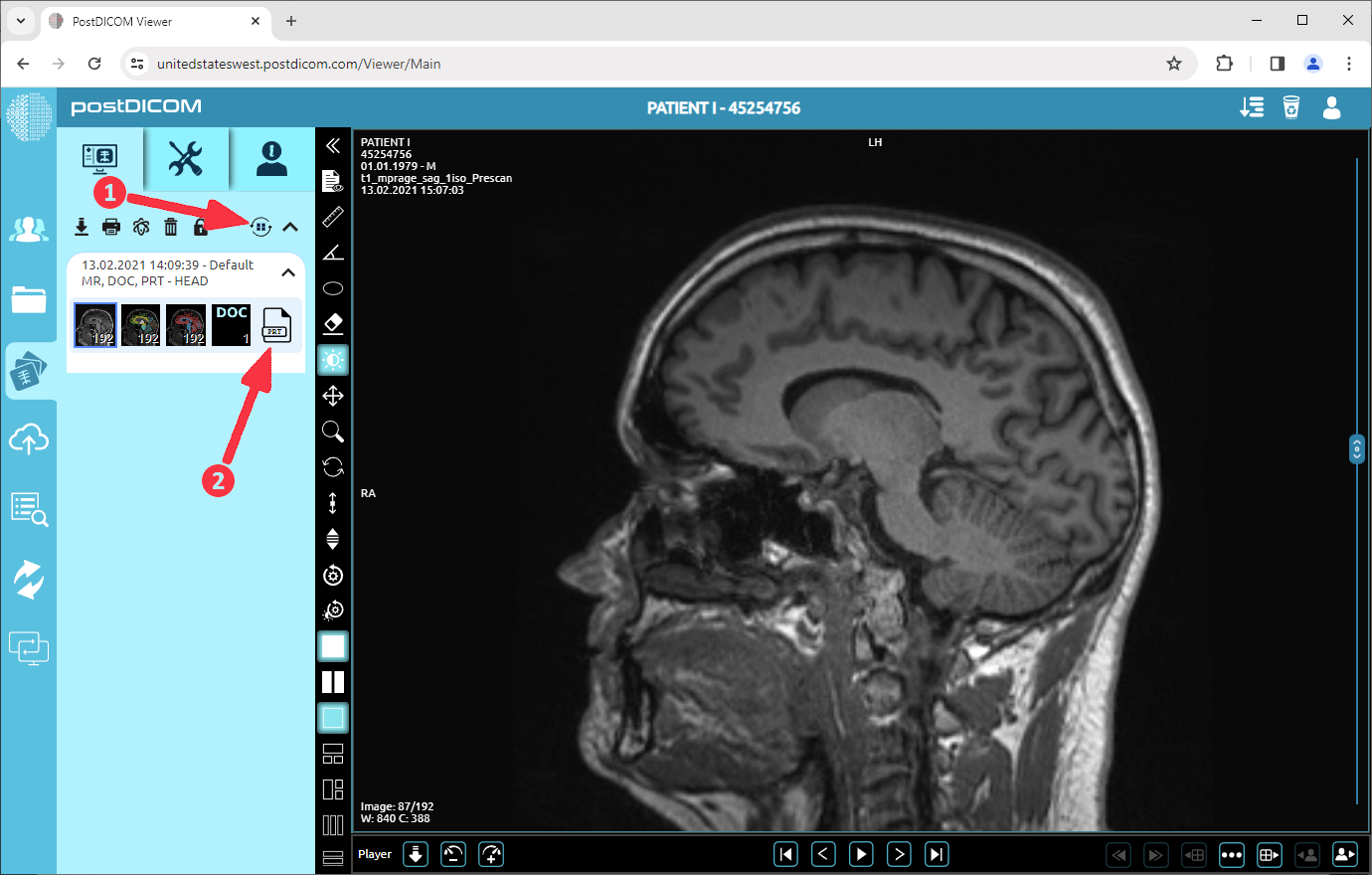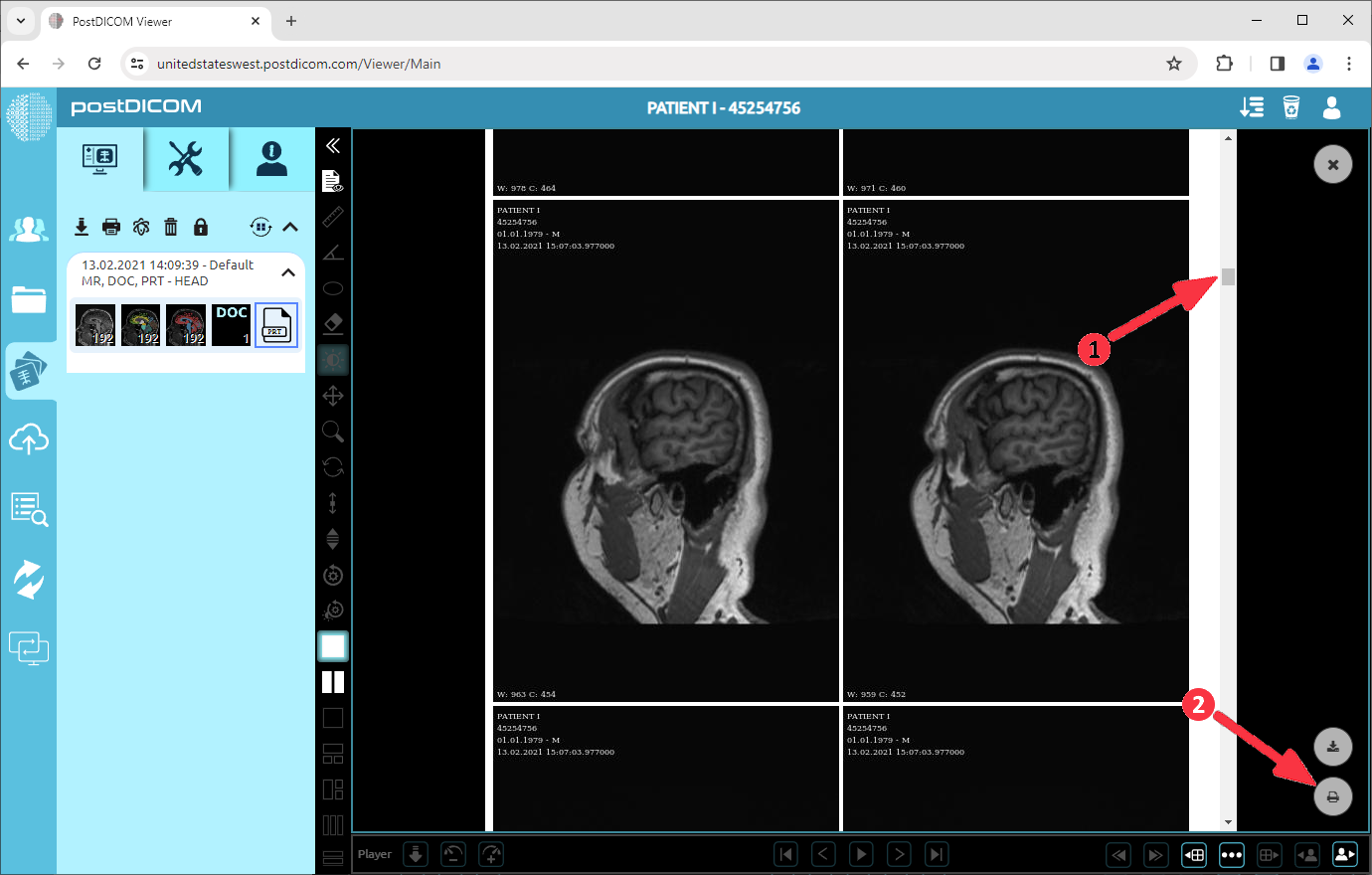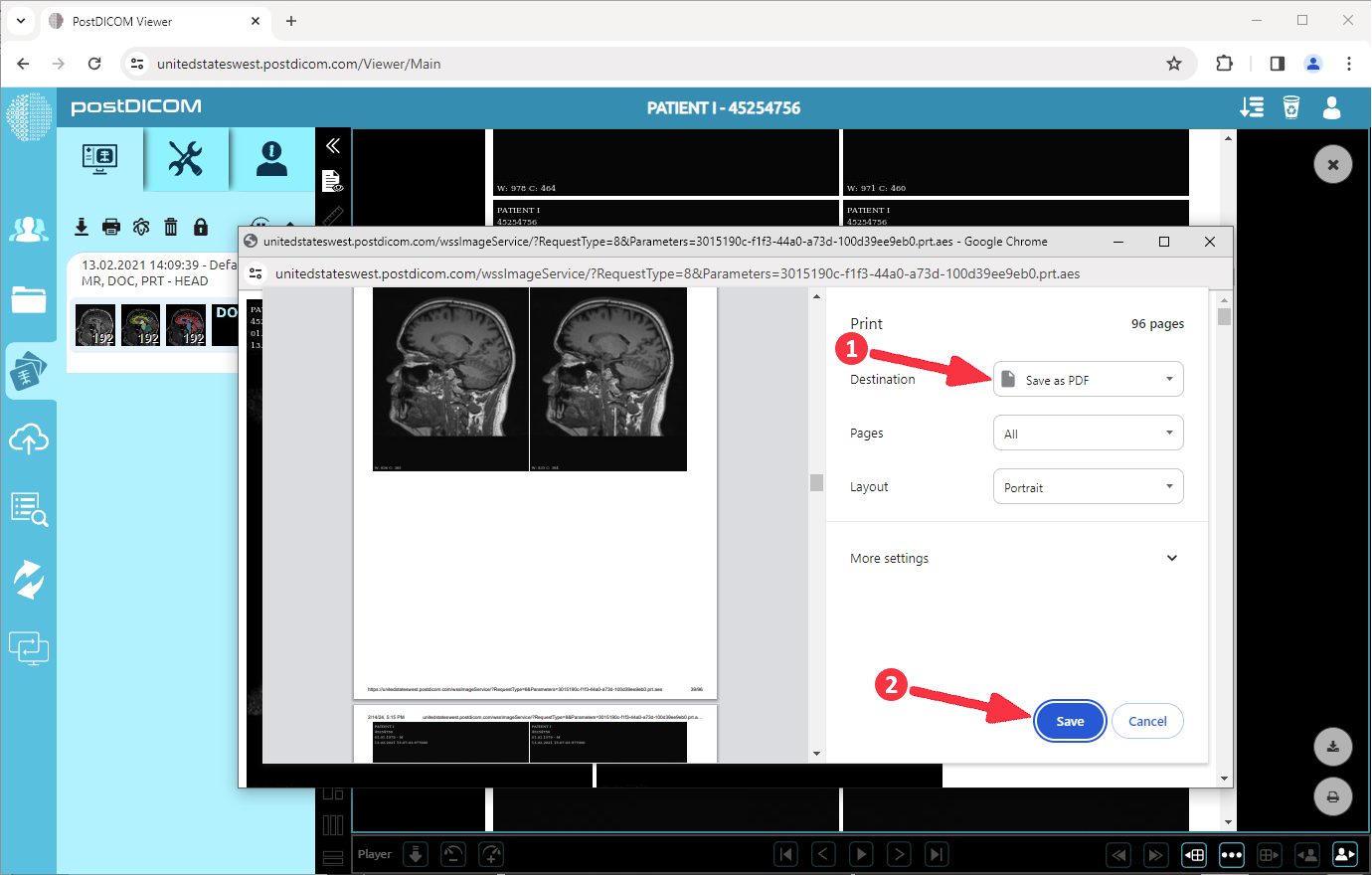Click on the "Print to HTML" button.
Select the series and print layout. Then, click on the "Create" button.
Click "Yes" to see the printing progress in the server job list.
After a while, you will see the status as "Completed". Then, close the form and return to the view images section.
Click on the “Refresh” button. Thumbnails of the studies will refresh and you will see the newly generated print series. Click on them to view the generated HTML content.
You can see other pages using the scroll bar. Or you can click on "Print" to print or save in other formats like a PDF file. When you click on "Print" a pop-up will be shown.
You can select your printer to print images. Or, you can select "Save as PDF" to save the content in a PDF file.