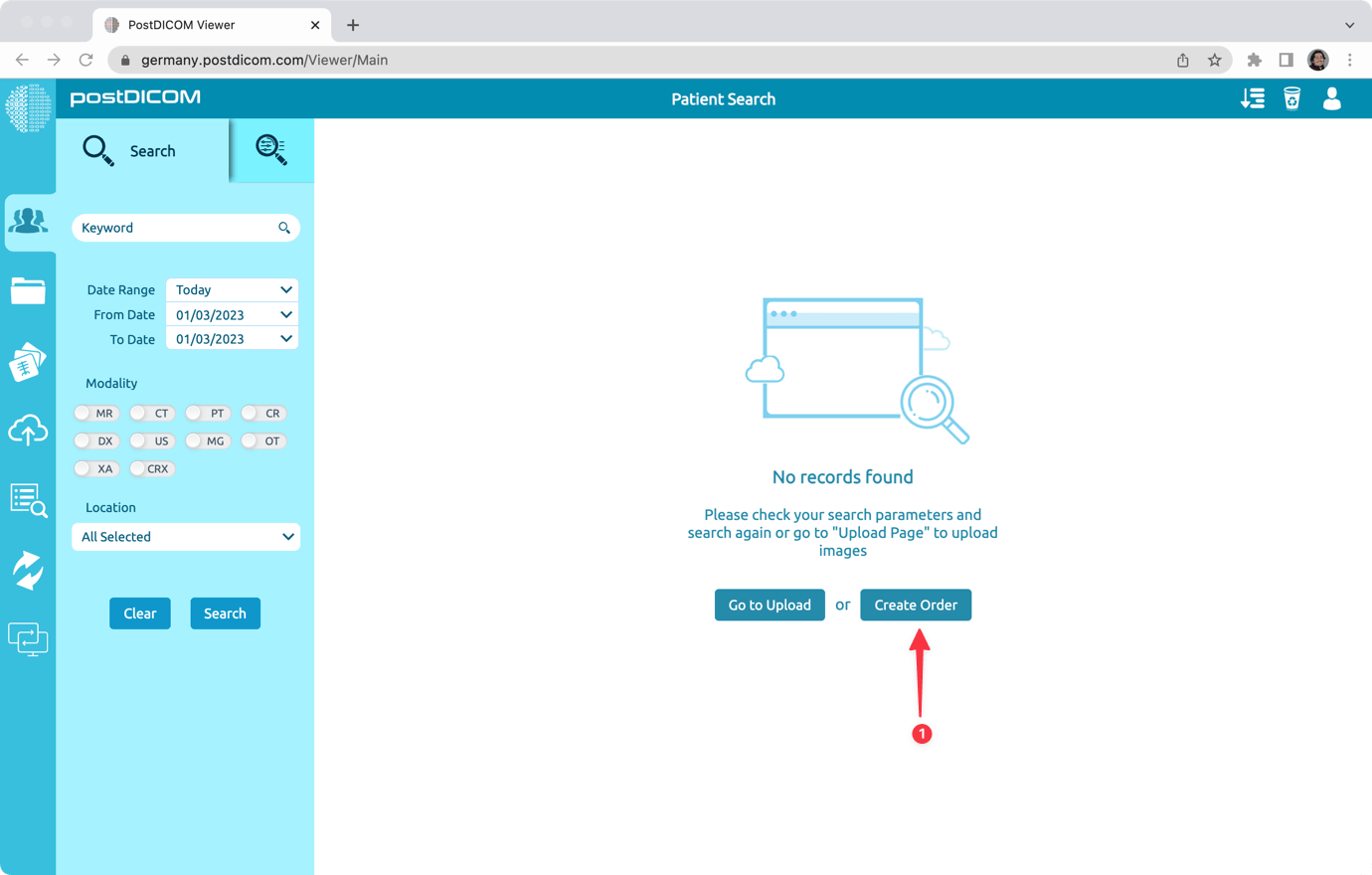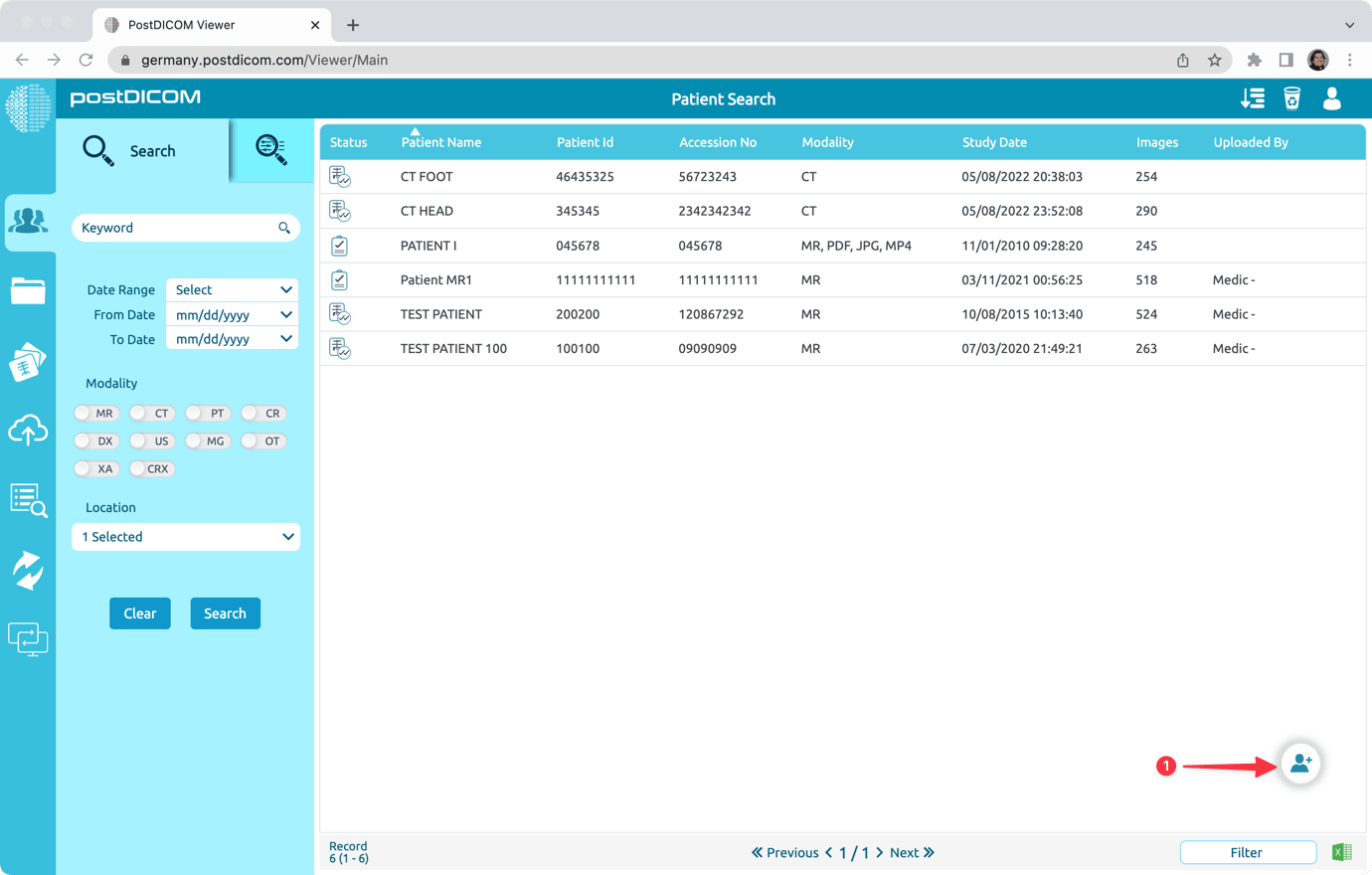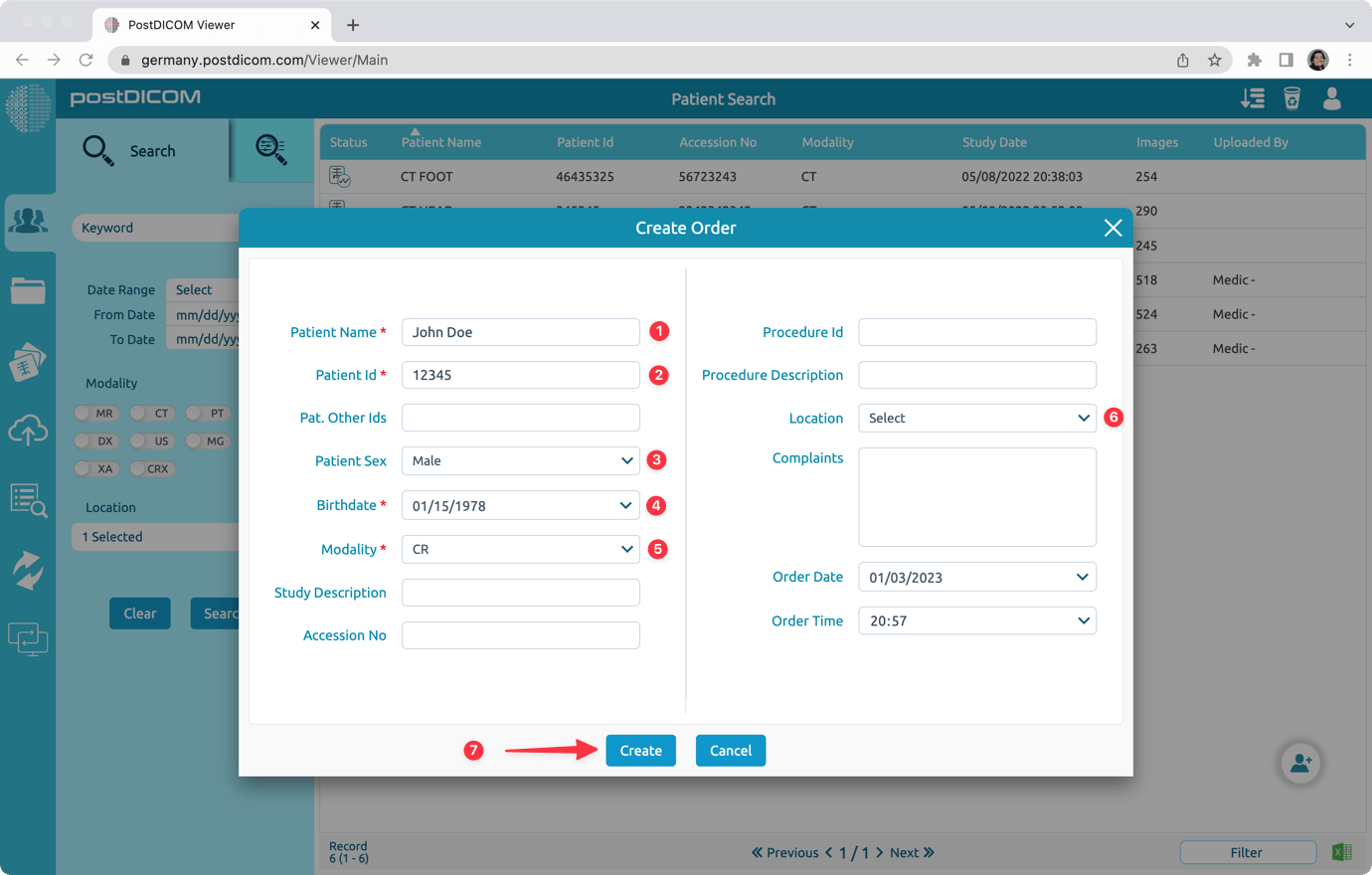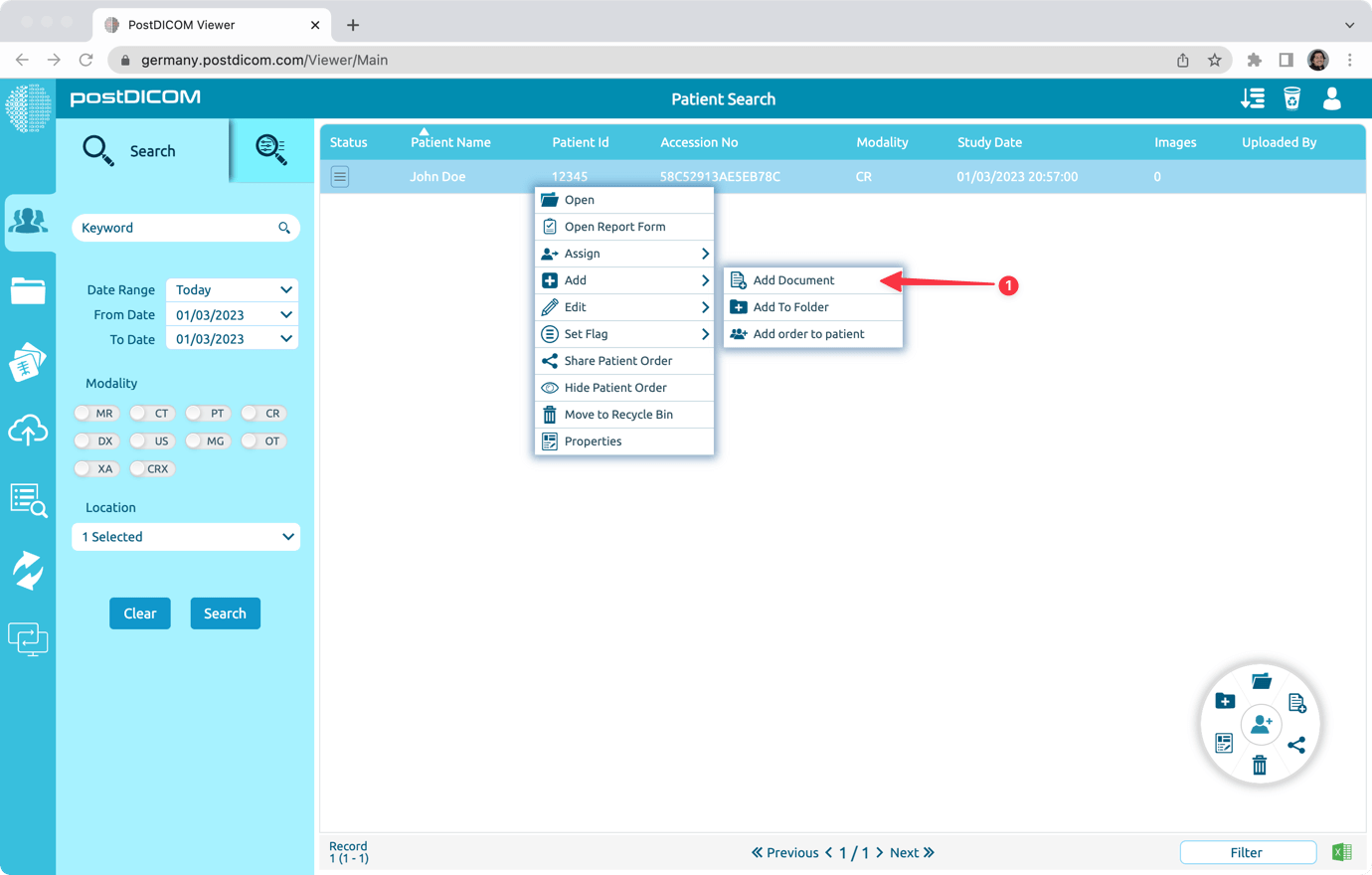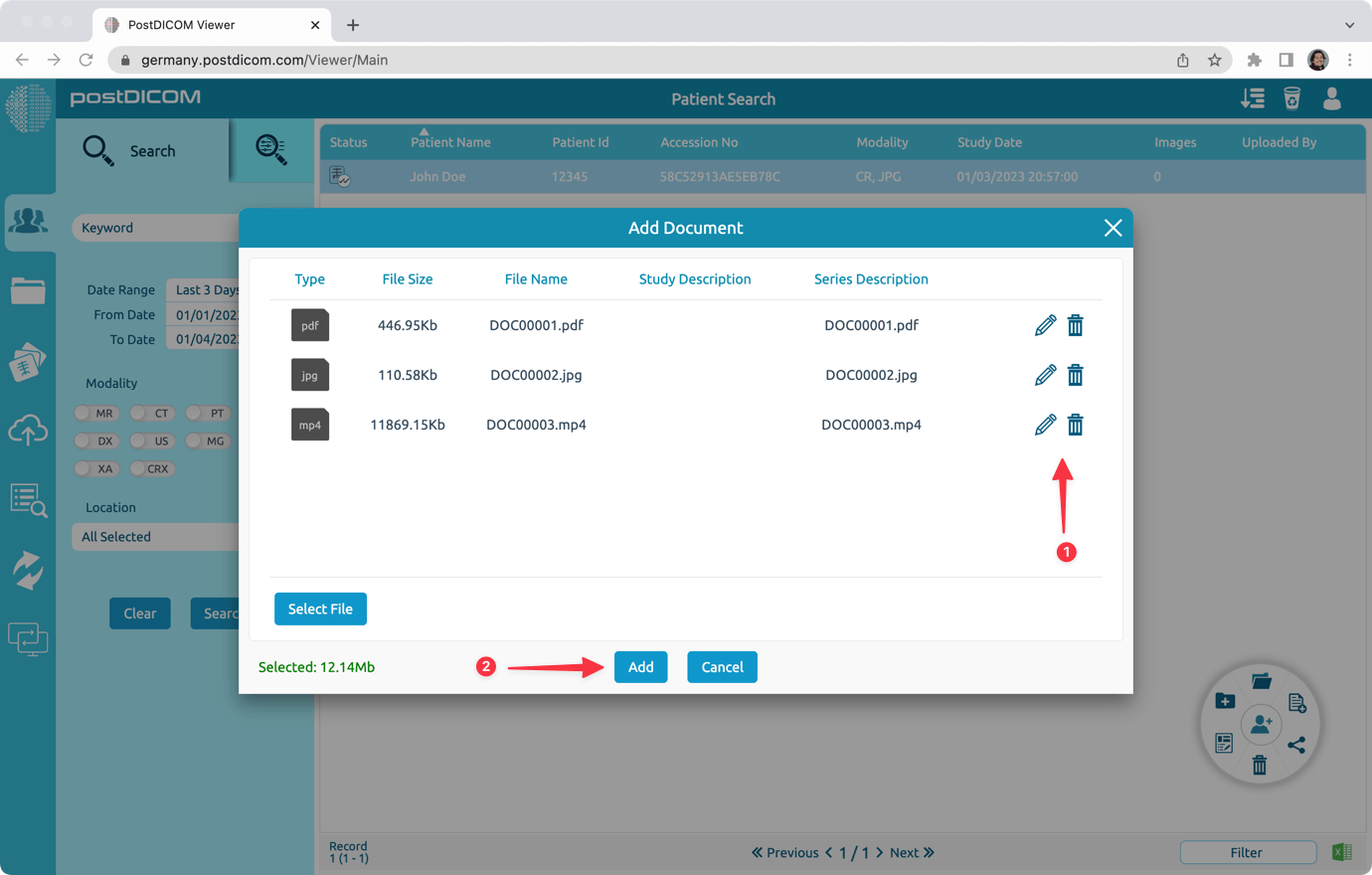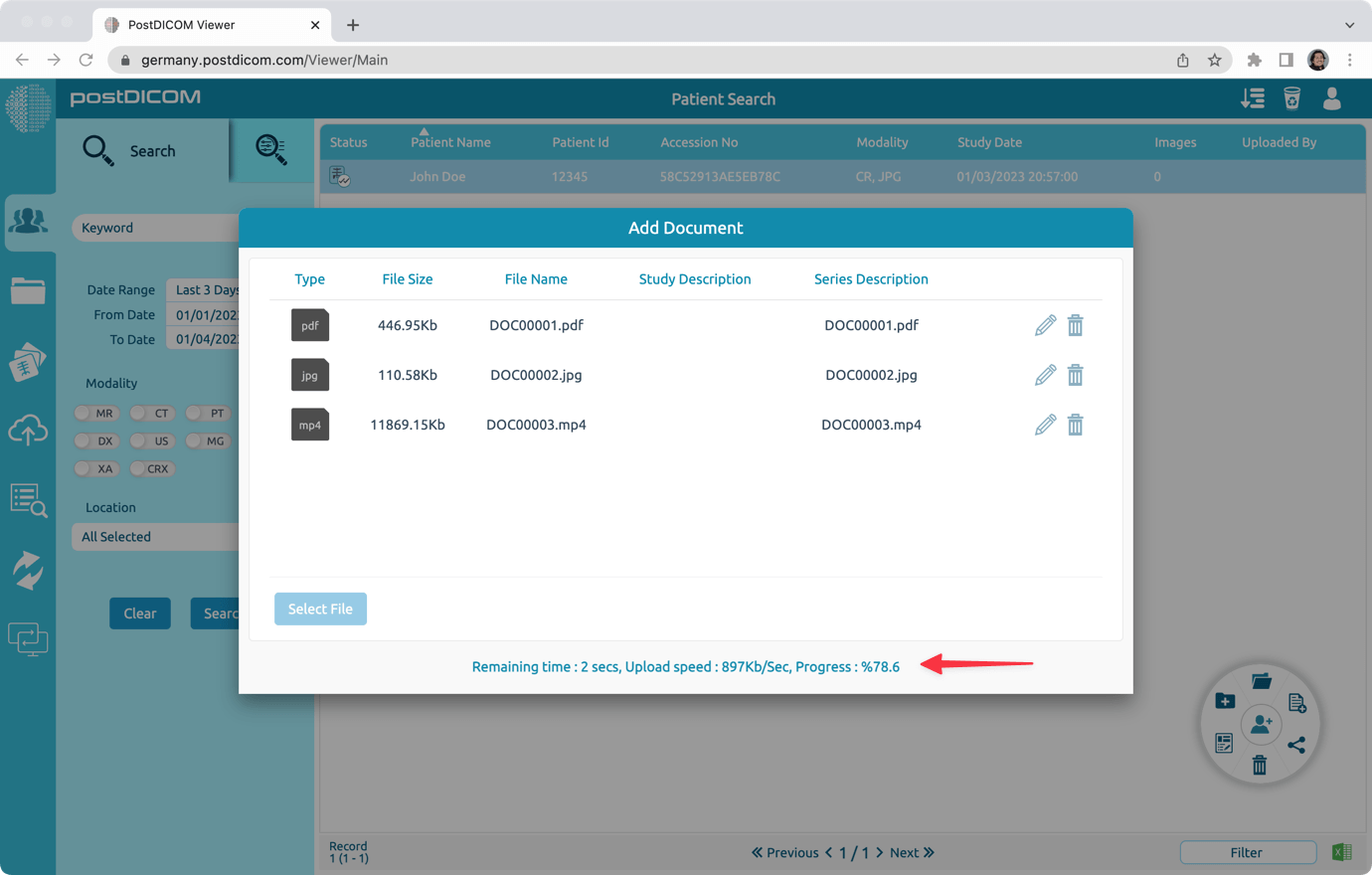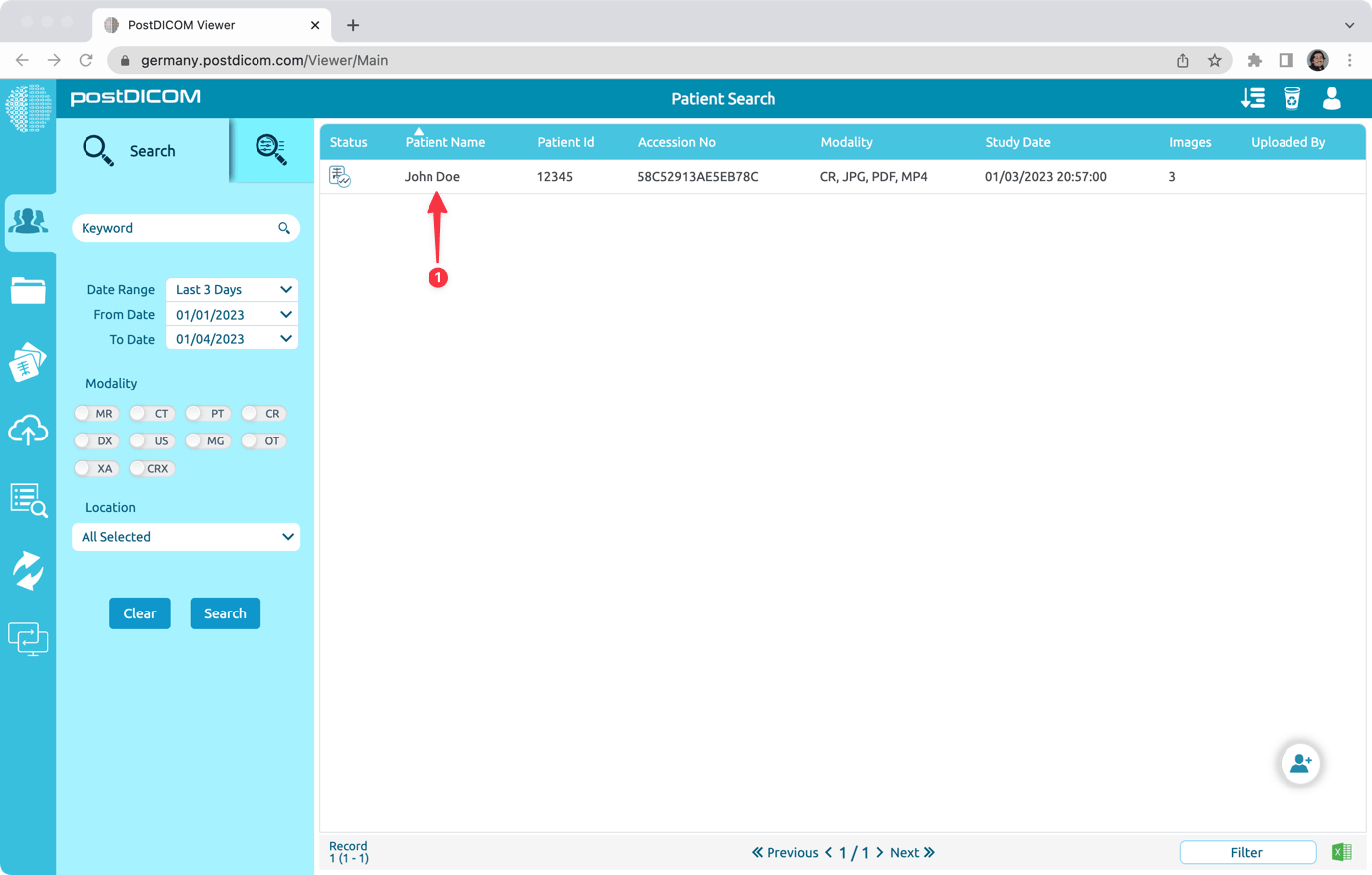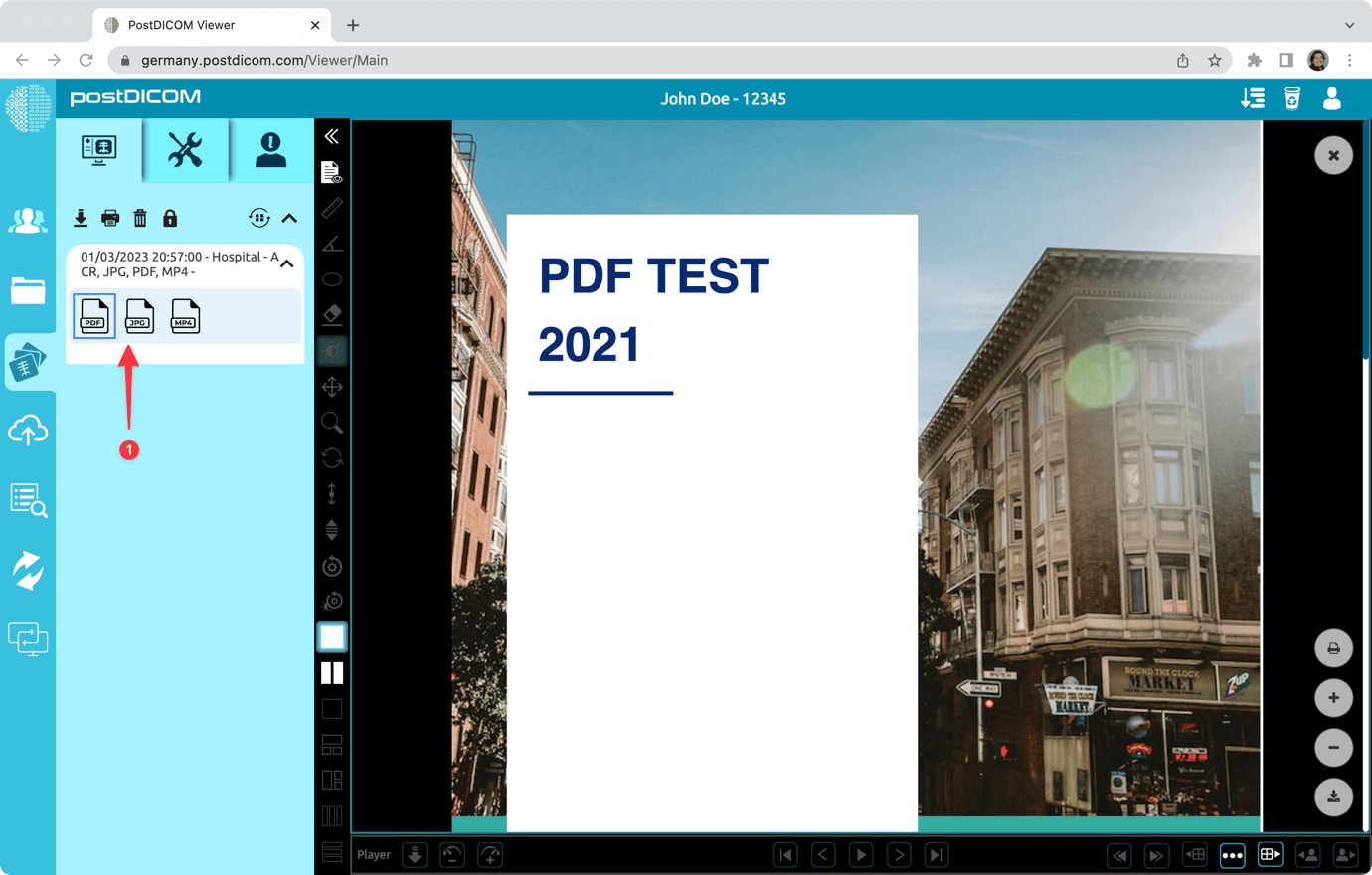Imaging devices (X-ray, CT, MRI, Ultrasound, etc.) create images and save them in a special formatted file called DICOM. These files contain information about the study and patient such as patient name, patient id, study date etc. When these type of files are uploaded to our system we can extract the necessary information and create the patient record in PostDICOM.
If you only have PDF, BMP, JPG, MP4 or similar files, it is not possible for us to extract the study and patient information from those files. Therefore, to upload those files, first you need to create a patient order. Then, you can add those files to the created patient order.
Please follow the procedure below to create a patient order and add your files to that patient order.
In the “Search Results” tab, click on the “Create Order” button
Alternatively, if visible, you can click on the “Create Order” icon.
Create Order form will be shown on the screen. Fill the necessary fields and click on the “Create” button. This will create a patient order with the information you provided.
Search for the created patient order and right click on it.
Then, click on “Add -> Add Document” menu item.
Select the images or documents that you want to add. And click on the “Add” button. This will upload the selected files to your PostDICOM account and associate the uploaded files with the selected patient order.
Selected files will be uploaded.
Double click on the patient order to view the files that you uploaded.
Finally, uploaded files can be viewed on the View tab.