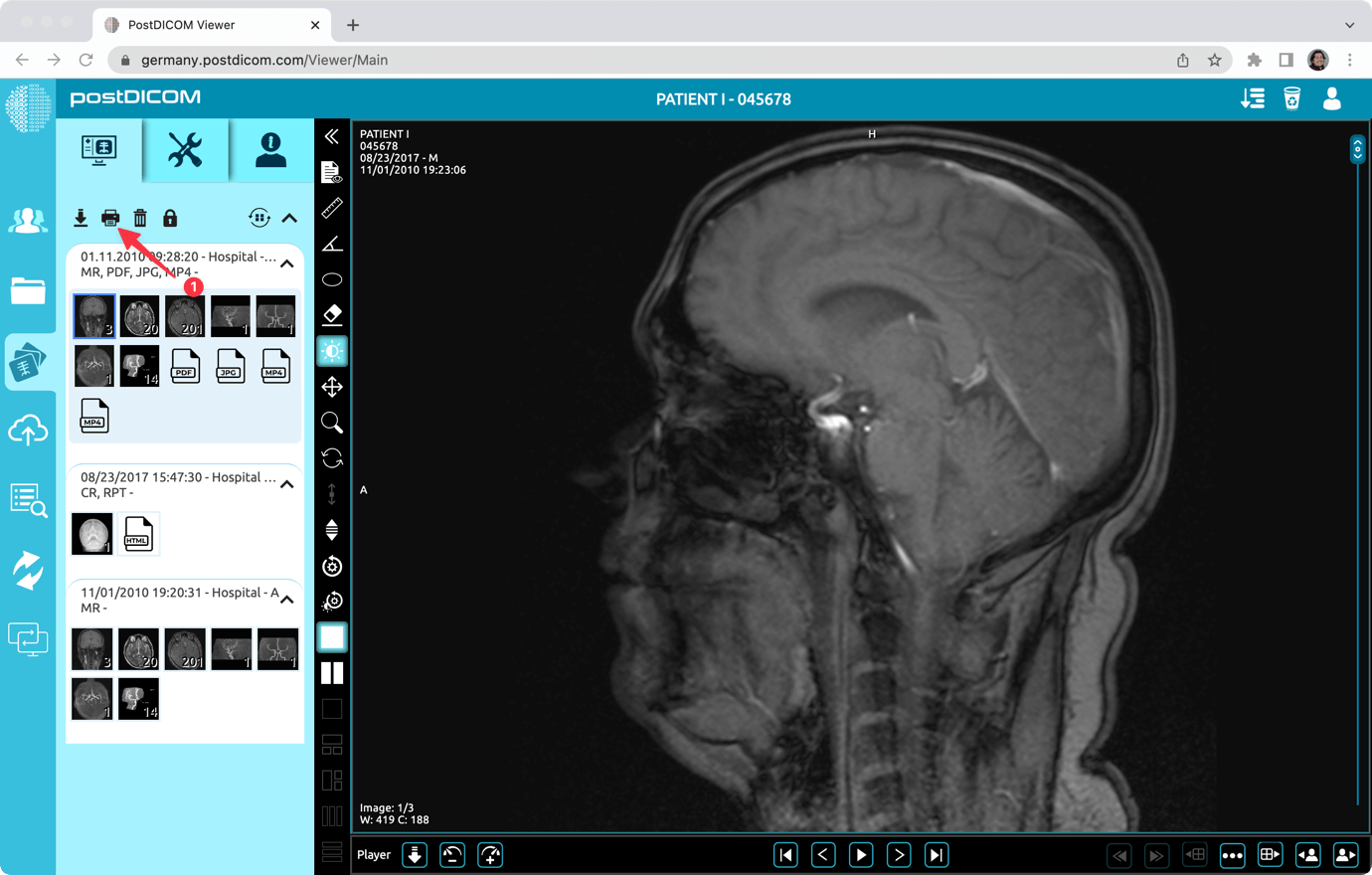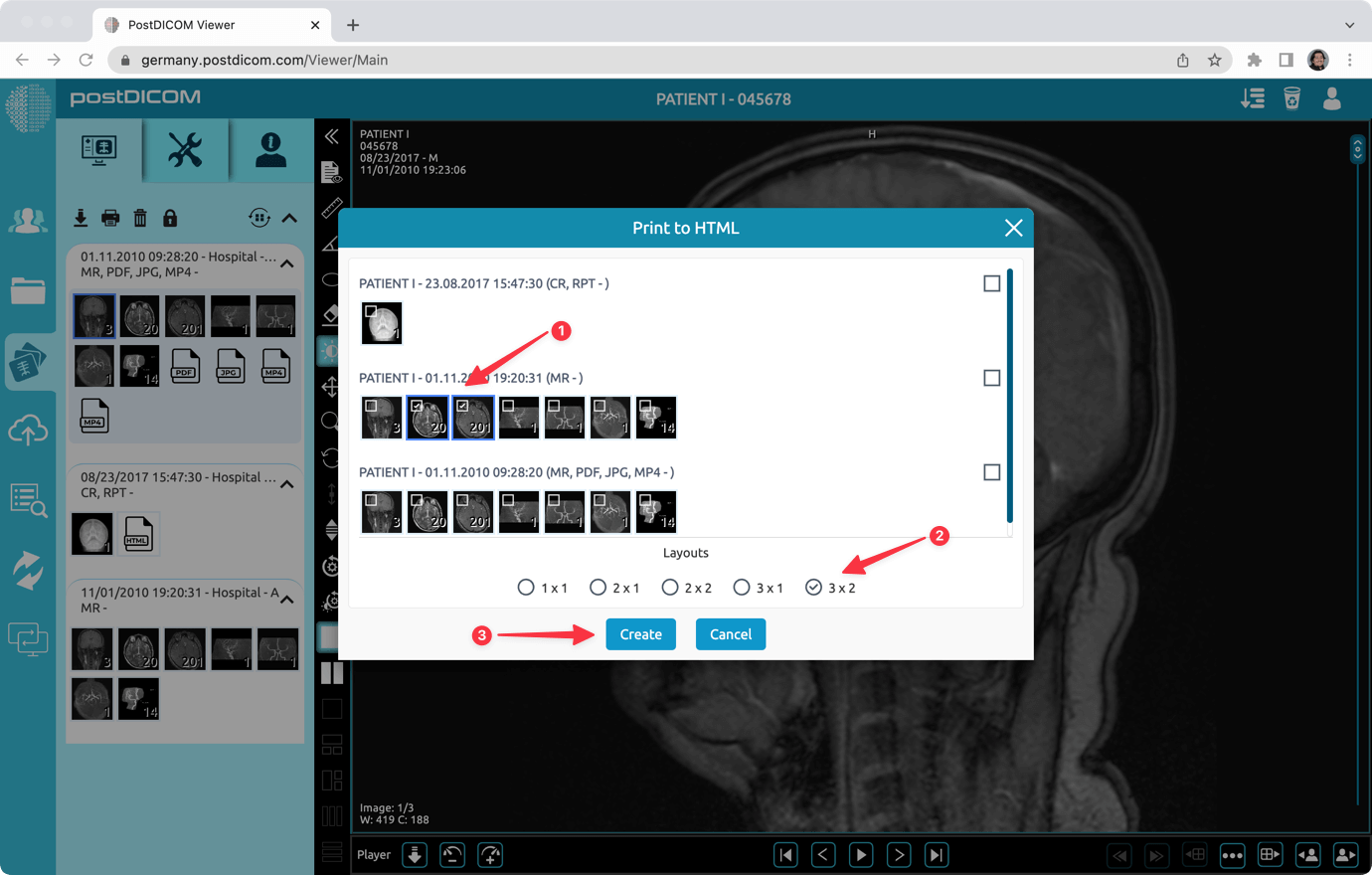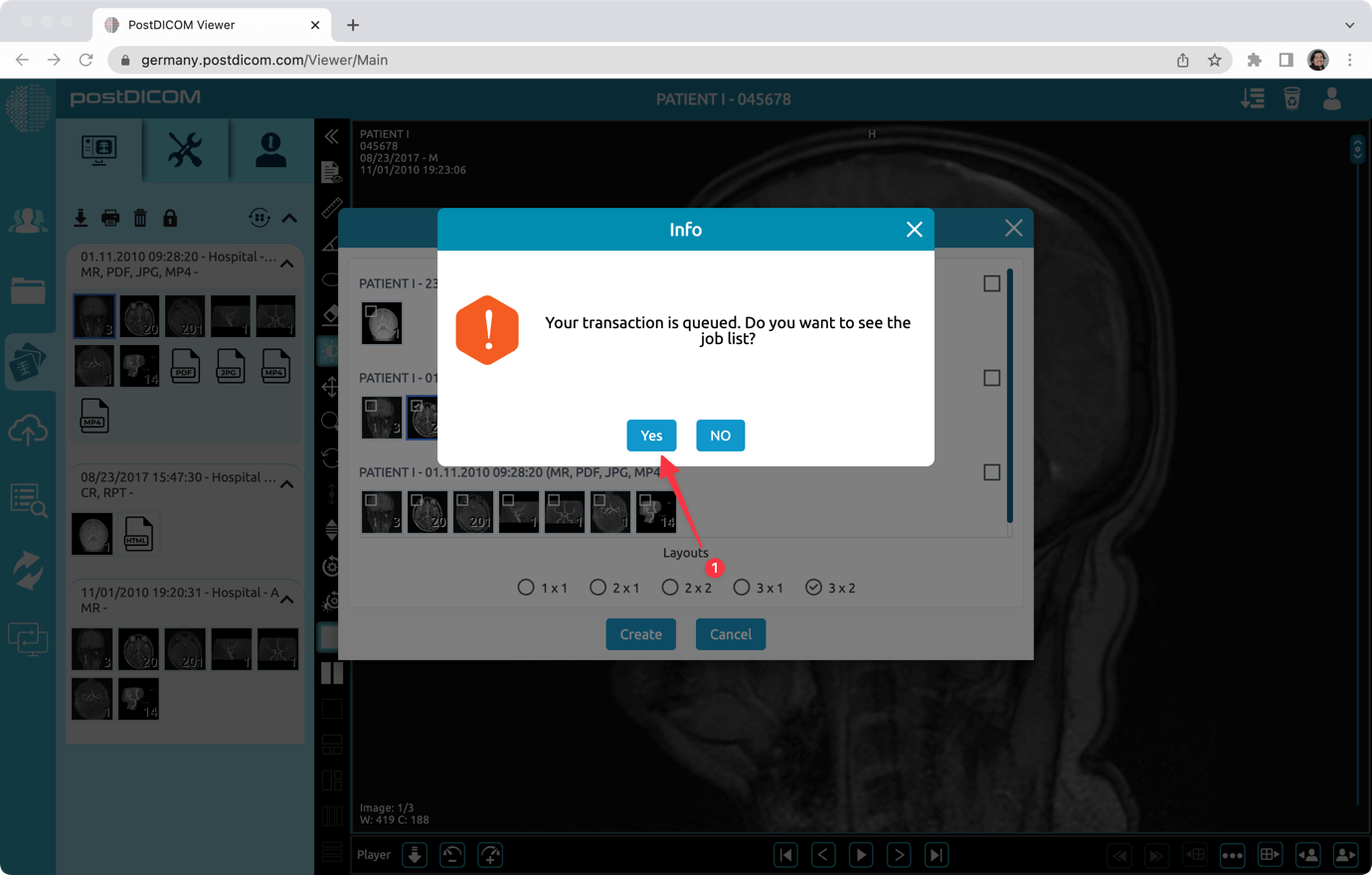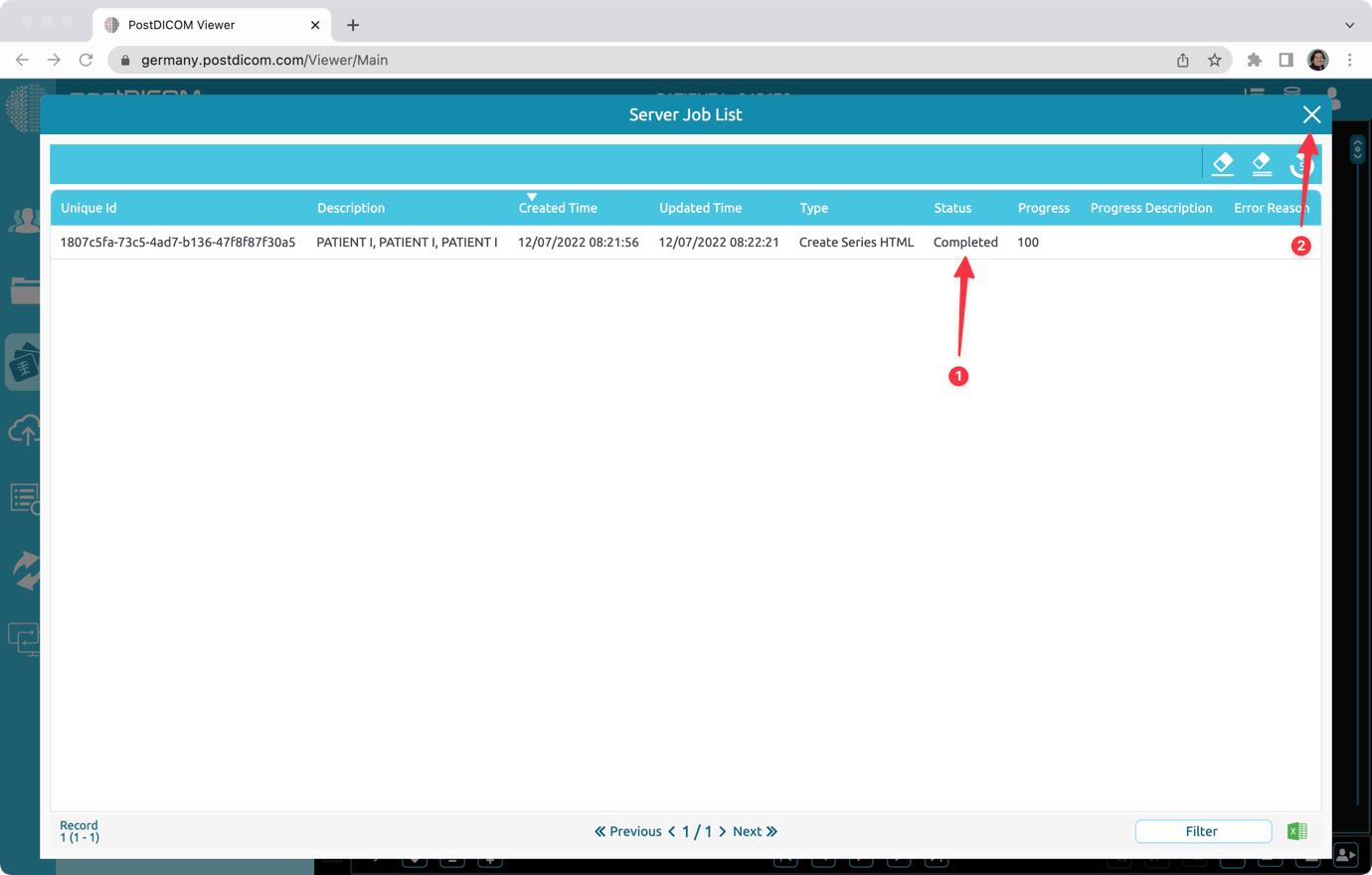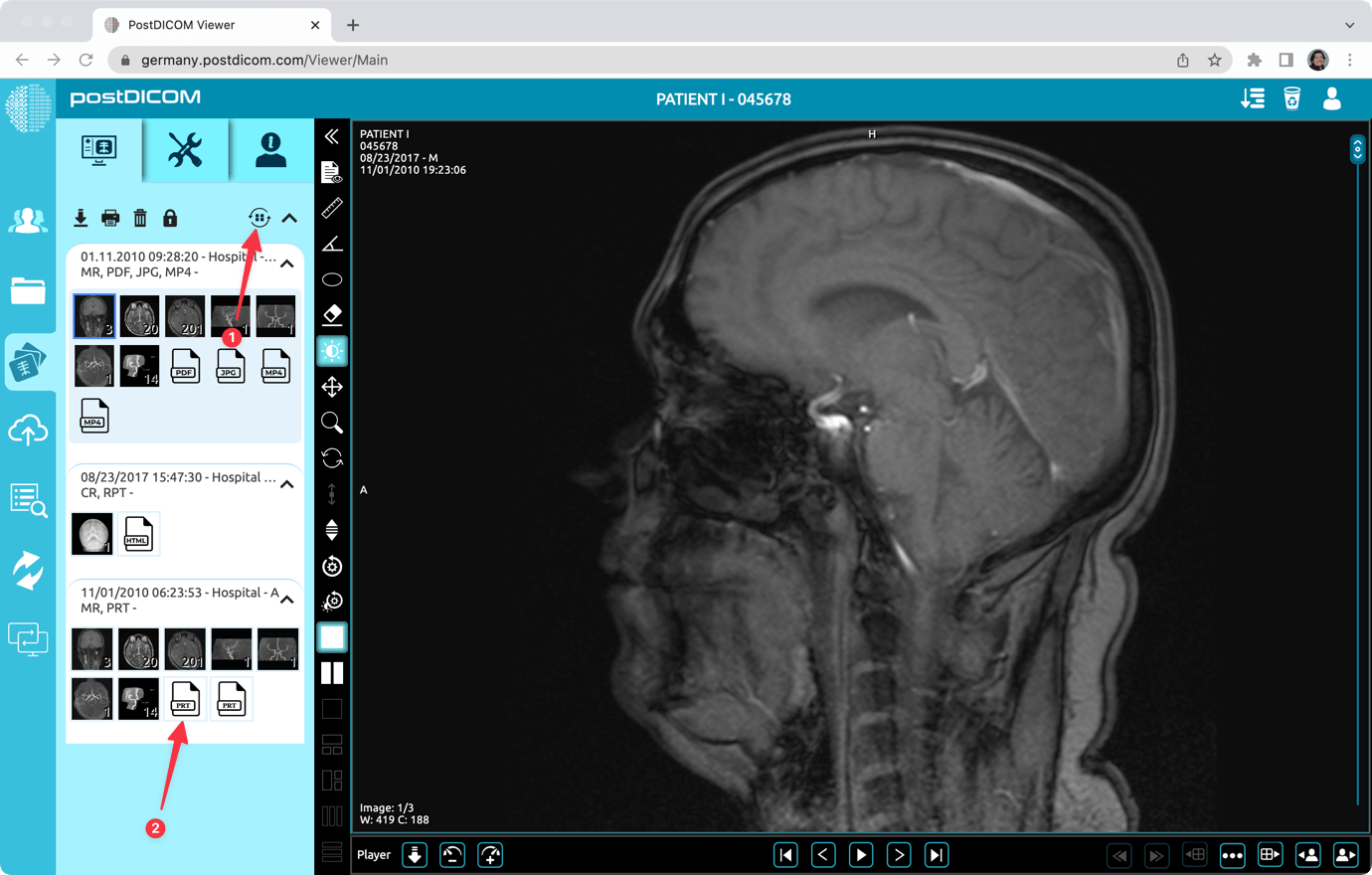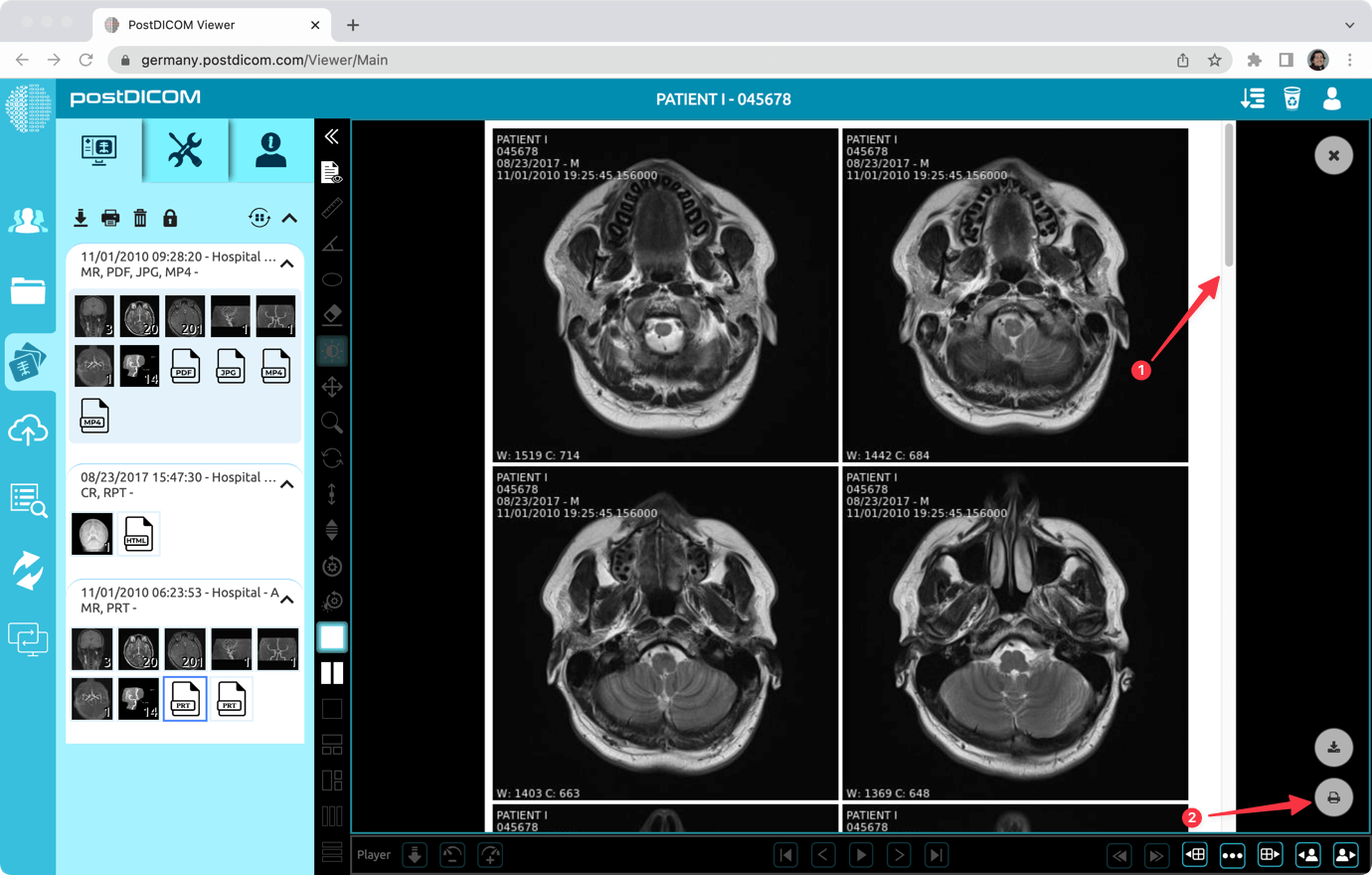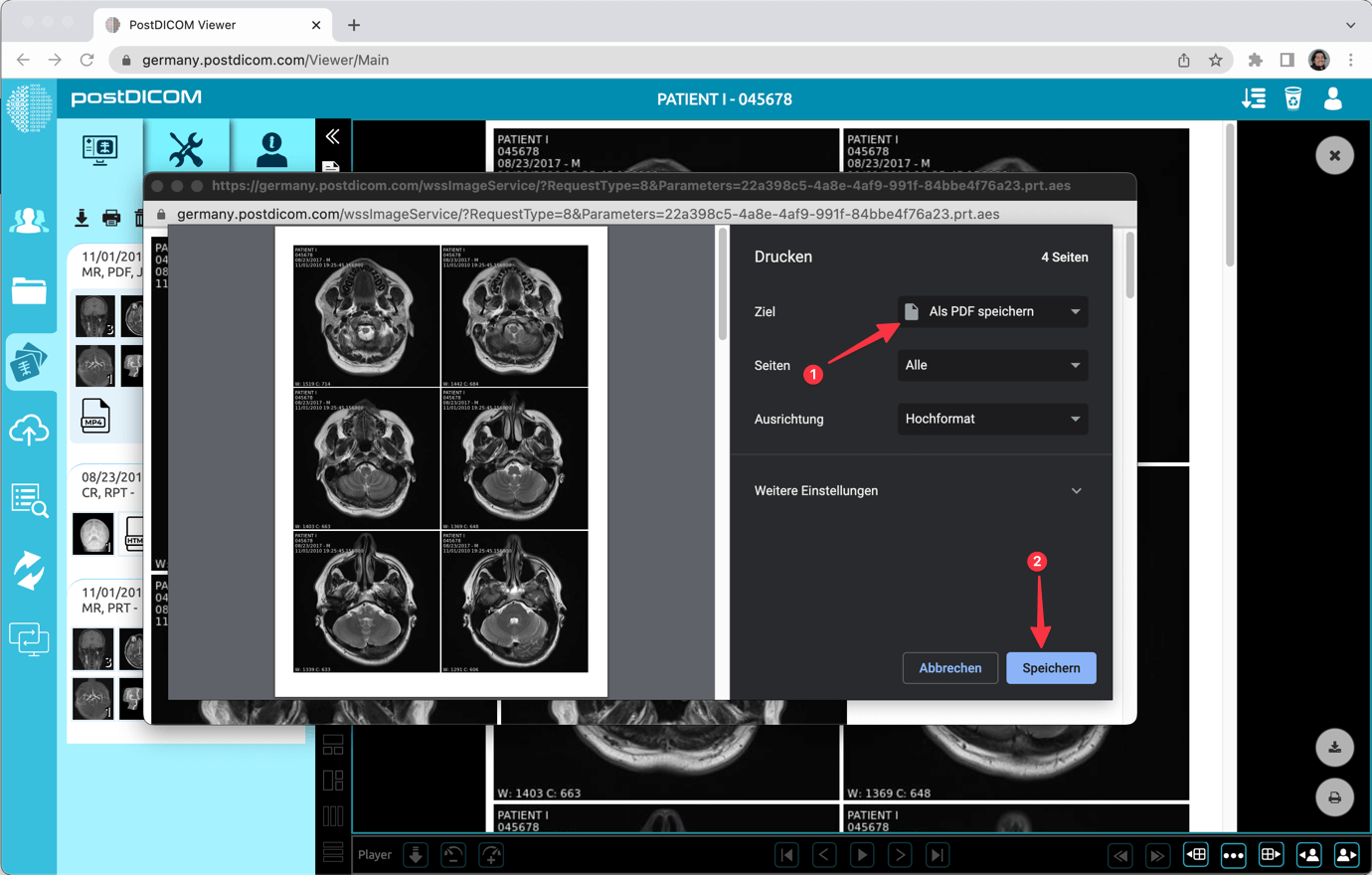You can print selected series images to a HTML file. Then, you can convert and export that file to other formats like a PDF file.
To do that, click on "Print to HTML" icon.
Select the series and print layout. Then, click on the "Create" button.
A message will appear. You can click "Yes" to see the printing progress in the server job list.
After a while, you will see the status as "Completed". Then, close the form and return to the view images section.
Click on “Refresh” button. Thumbnails of the studies will refresh and you will see the newly generated print series. Click on them to view the generated HTML content.
You can see other pages using the scroll bar. Or you can click on the "Print" to print or save in other formats like a PDF file. When you click on "Print" a pop up will be shown.
You can select your printer to print images. Or, you can select "Save as PDF" to save the content in a PDF file.