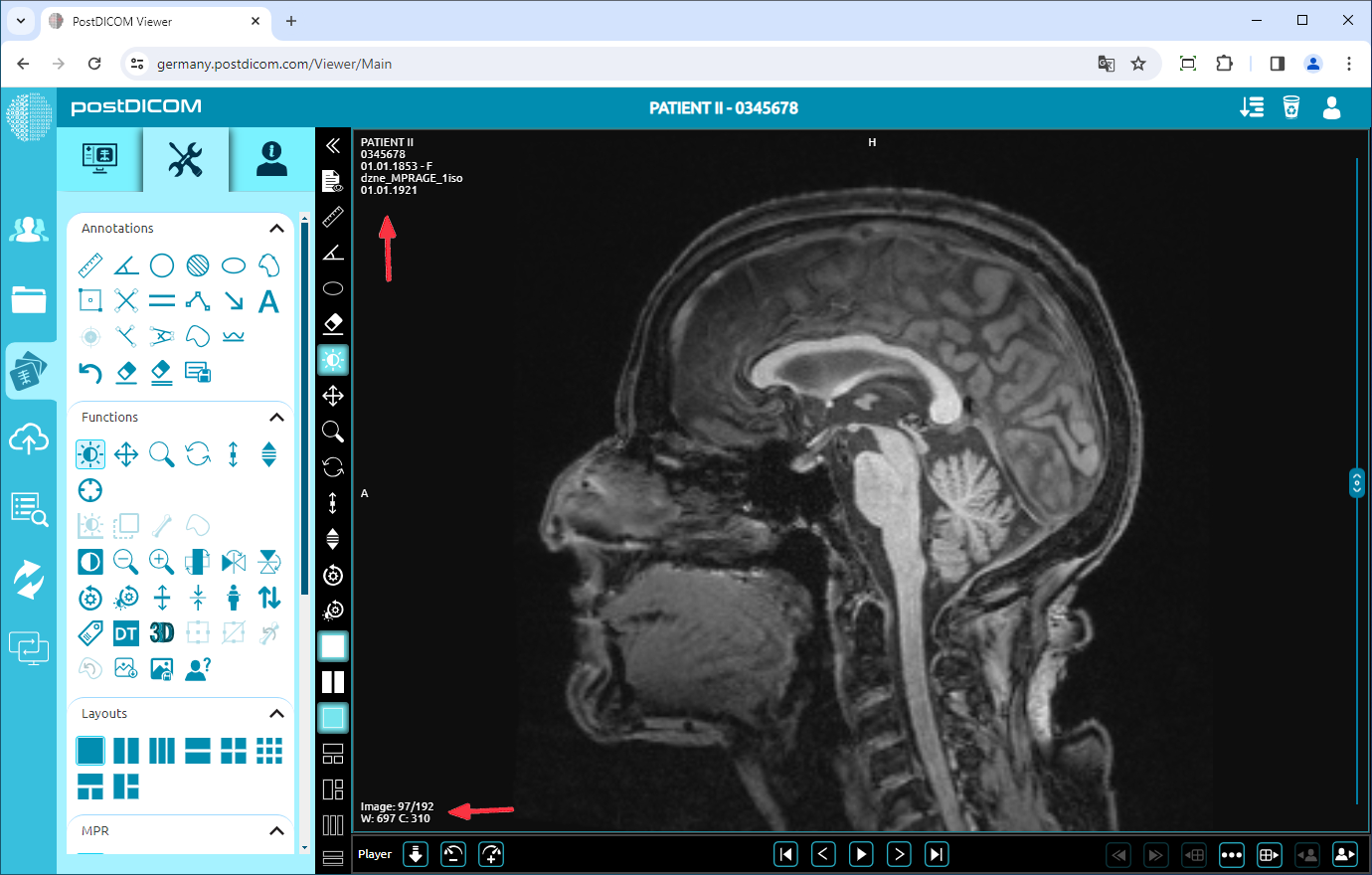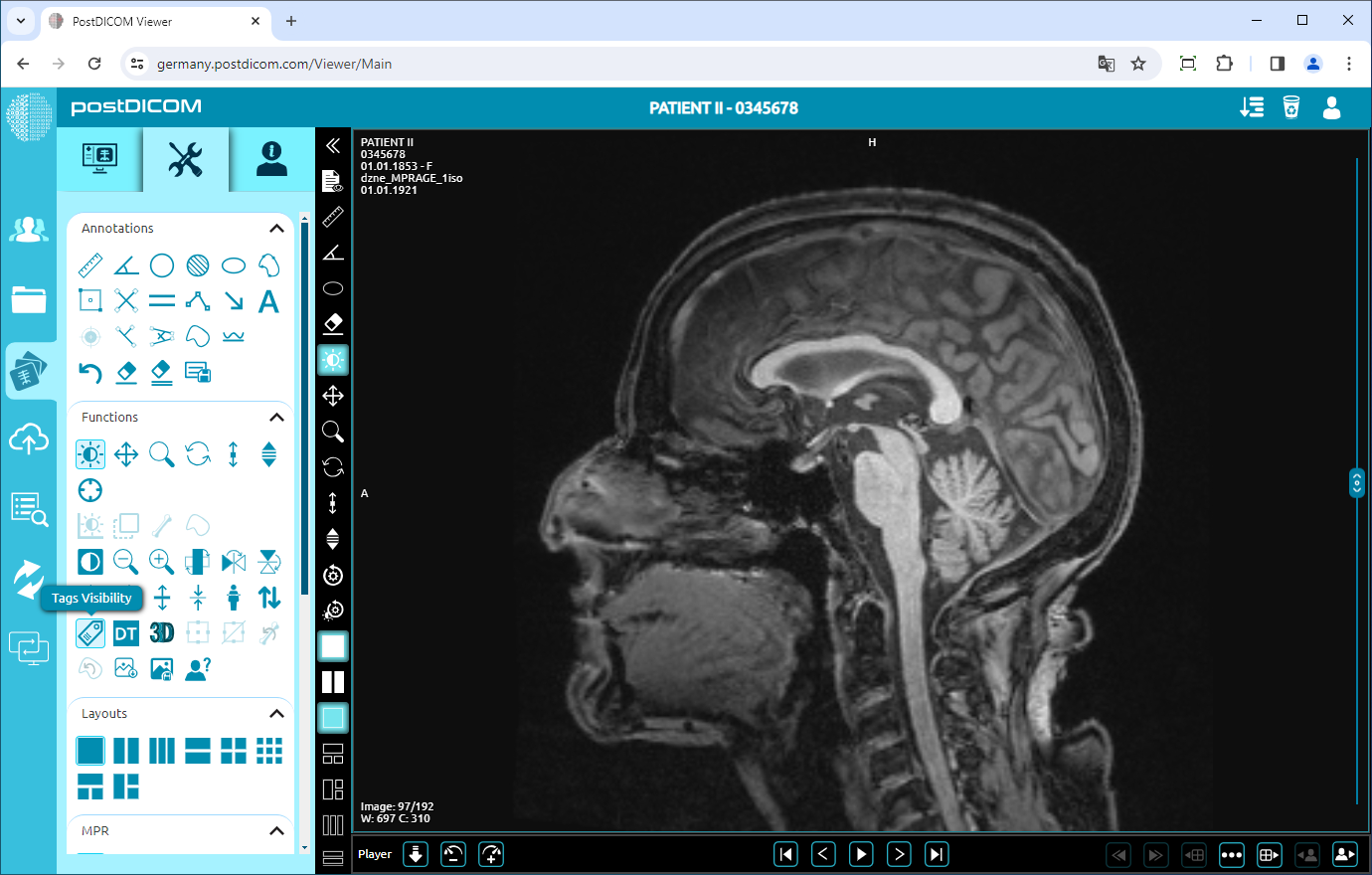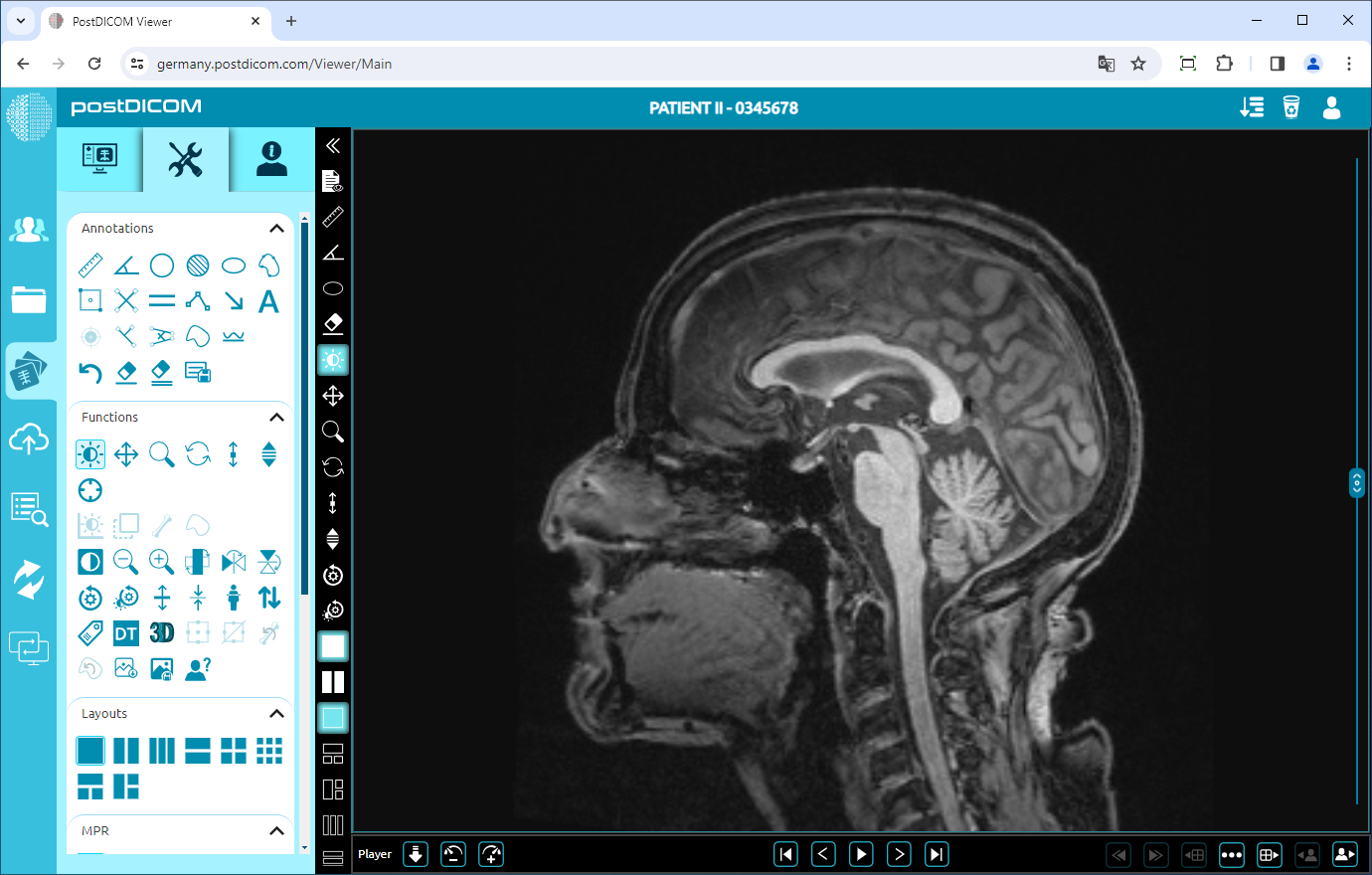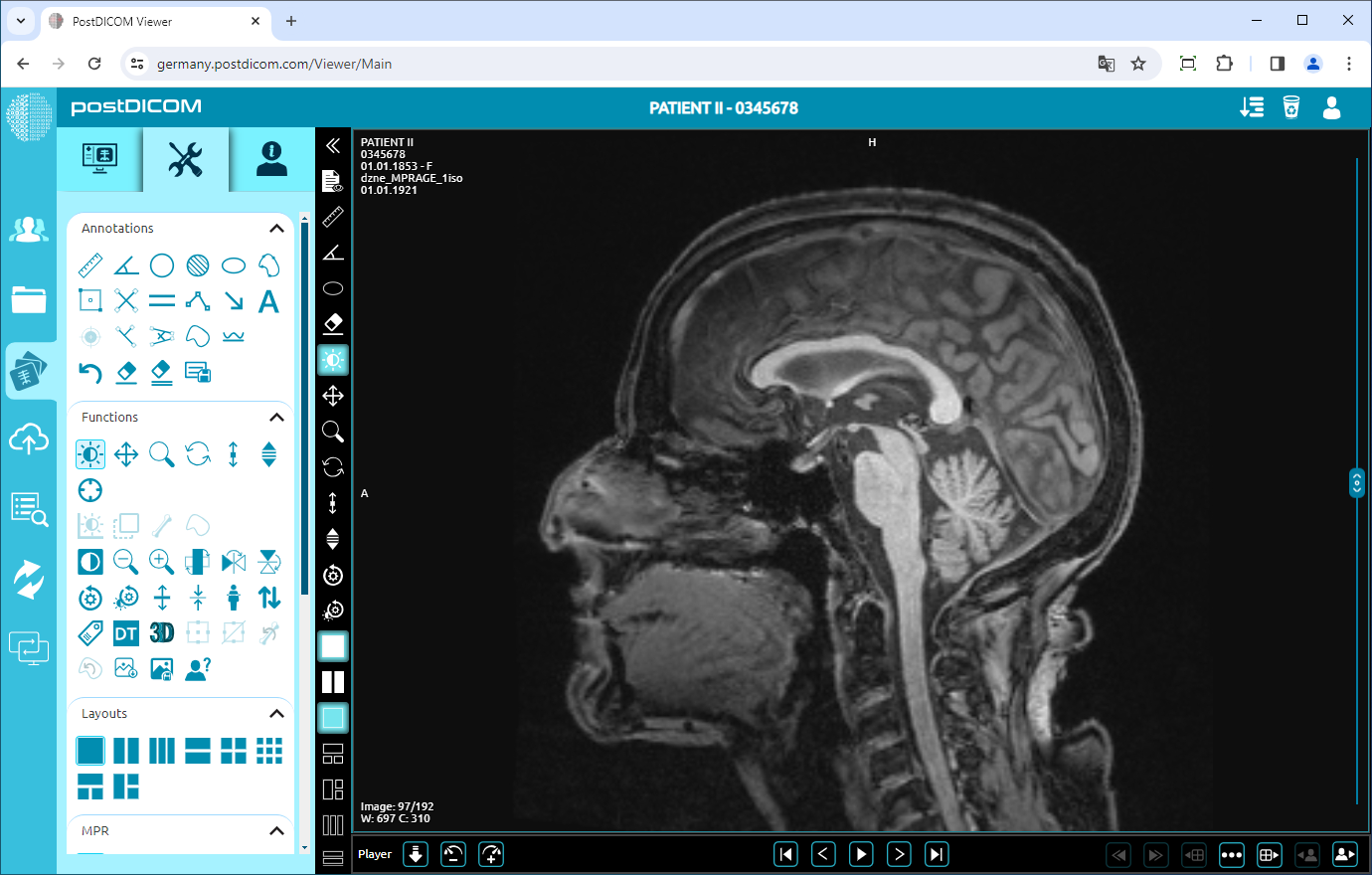On the “Patient Search” page, all patient orders in your account will be displayed. Double-click on the order you want to view the images and then the “View” page will be opened.
On the viewport, you will see the first image of the patient with the patient information in the upper left corner of it. The patient information part contains the patient name, patient ID, patient birth date, and gender of the patient information respectively.
On the lower left corner of the viewport, you will see the image information such as the sequence number of the image, the window width, and window center values. This information can vary by medical image type.
To hide patient information on the viewport, click on the “Tags” icon on the left side of the page.
After clicking, all the information on the viewport will be hidden.
If you again click on the icon, the information will be shown on the viewport again.