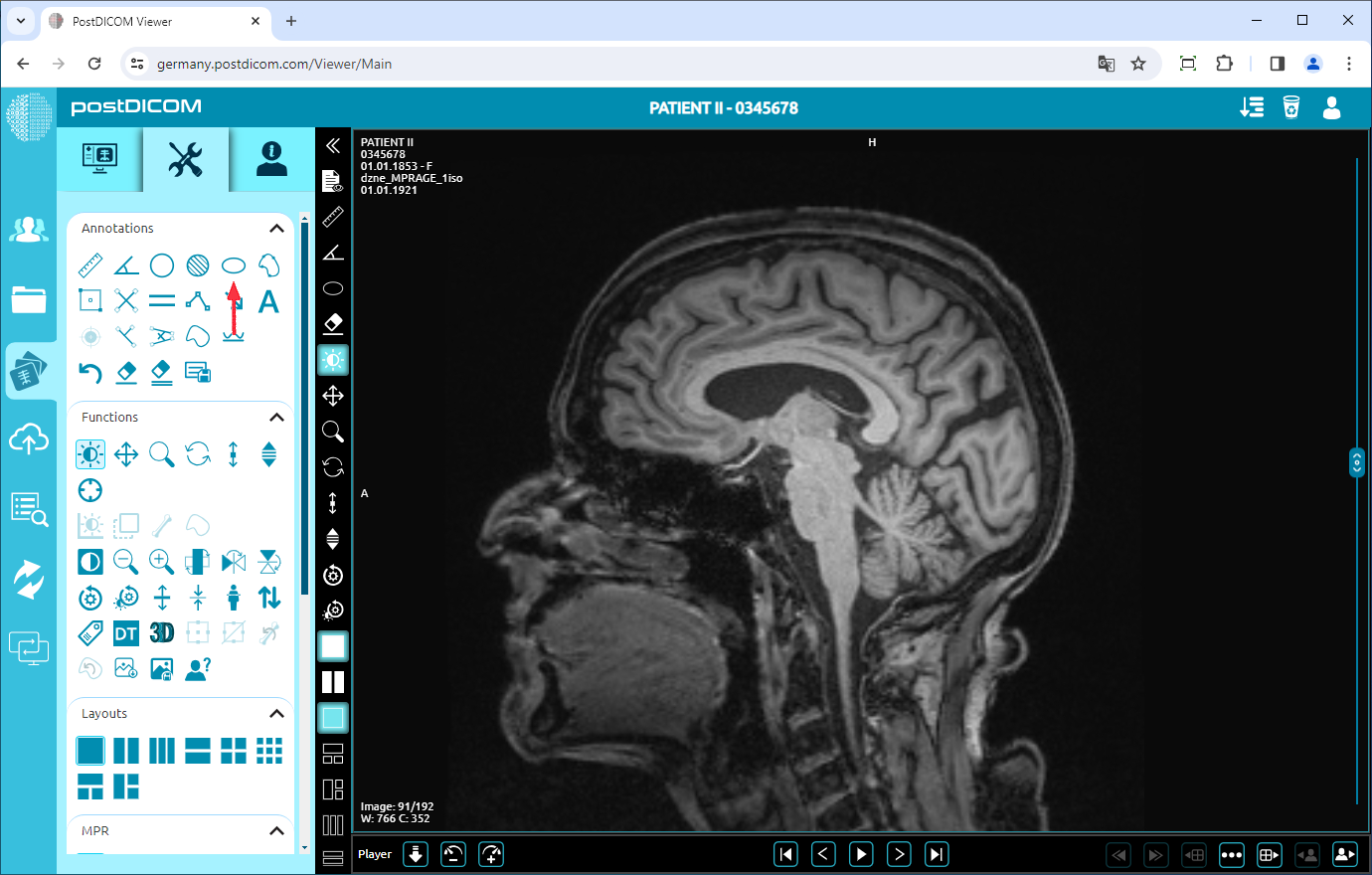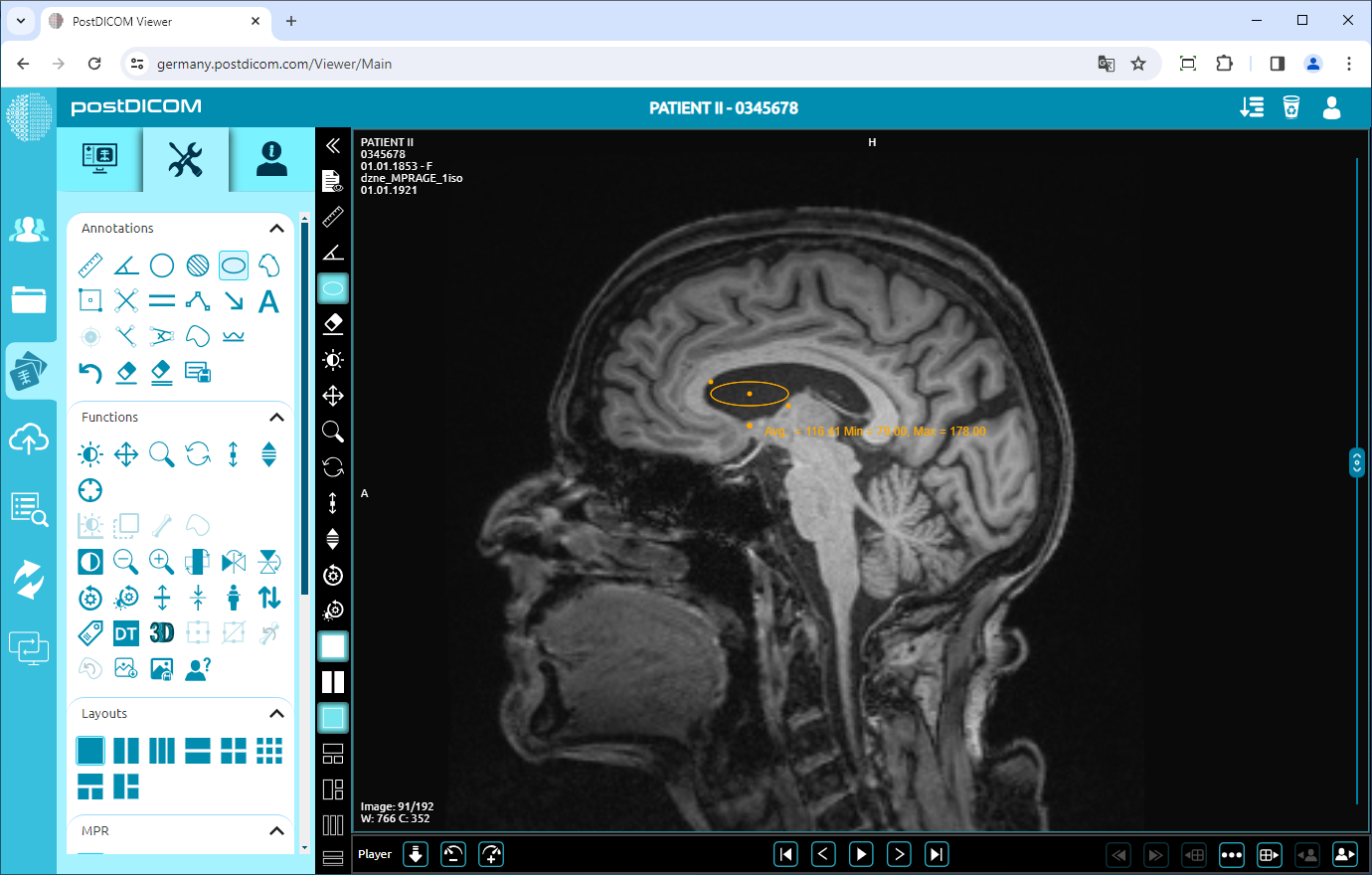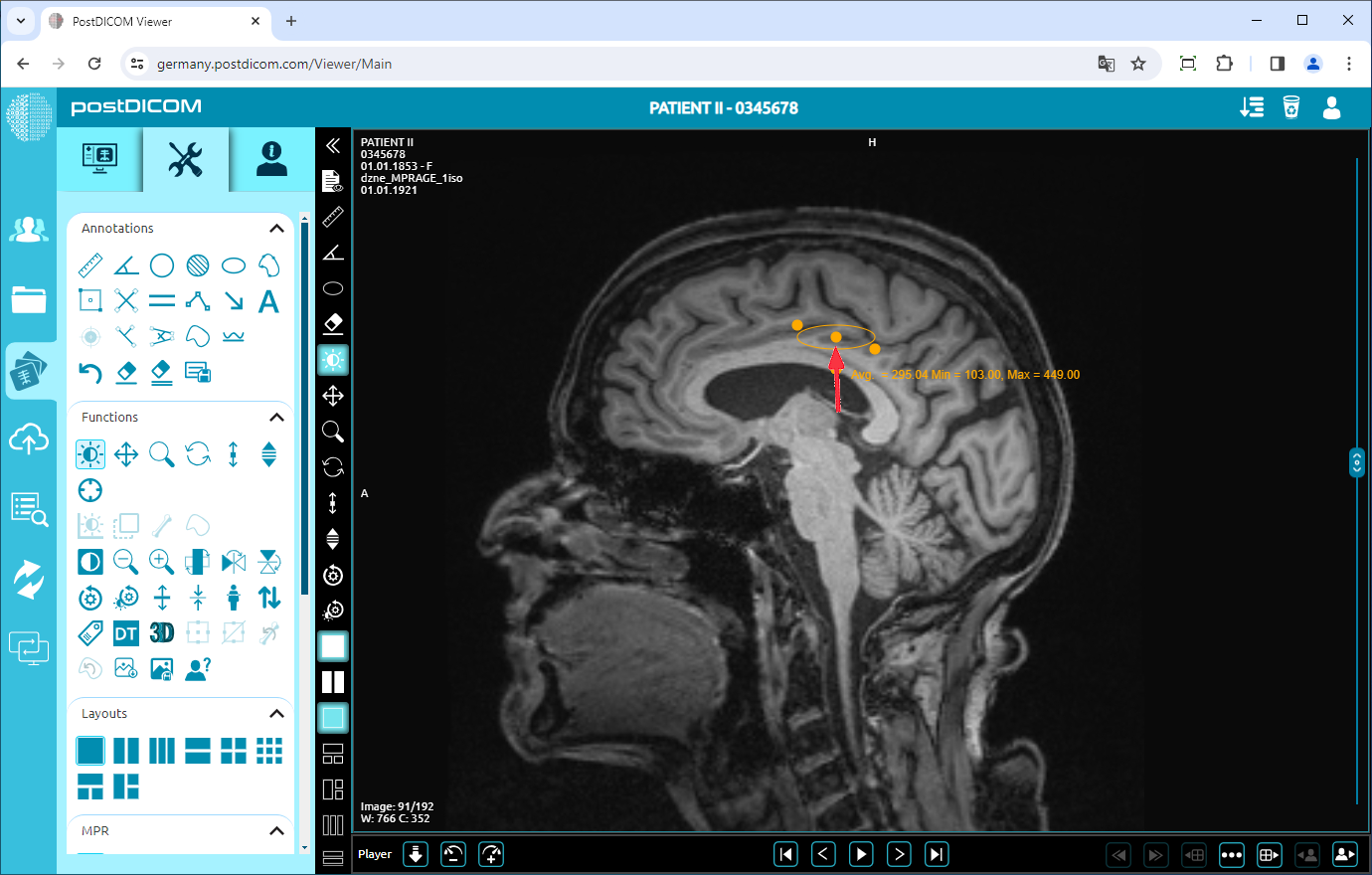On the “Patient Search” page, all patient orders in your account will be shown. Double-click on the order you want to view the images. The “View” page will be opened. Click on the “Tools” icon on the upper left side of the page.
After clicking, the tools section will be displayed. In the “Annotations” field, click on the “Elliptical ROI” icon on the upper side of the section.
When you click on the icon, it will turn into blue color and an elliptical ROI sign will appear at the bottom of your mouse pointer. Click on the starting point of the ROI you want to select and move your mouse to the endpoint. Until you click, the ROI will appear in blue. Click on the endpoint of the ROI and then the elliptical region of interest will be displayed in yellow. You will see the mean, maximum, and minimum measurements next to the end point.
If you need, you can create and measure as much ROI as you want on the view. Right-click to exit from the ROI tool. The mouse pointer will return to the default function.
To move the ROI, right-click to exit from the function, click on the point in the middle of the ROI, and drag your mouse to the direction you want.