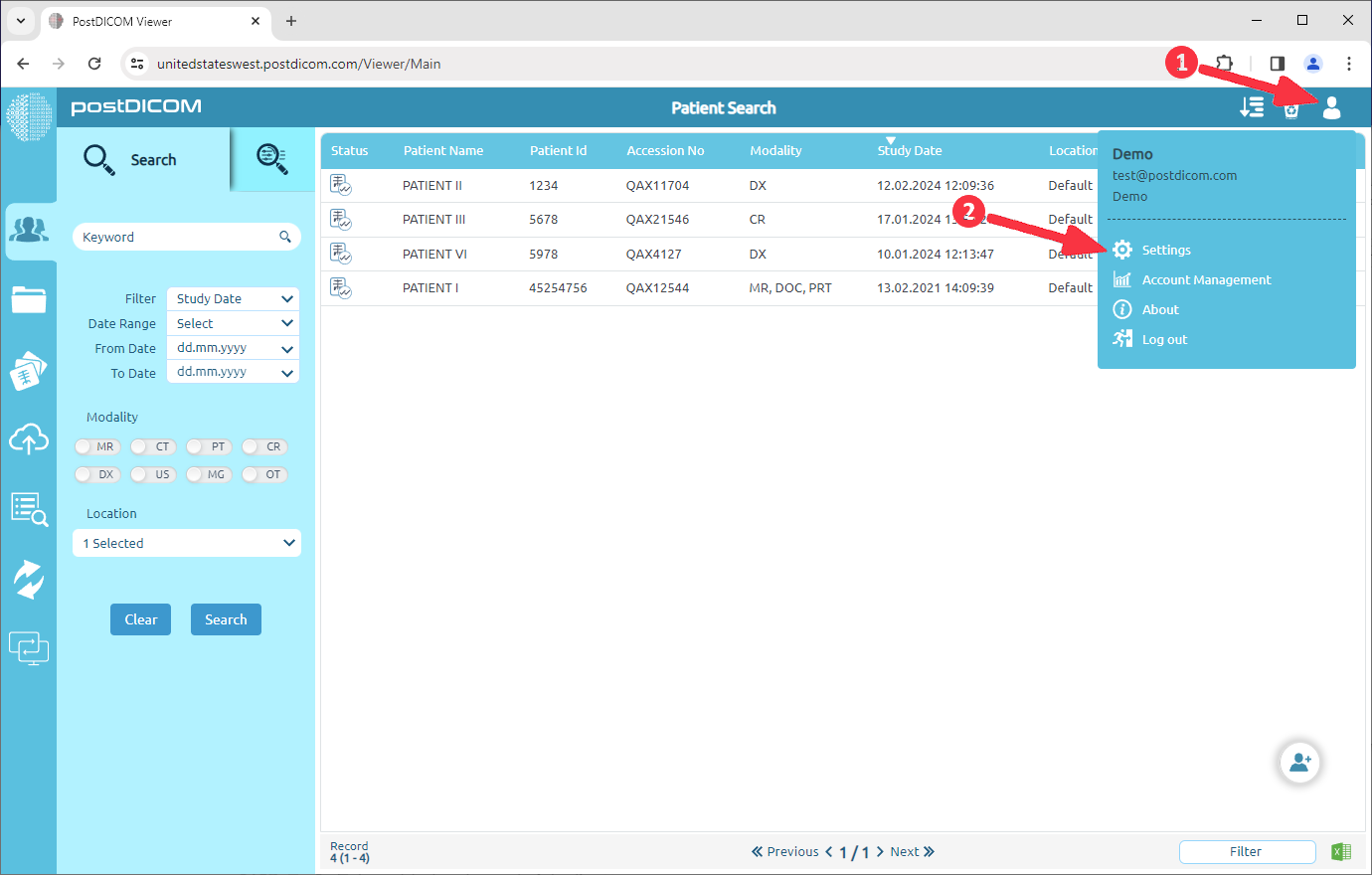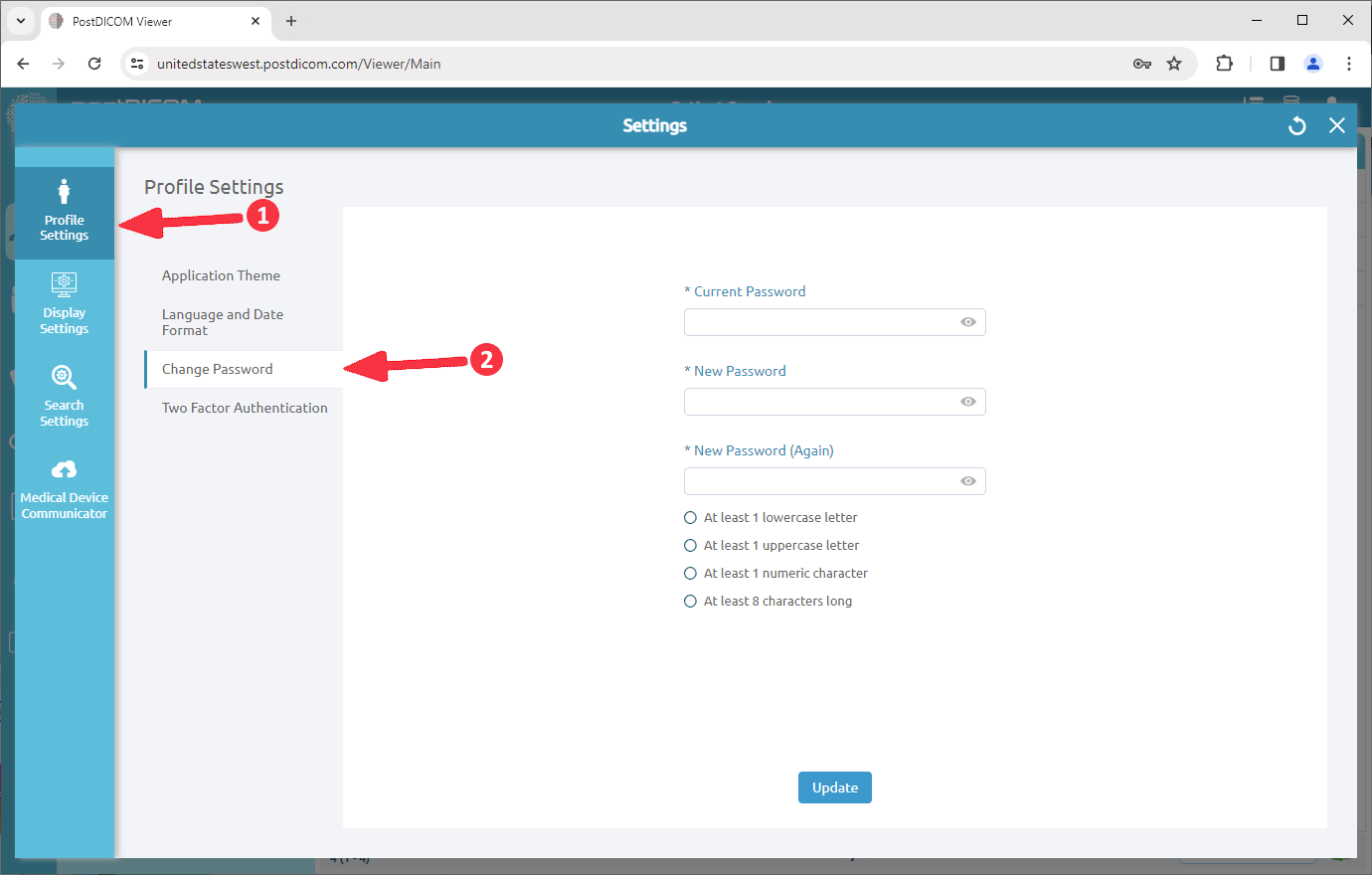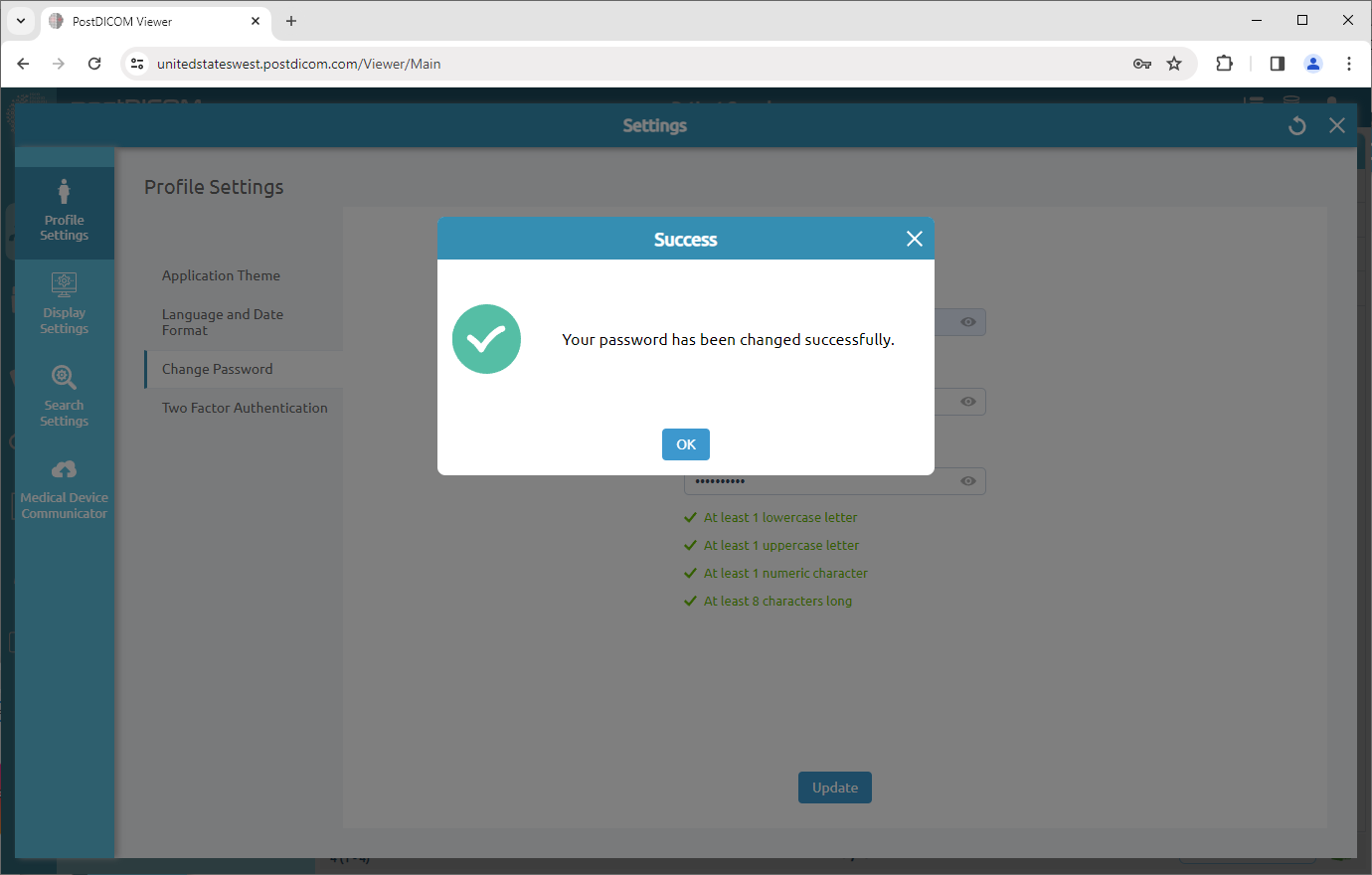Click on the “Settings”.
On the profile settings field, click on the “Change Password” menu item. Enter your current password, new password and the new password again in related fields respectively. If your new password does not meet the conditions below, a cross sign will be appear on the right end of the field. When your password is acceptable, a tick sign will be shown on the right end of the field.
After you fill all the fields correctly, click on “Update” button and then the following info box will be displayed. Click on “OK” to close the box.