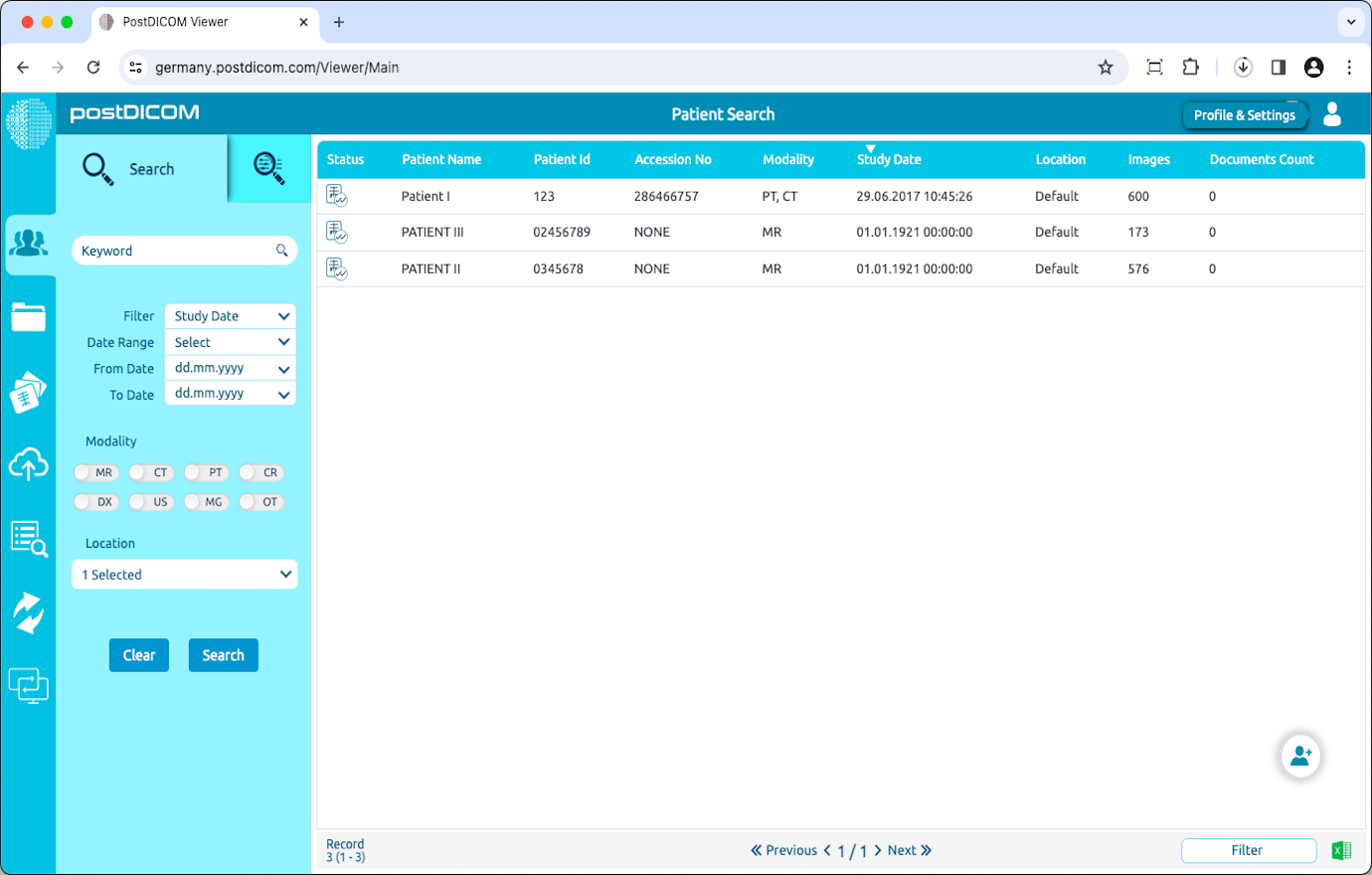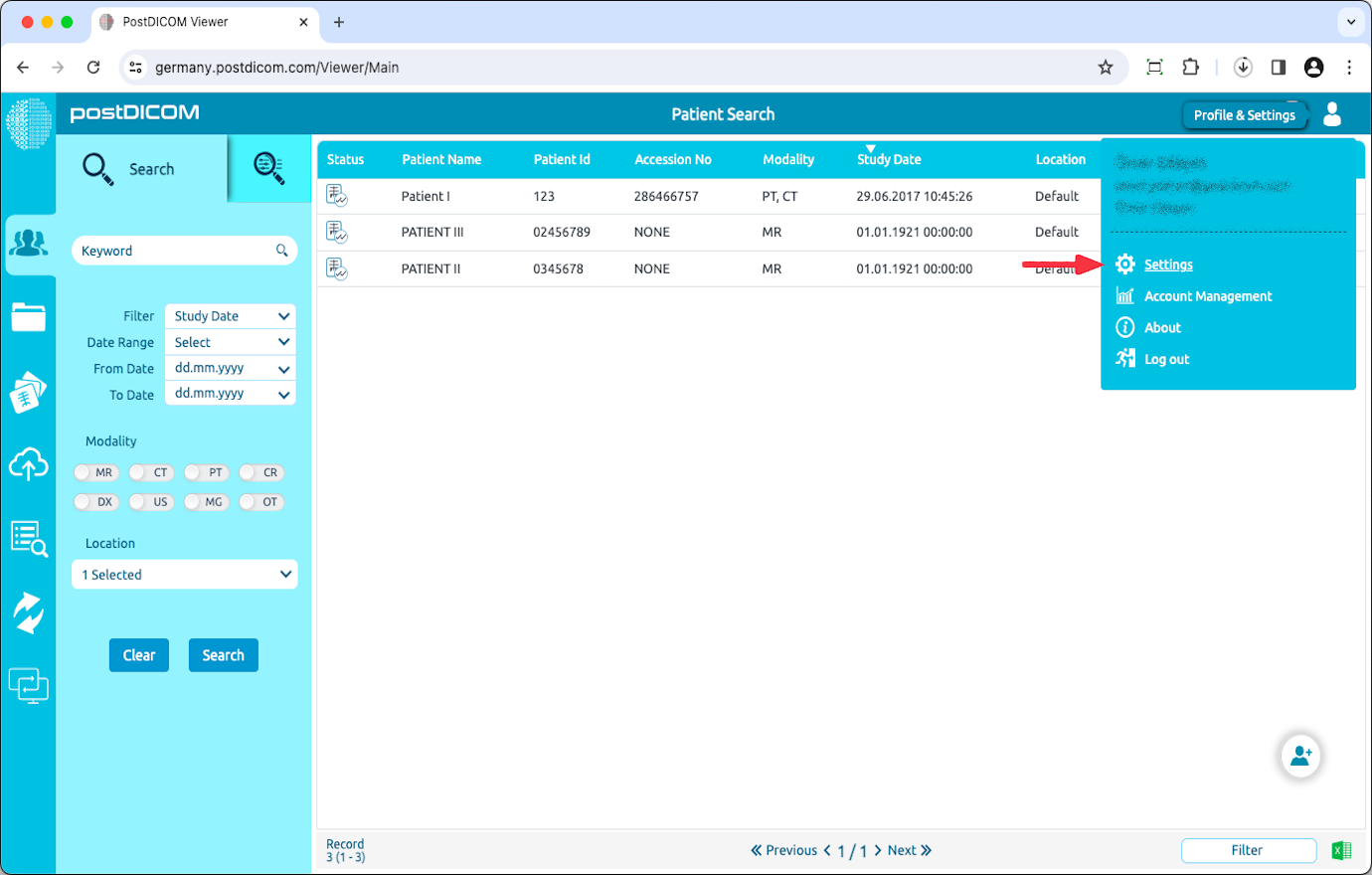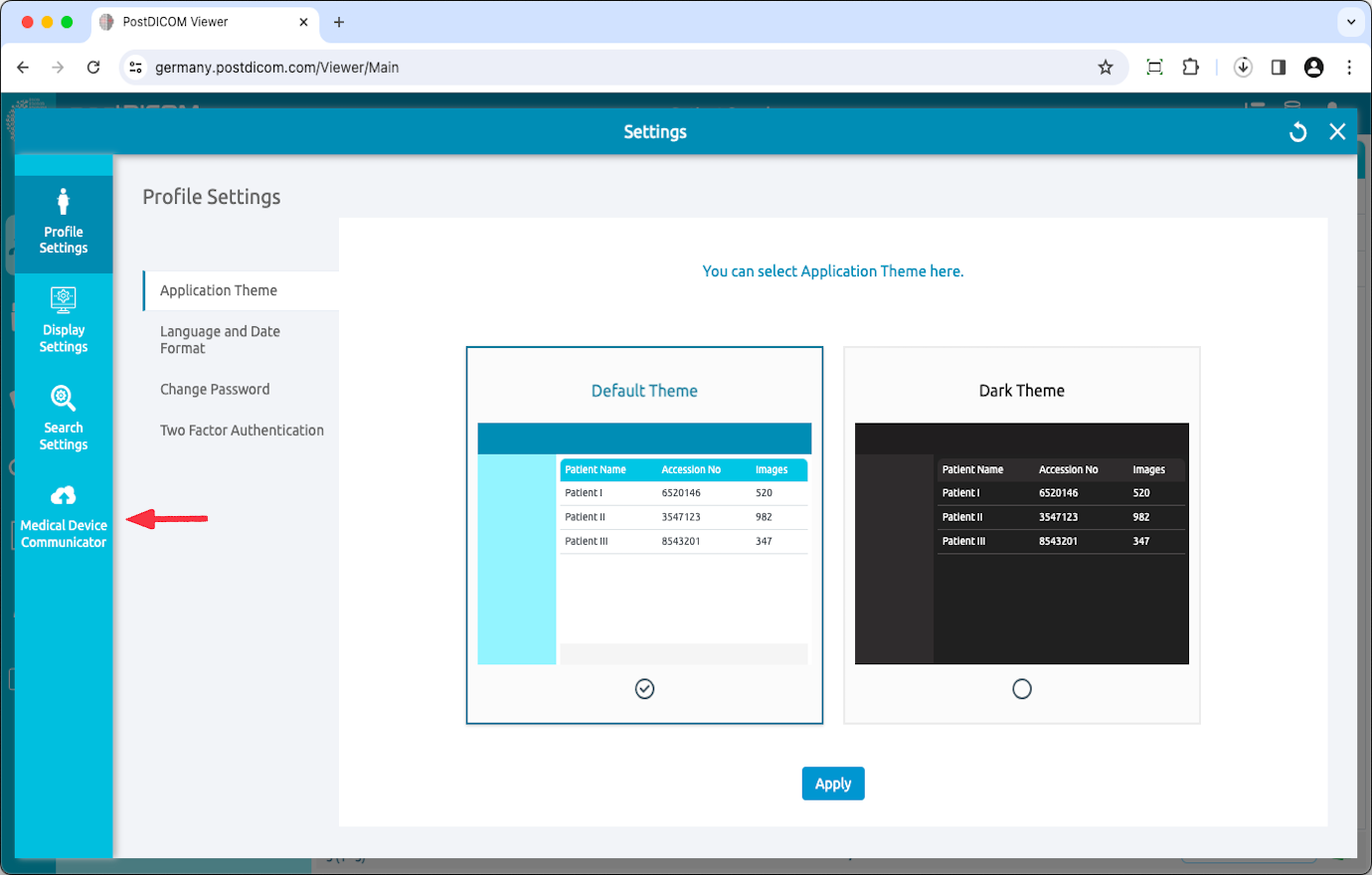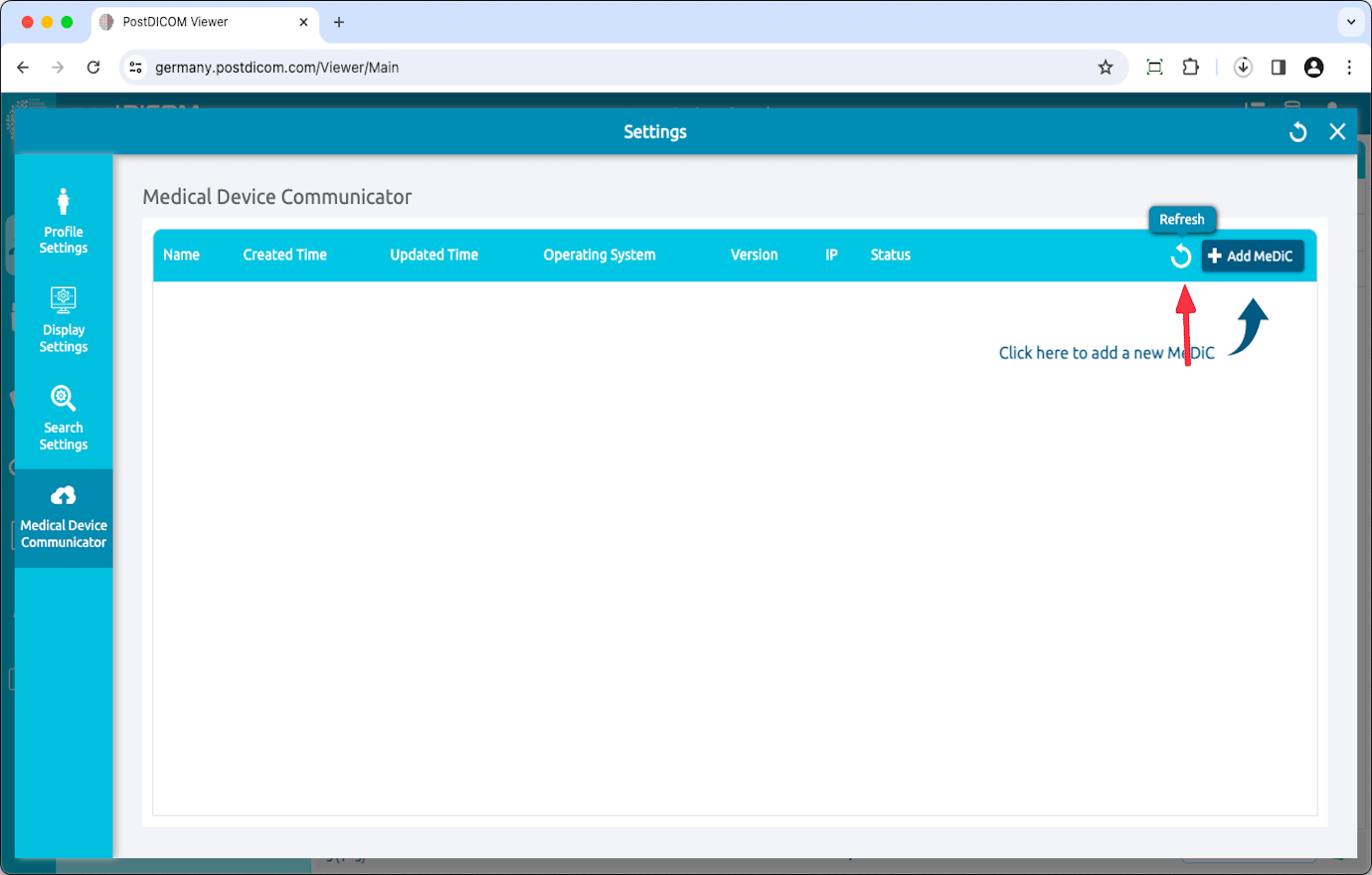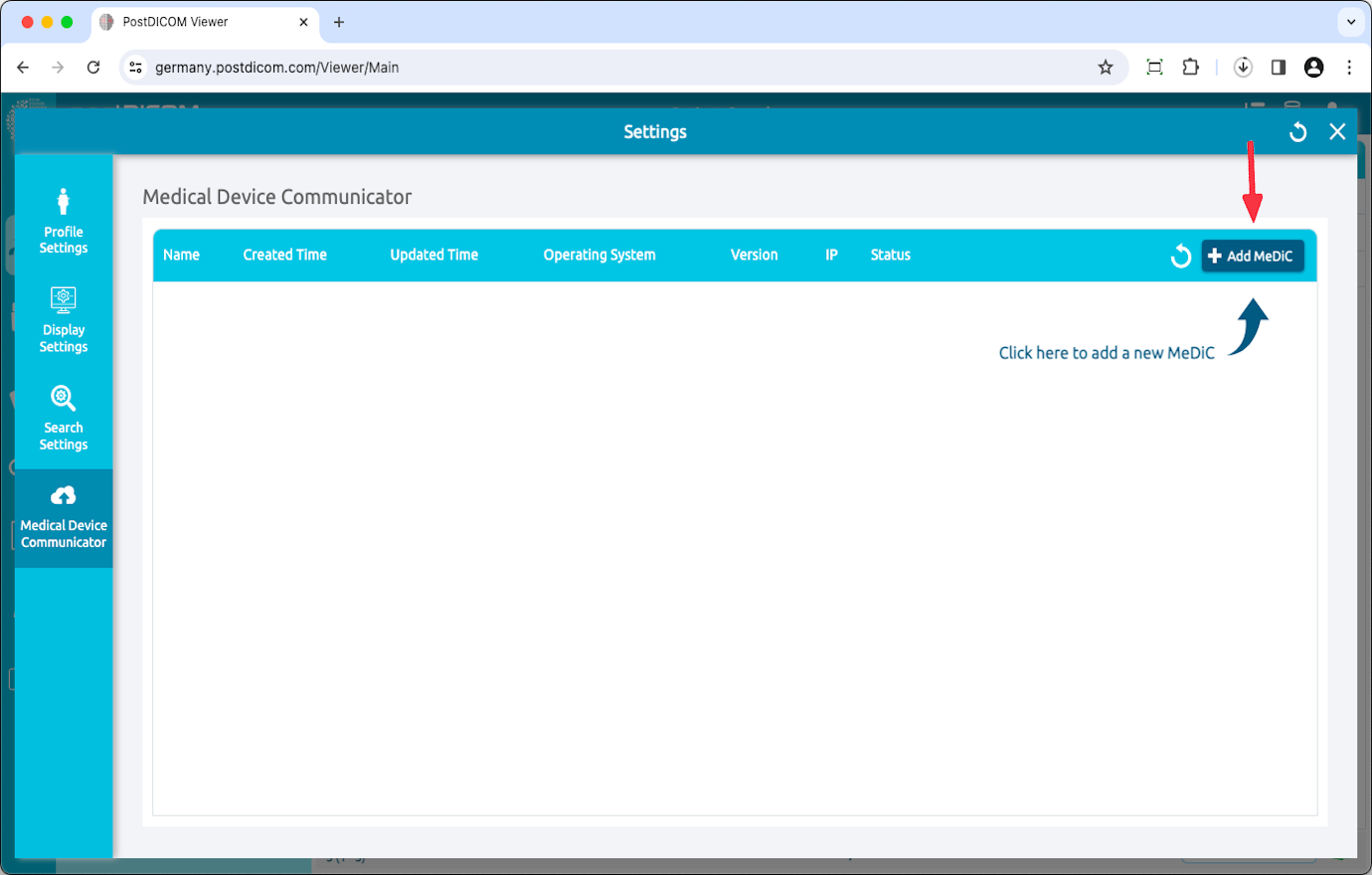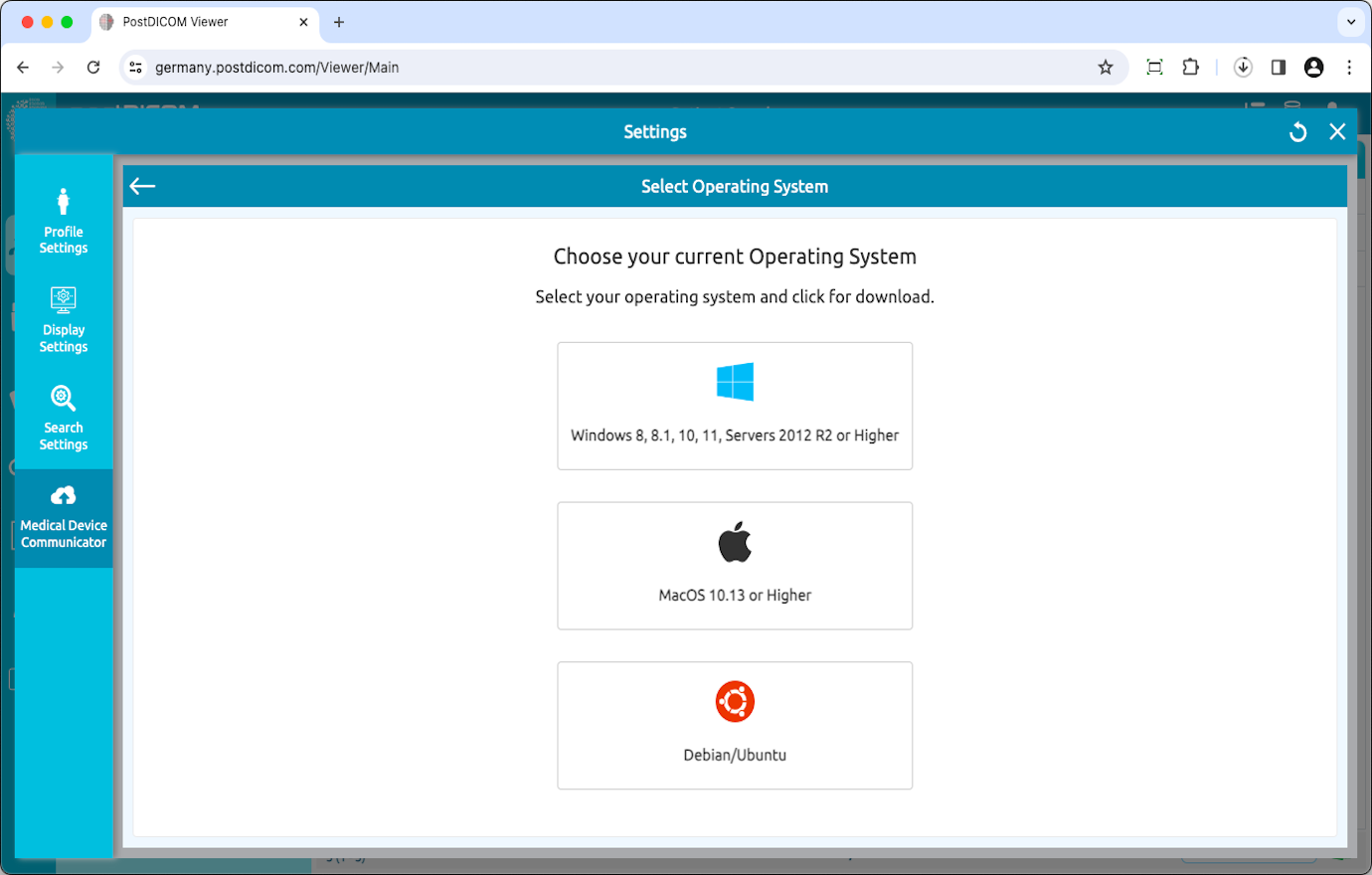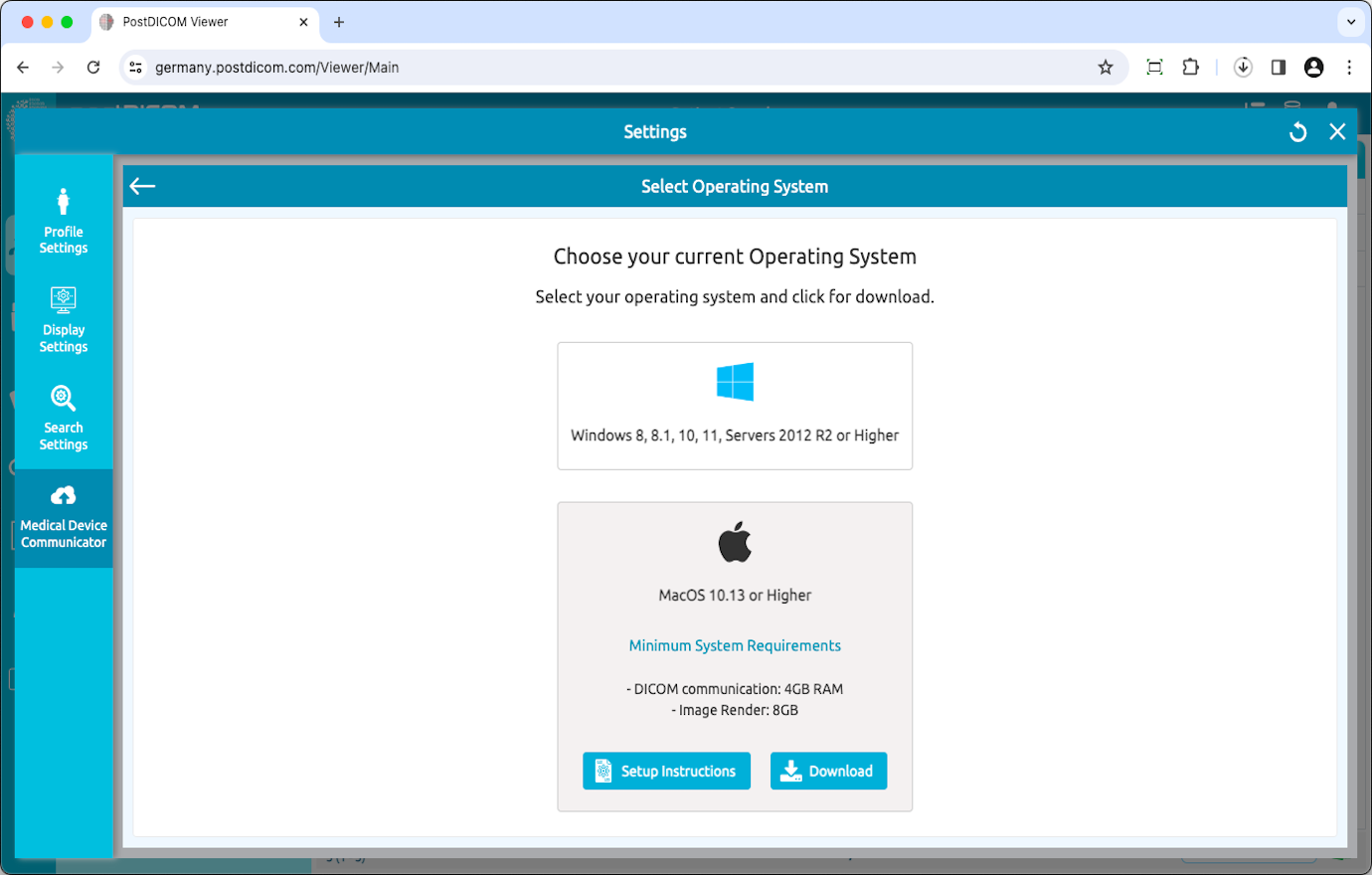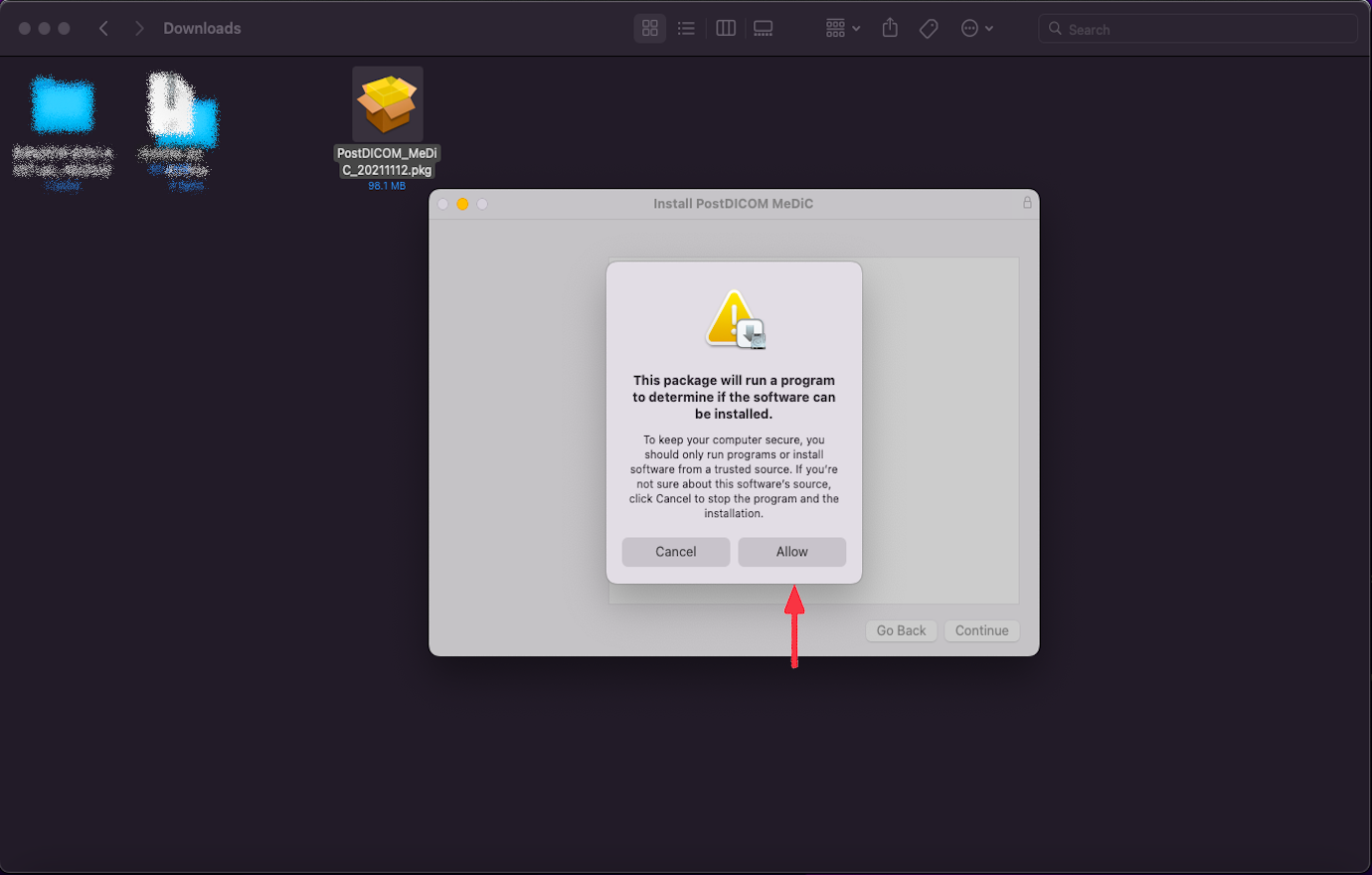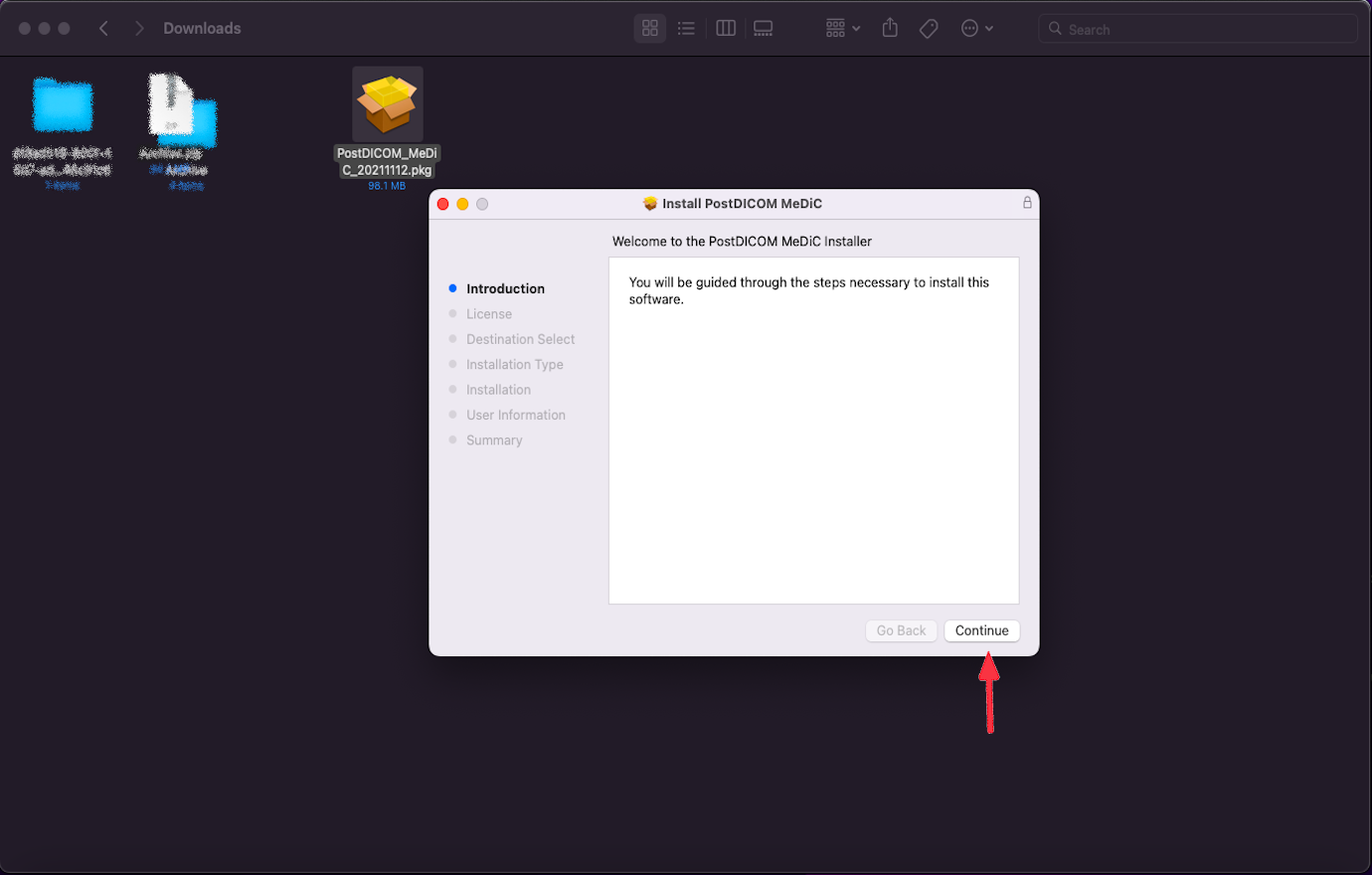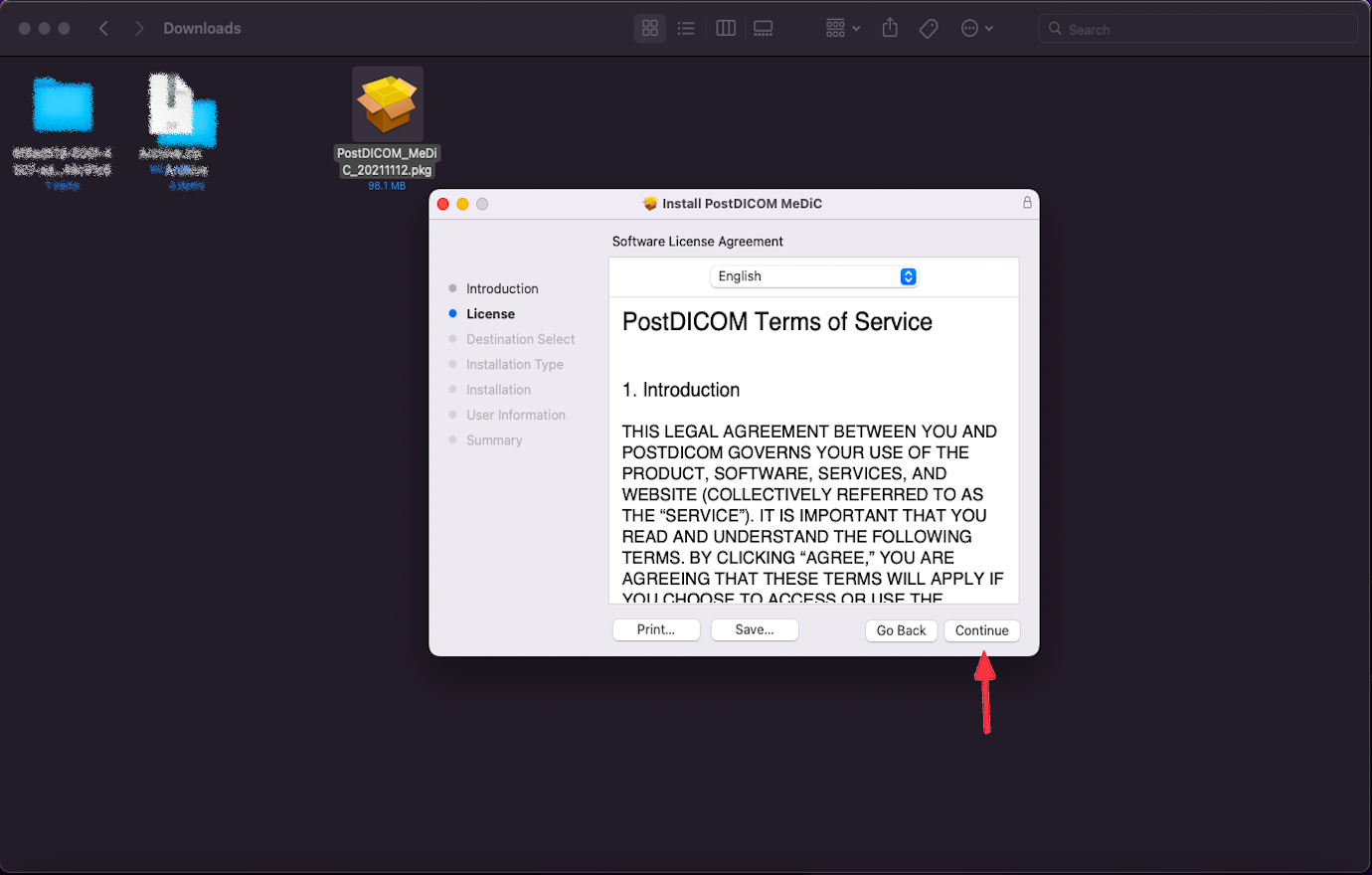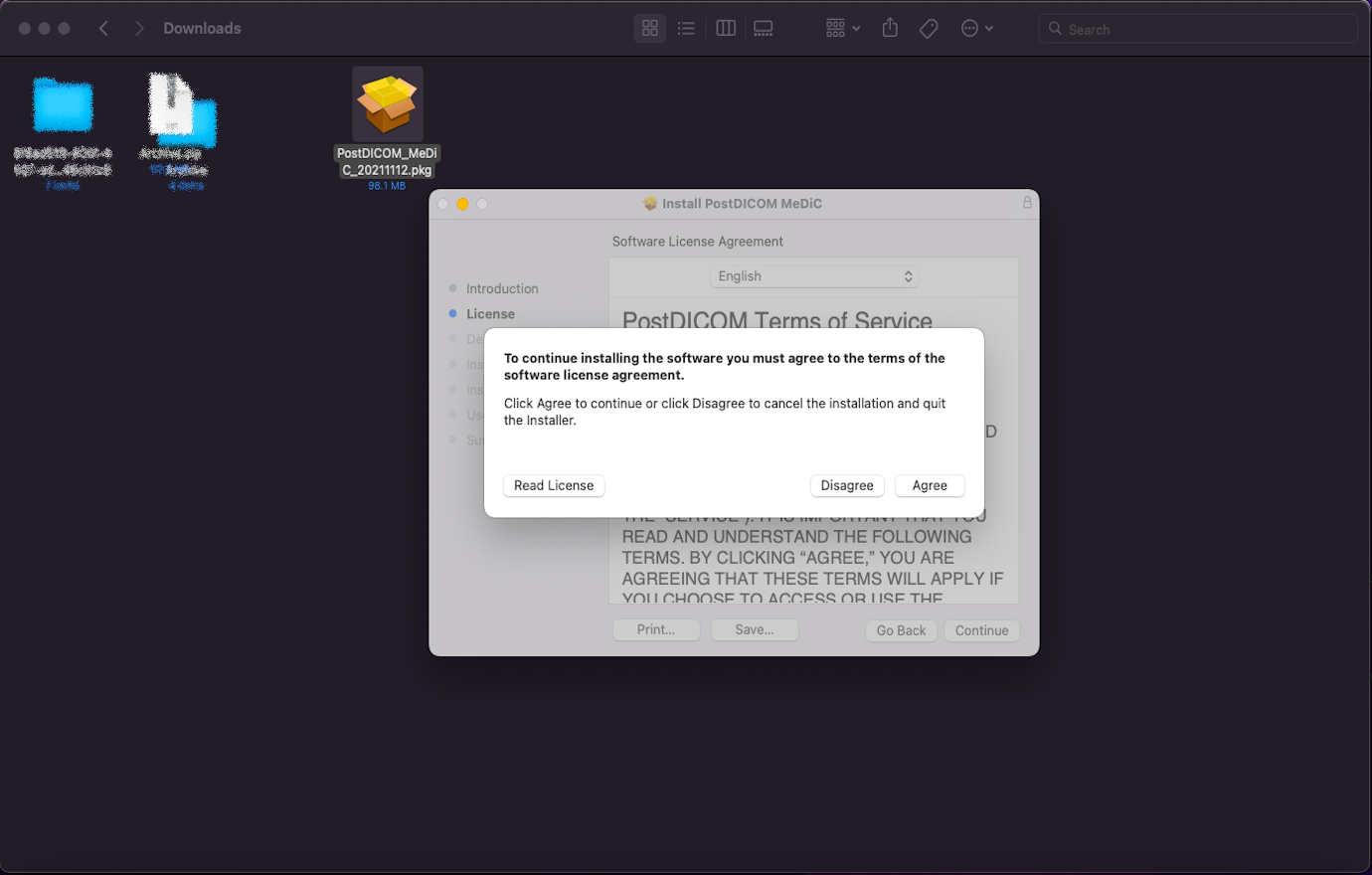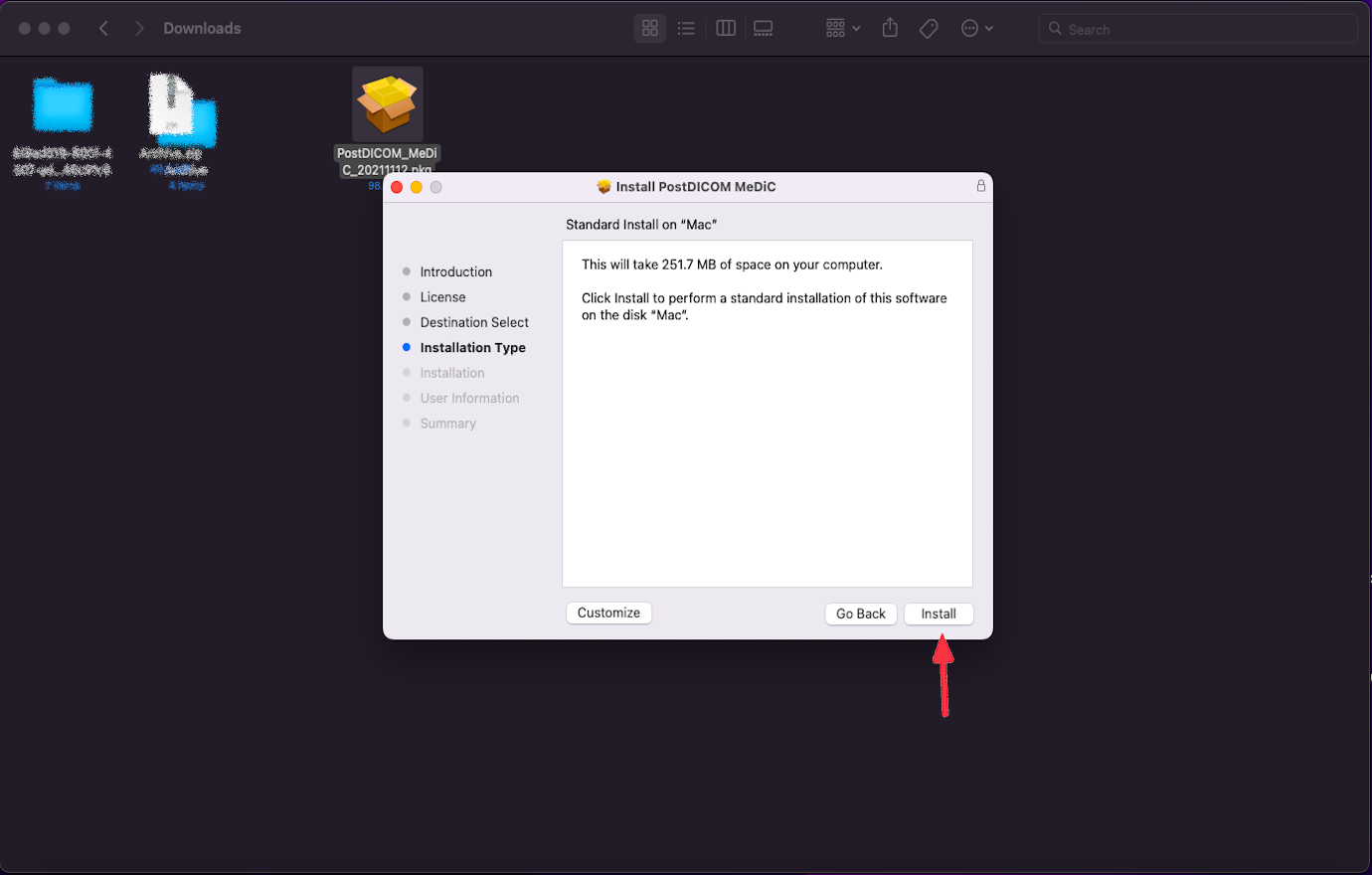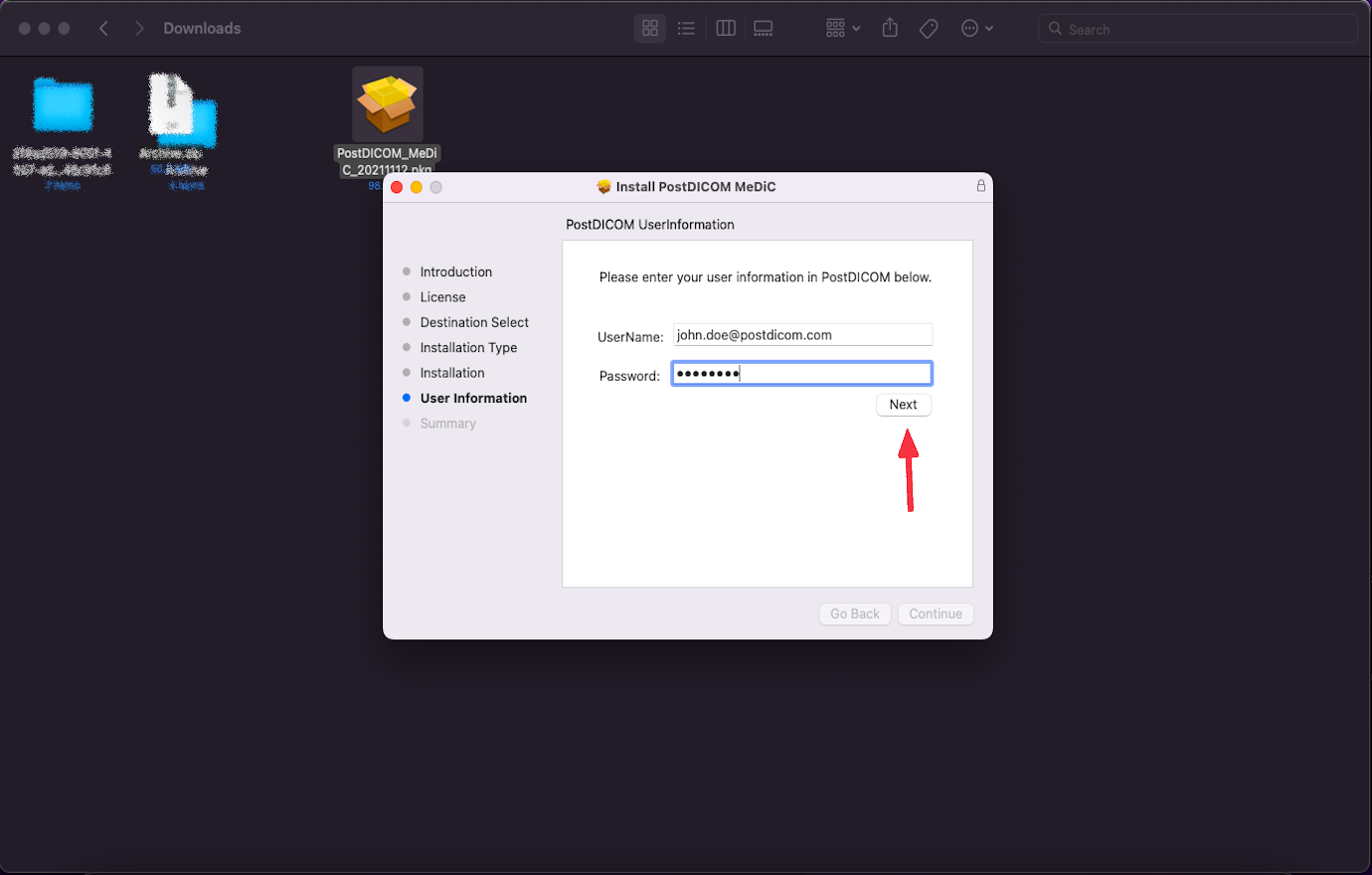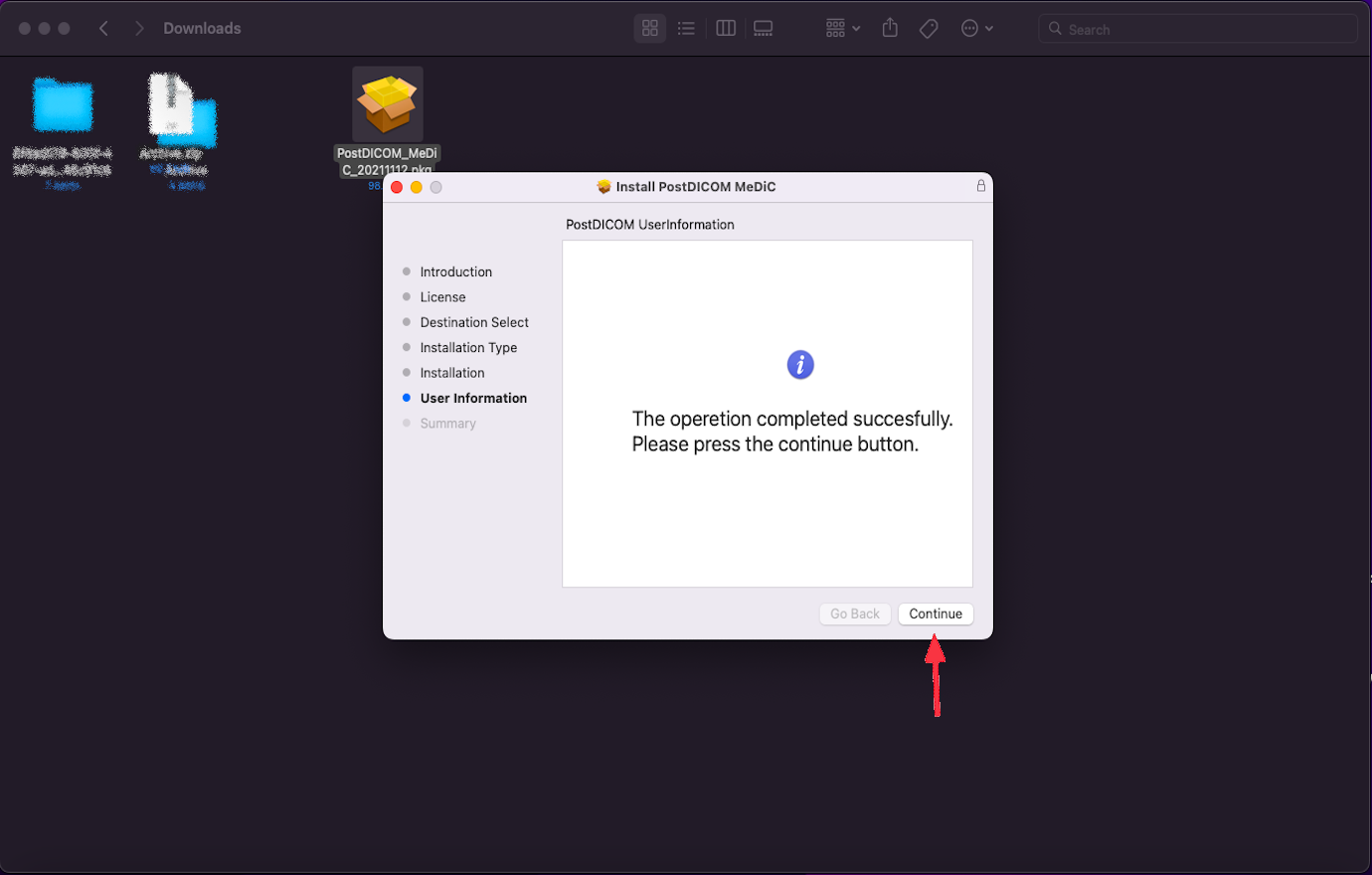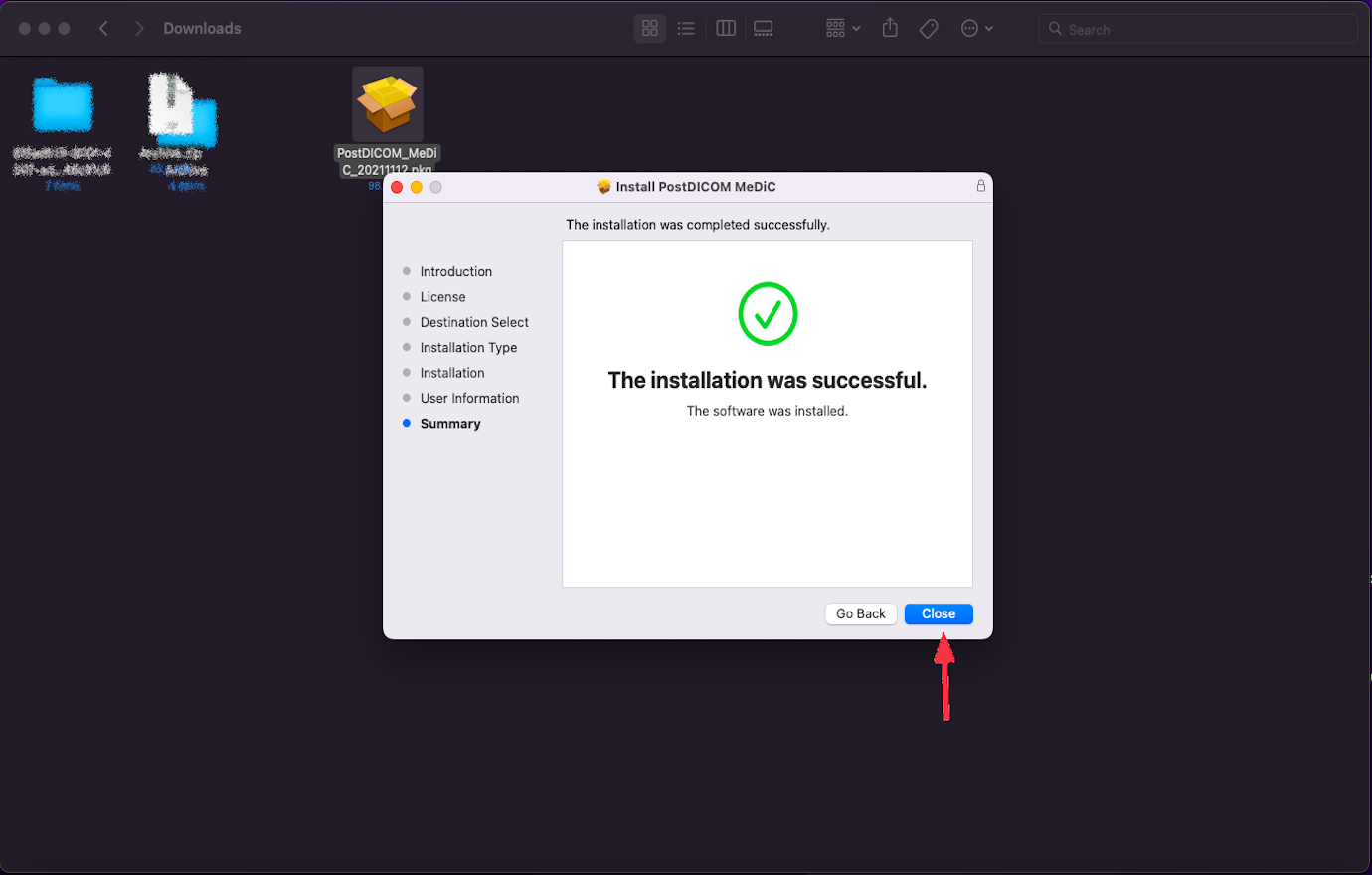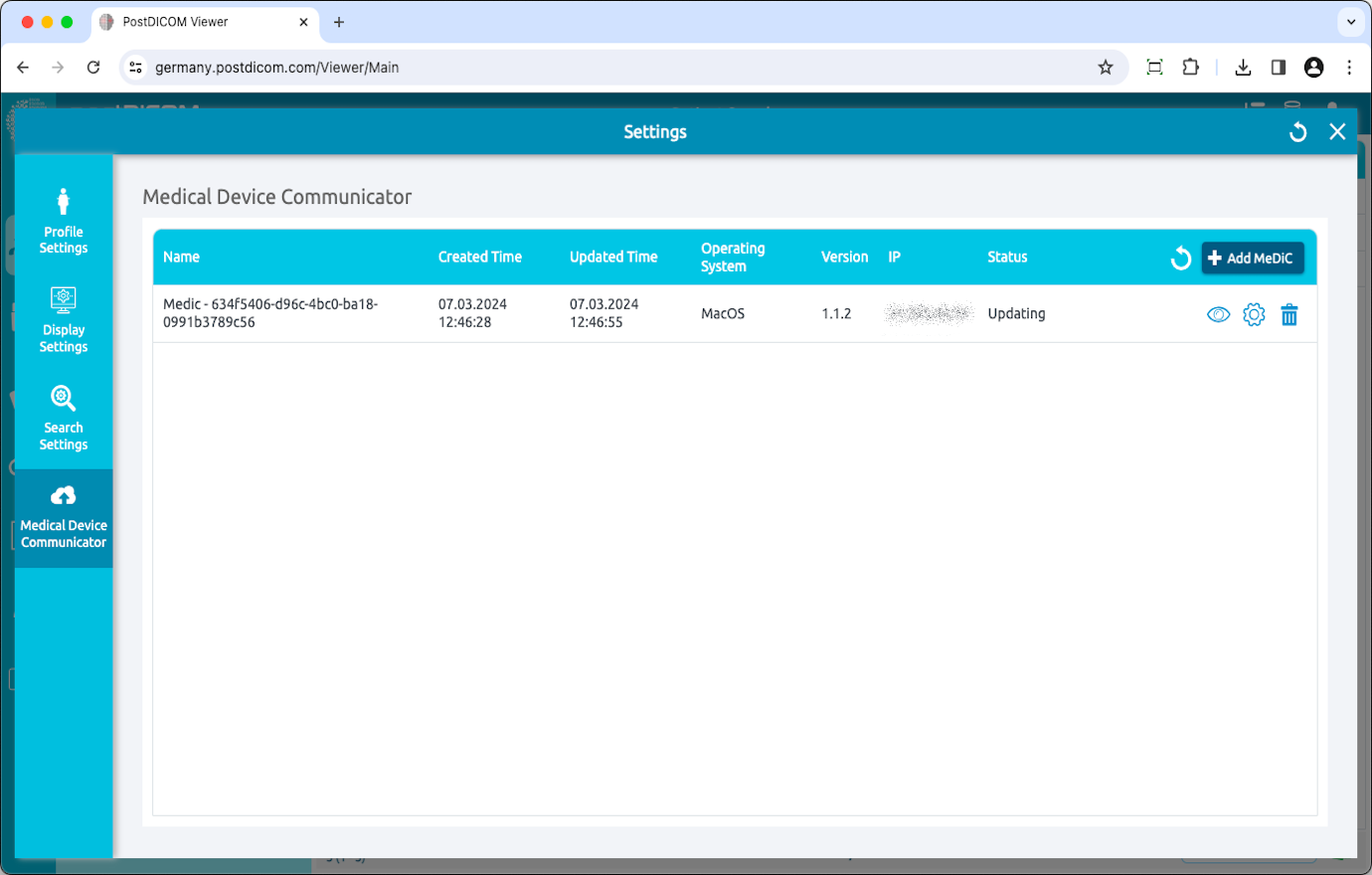Login to your account and click on the “Profile & Settings” icon on the upper right side of the page.
Click on the "Settings" button.
On the settings section, click on the “Medical Device Communicators” menu item on the left side of the page.
MeDiC applications of the current user will be displayed on the right-hand side of the page. For each MeDiC application, its name, created time, updated time, operating system, version, IP, and current status will be displayed. If you do not see your MeDiC application click on the “Refresh” button to refresh the MeDiC applications list.
To add a new MeDiC, click on the “Add MeDiC” button on the upper right side of the field.
The “Select operating system” form will be shown and supported operating systems will be listed on the form. MeDiC applications can run on computers running Microsoft Windows 8, 8.1, 10 or 11. Moreover, it can run on MacOS and Ubuntu. Minimum requirements for the corresponding operating system can be seen by clicking on the information icon. Choose the operating system that is compatible with your computer.
Click on the operating system to download the MeDiC setup to your computer.
When the setup file is downloaded, click “PostDICOM_MeDiC.pkg” to run it. The PostDICOM Medical Device Communicator Setup page will be opened. Click on the “Allow” button.
You will be guided through the steps necessary to install this software. Click on "Continue".
Click on "Continue".
Click on "Agree".
Click on "Install". Installation will start.
Enter your user information. Click next.
When installation is finished, click on the “Continue” button
The installation was successful text will appear. Click close button.
You will see the newly installed MeDiC in the Medical Device Communicators list with its name, created time, updated time, operating system, version, IP, and status information. If you do not see your MeDiC application click on the “Refresh” button to refresh the MeDiC applications list.