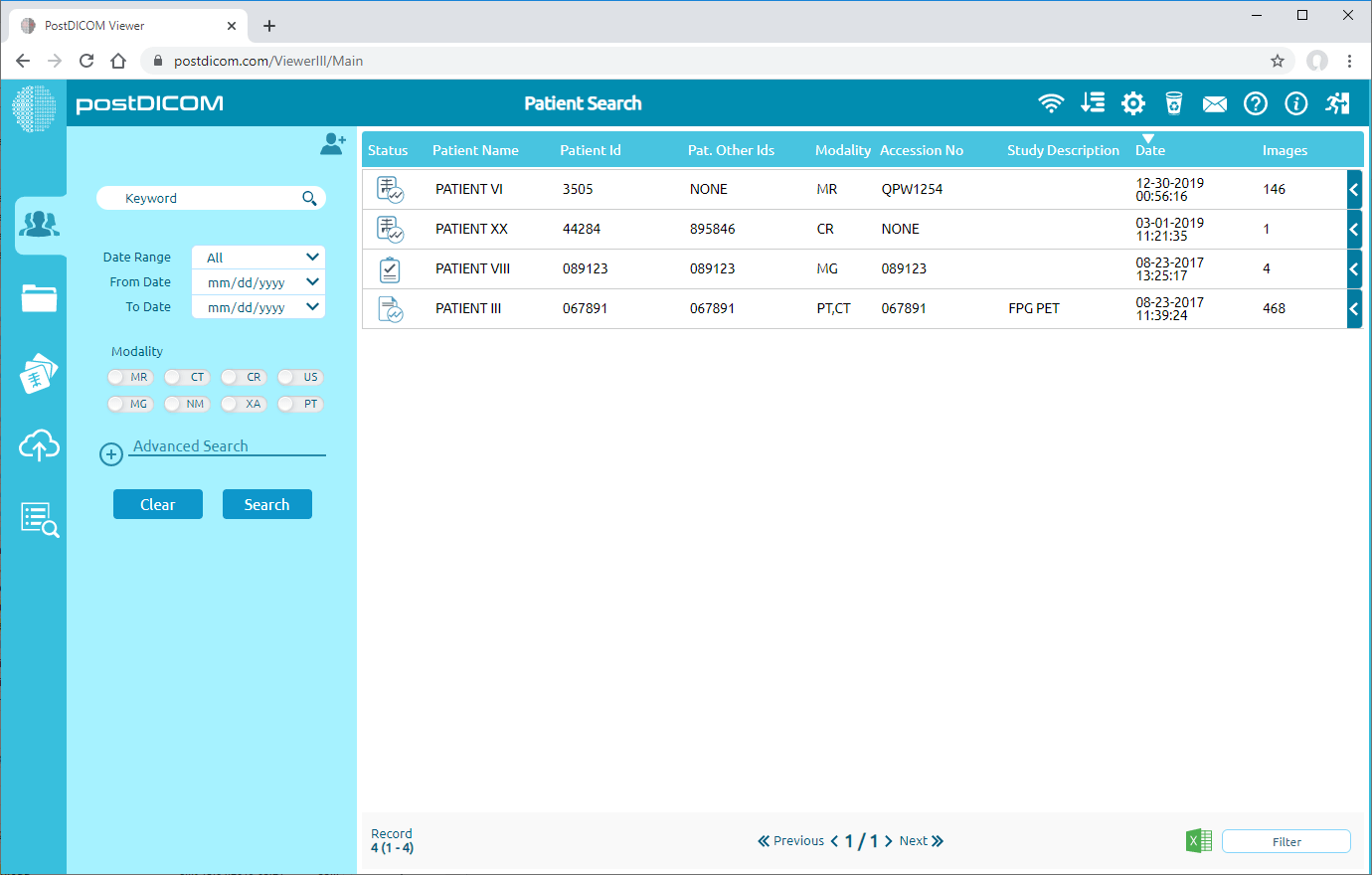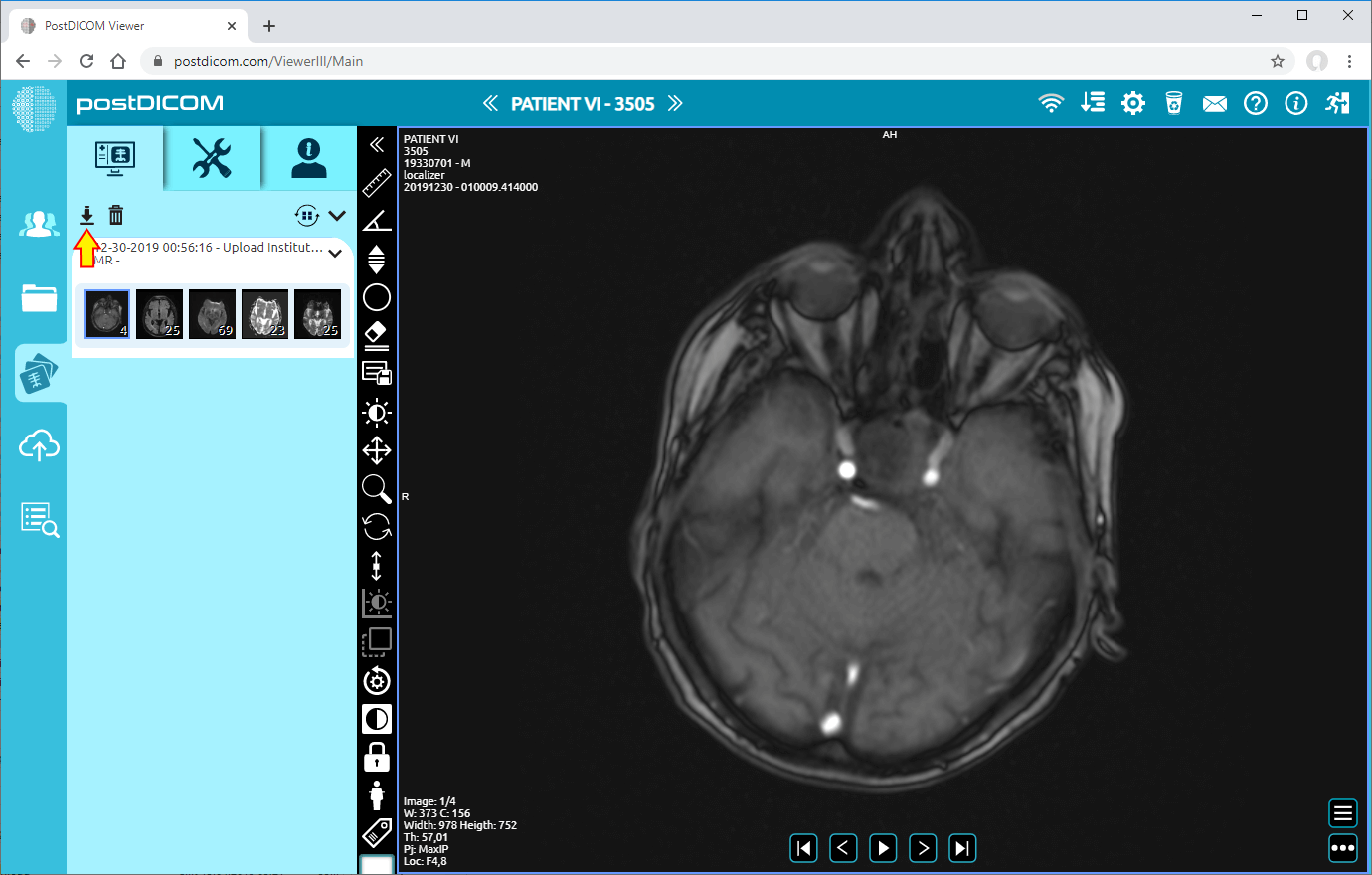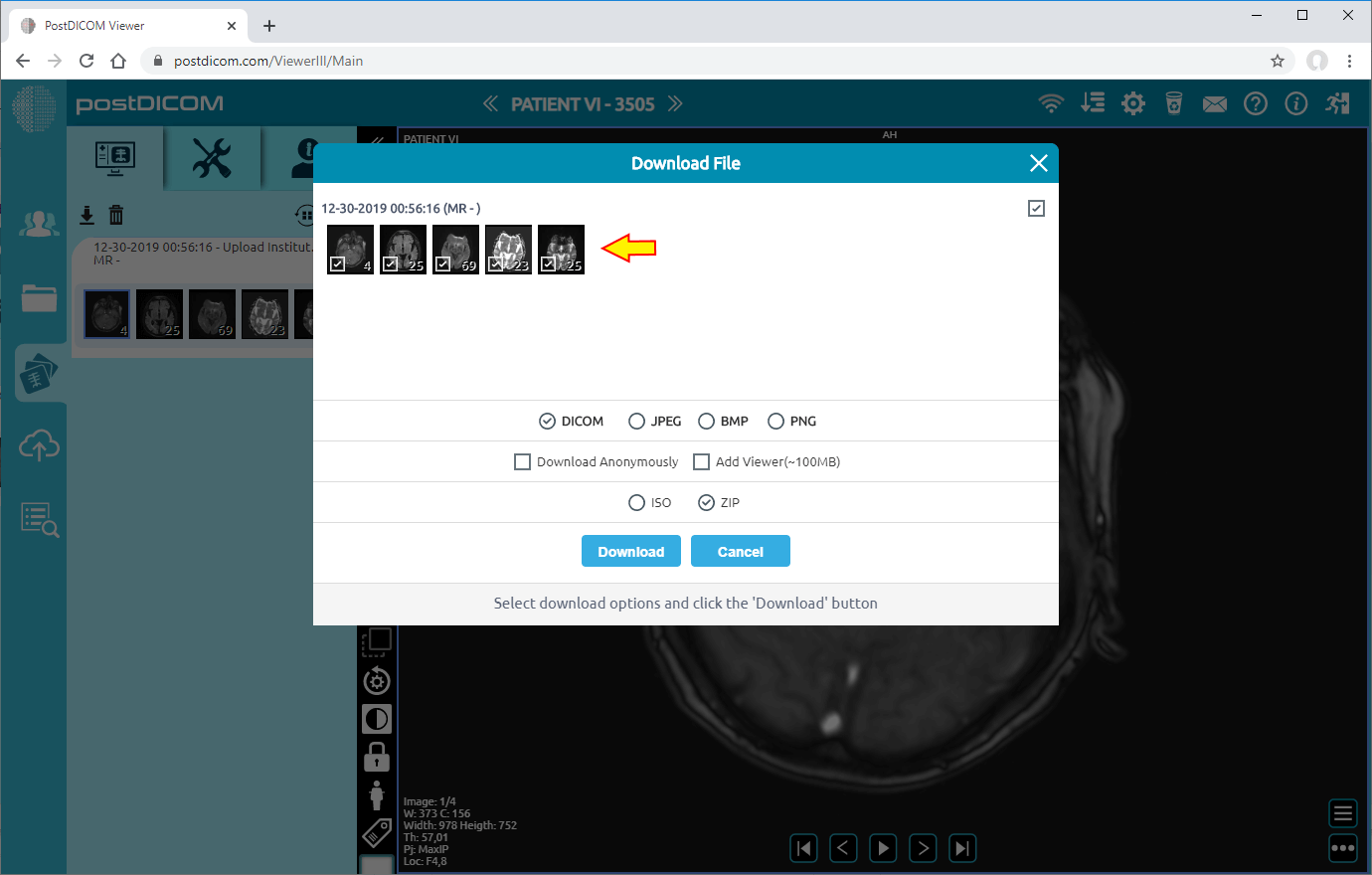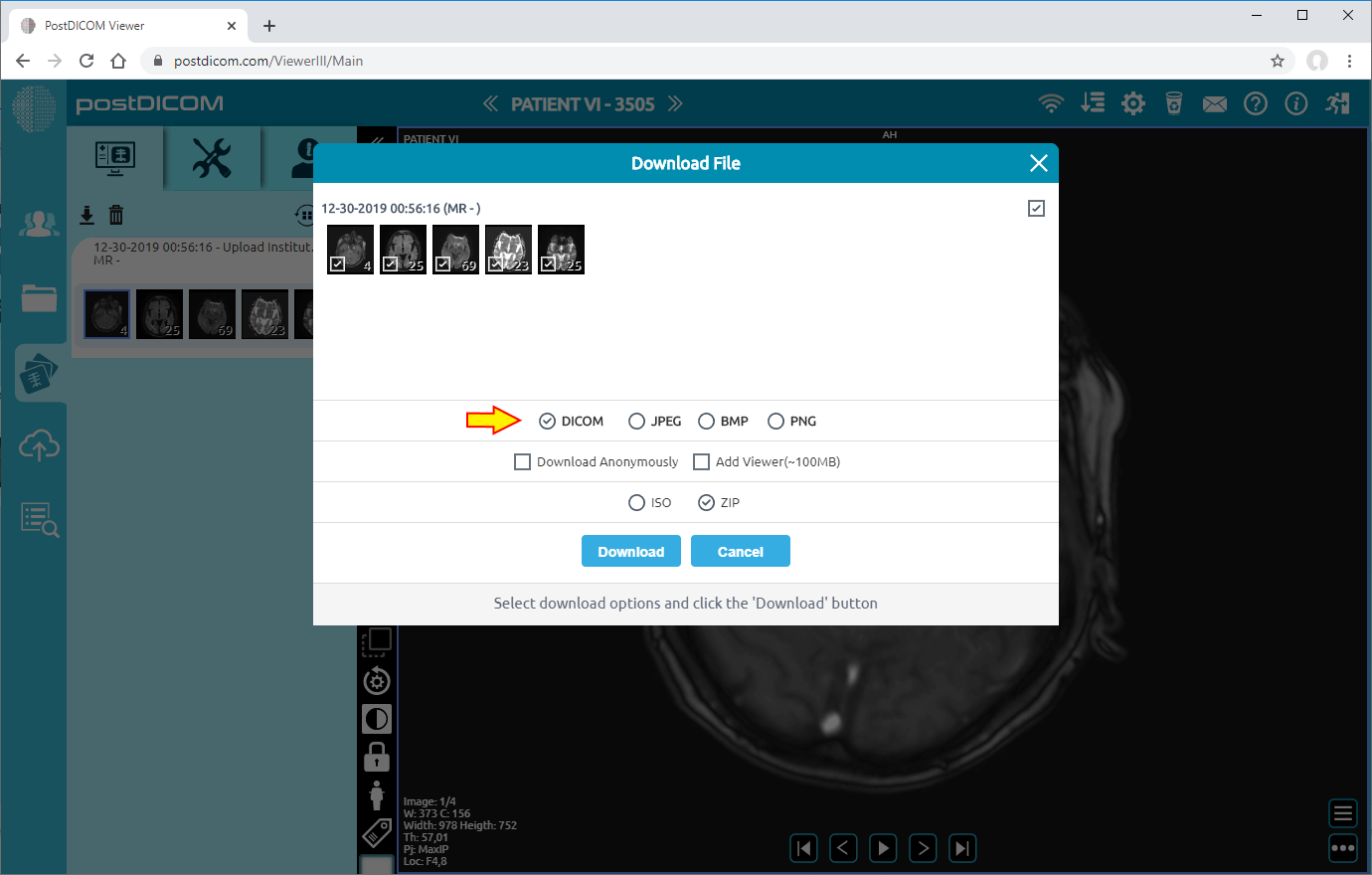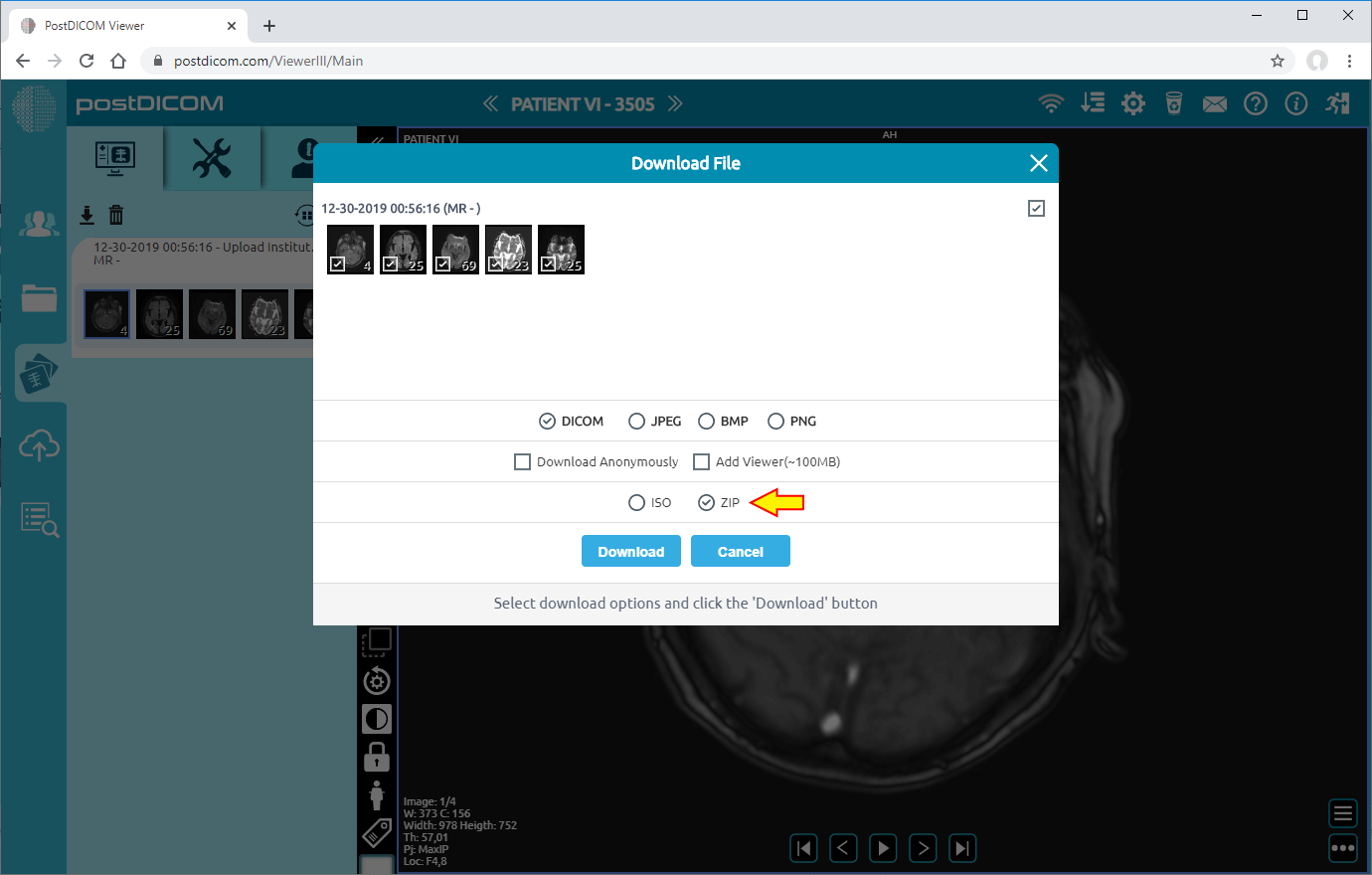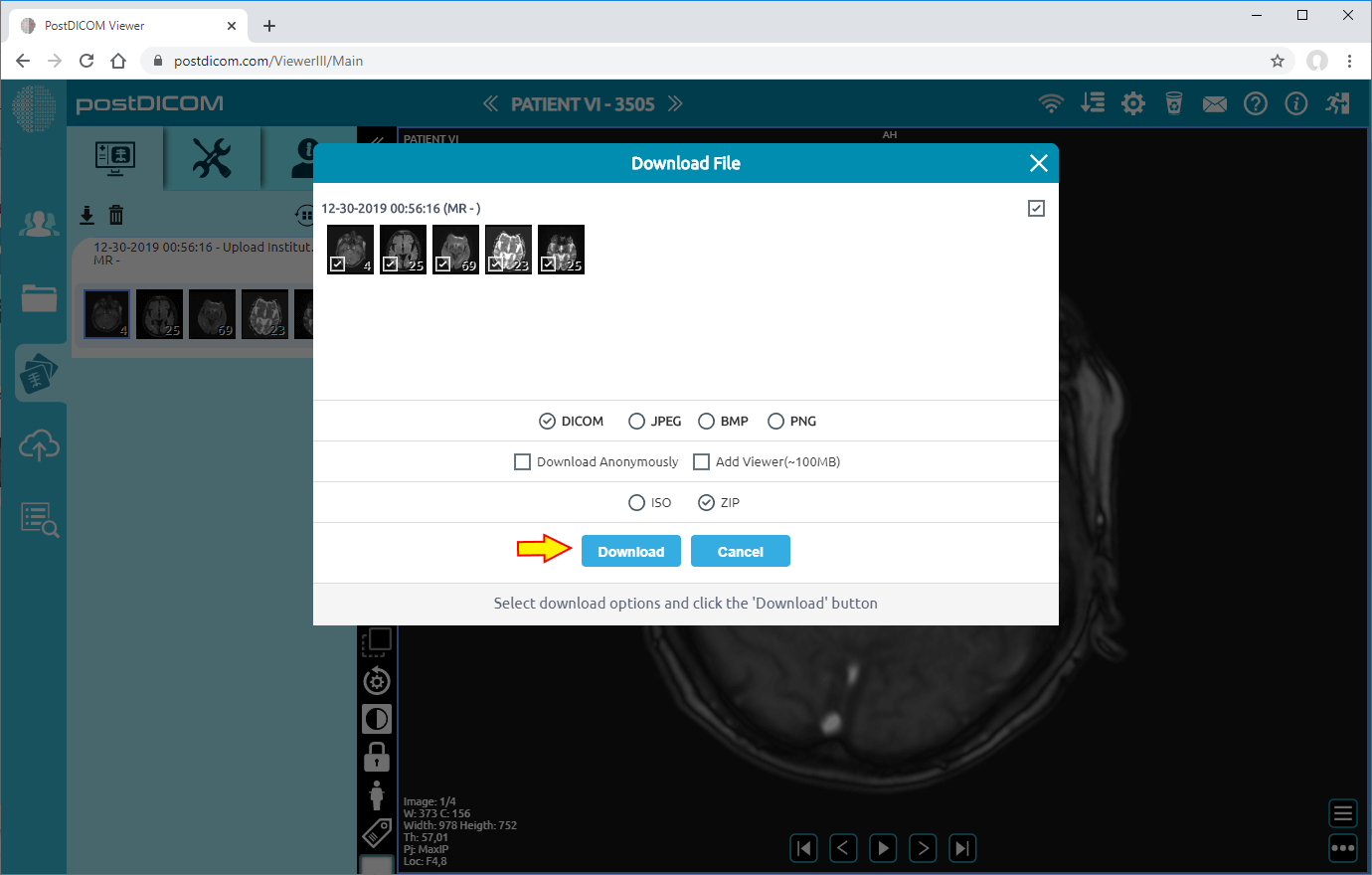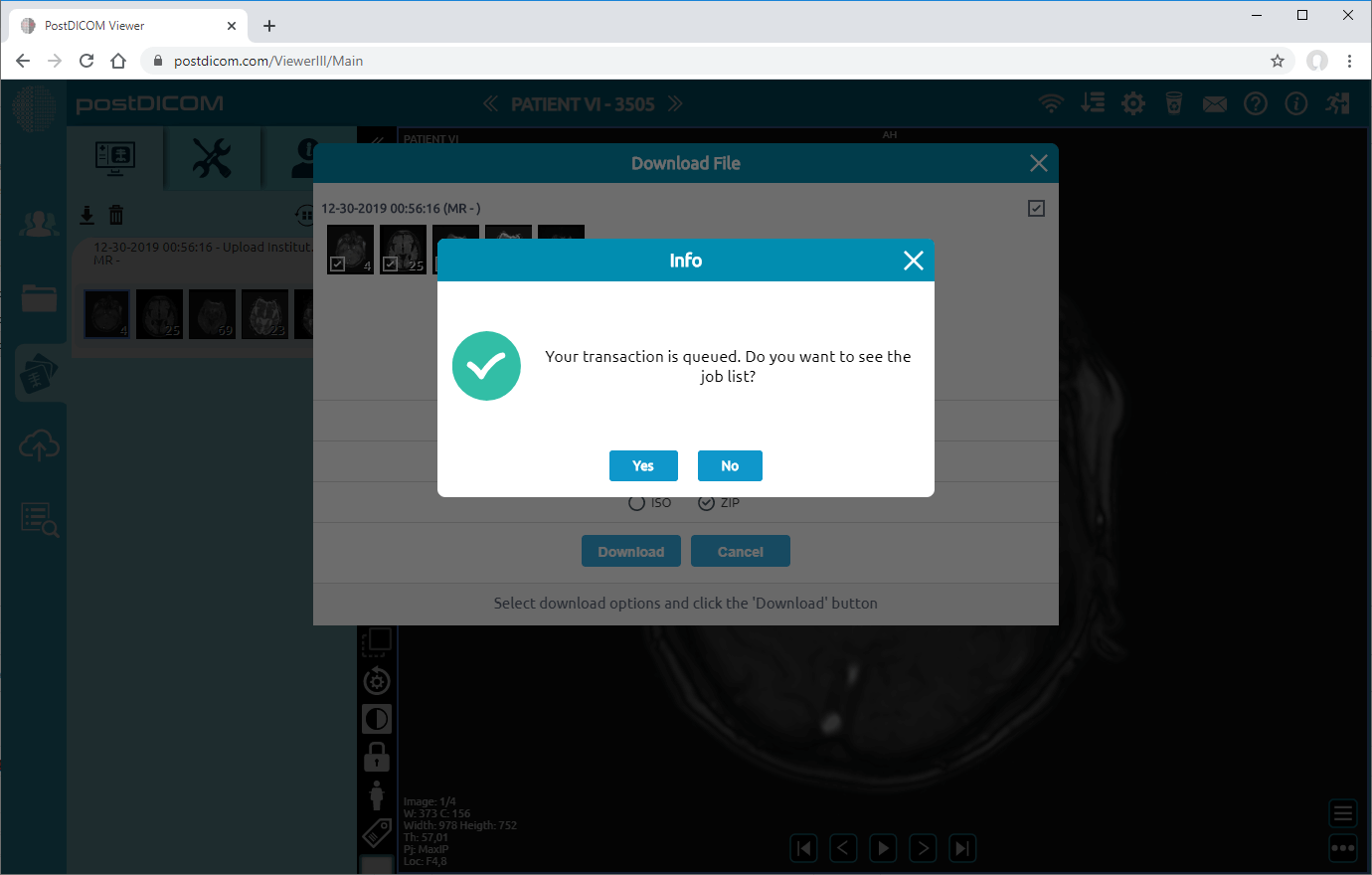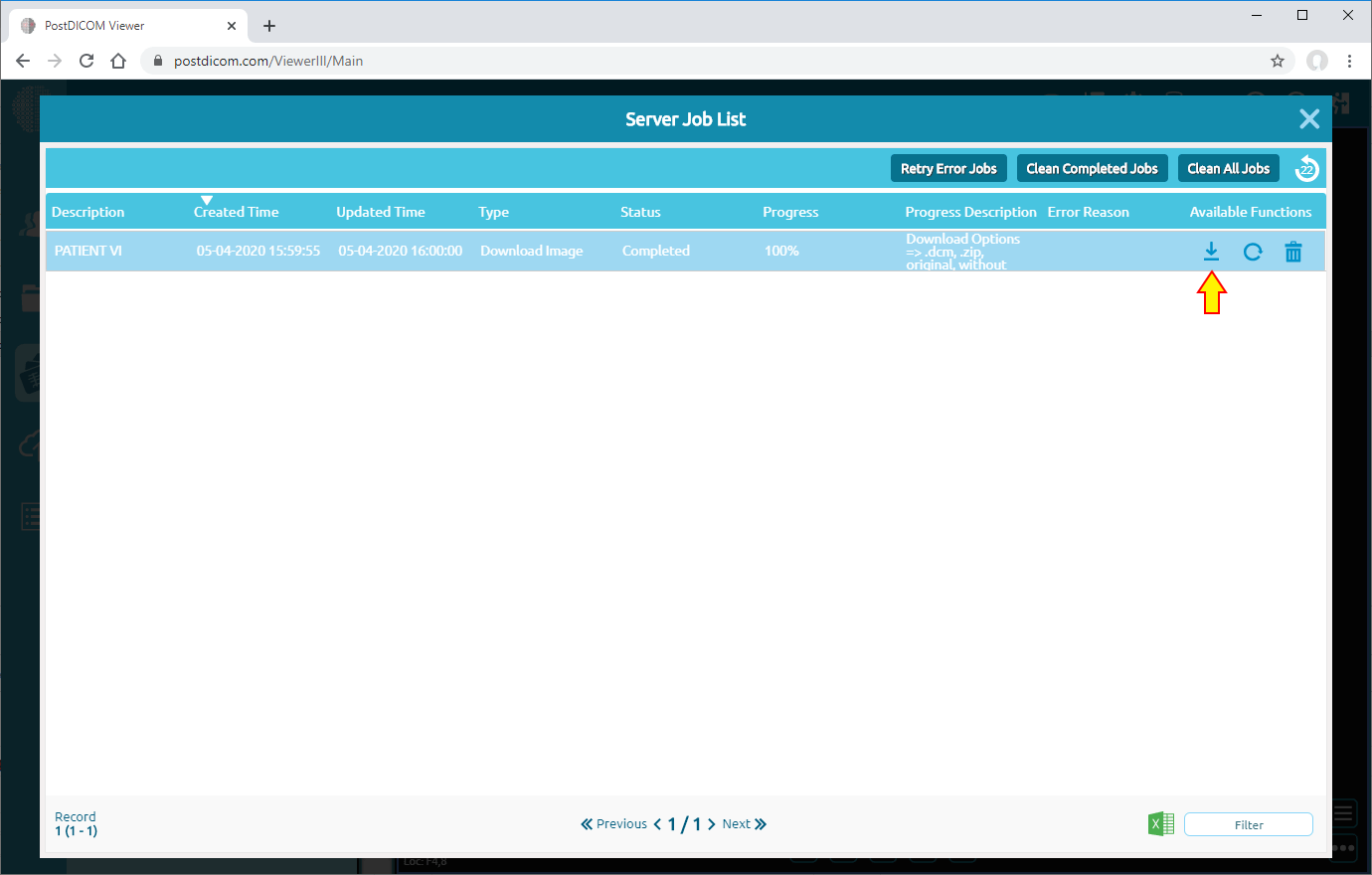Open patient study that you want to download.
Click the “Download” button which is top left on the screen.
Select the series to be downloaded.
Select the format of the images in the series you have chosen.
Select the file format you want to download. If you are going to print the downloaded image on CD / DVD media, you can download it in ISO format and print it directly on CD / DVD media.
Click the “Download” button.
Click the “Yes” button to open job list.
When the download image process completes, you have to select the process row and click on the “Download” icon.